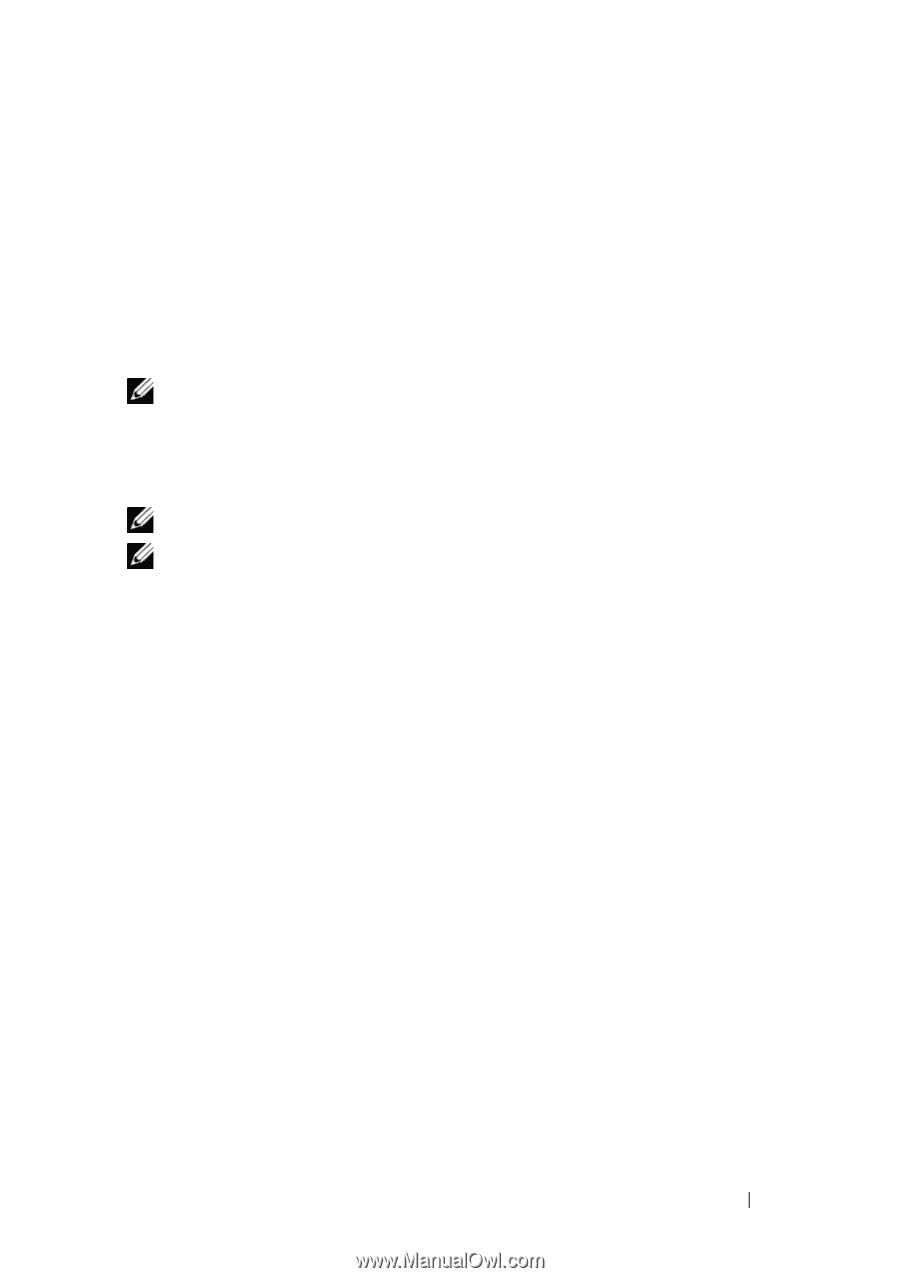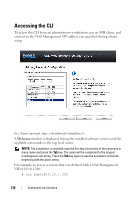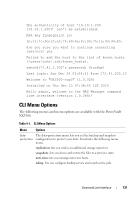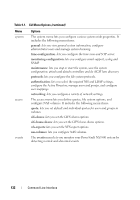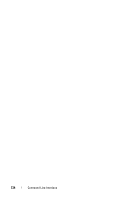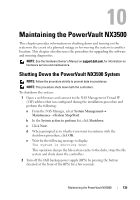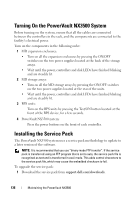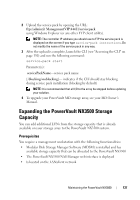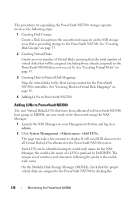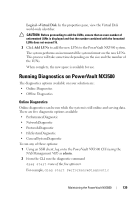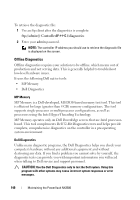Dell PowerVault NX3500 Administrator's Guide - Page 135
Maintaining the PowerVault NX3500, Shutting Down the PowerVault NX3500 System
 |
View all Dell PowerVault NX3500 manuals
Add to My Manuals
Save this manual to your list of manuals |
Page 135 highlights
10 Maintaining the PowerVault NX3500 This chapter provides information on shutting down and turning on the system in the event of a planned outage or for moving the system to another location. This chapter also discusses the procedure for upgrading the software and running diagnostics. NOTE: See the Hardware Owner's Manual on support.dell.com, for information on hardware service and maintenance. Shutting Down the PowerVault NX3500 System NOTE: Follow the procedure strictly to prevent data inconsistency. NOTE: This procedure shuts down both the controllers. To shutdown the system: 1 Open a web browser and connect to the NAS Management Virtual IP (VIP) address that was configured during the installation procedure and perform the following: a From the NAS Manager, select System Management Maintenance System Stop/Start. b In the System action to perform list, click Shutdown. c Click Next. d When prompted as to whether you want to continue with the shutdown procedure, click OK. e Wait for the following message to display: The system is shutting down. This operation dumps the file-system cache to the disks, stops the file system and shuts down the controllers. 2 Turn off the Dell backup power supply (BPS) by pressing the button (located at the front of the BPS) for a few seconds. Maintaining the PowerVault NX3500 135