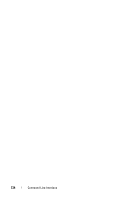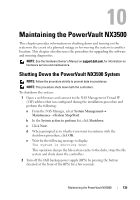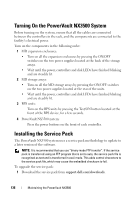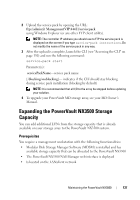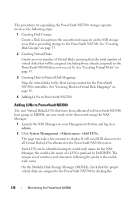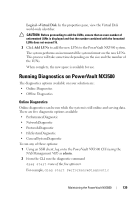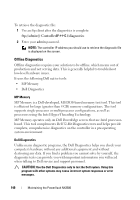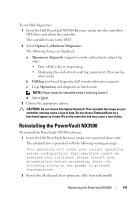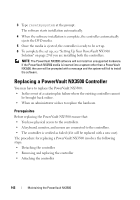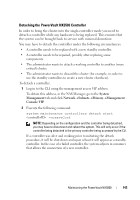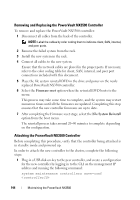Dell PowerVault NX3500 Administrator's Guide - Page 139
Running Diagnostics on PowerVault NX3500, Online Diagnostics
 |
View all Dell PowerVault NX3500 manuals
Add to My Manuals
Save this manual to your list of manuals |
Page 139 highlights
LogicalVirtual Disk. In the properties pane, view the Virtual Disk world-wide identifier. CAUTION: Before proceeding to add the LUNs, ensure that an even number of unformatted LUNs is displayed and that the number combined with the formatted LUNs does not exceed 16. 3 Click Add LUNs to add the new LUNs to the PowerVault NX3500 system. The system performs an incremental file system format on the new LUNs. This process will take some time depending on the size and the number of the LUNs. When complete, the new space is available for use. Running Diagnostics on PowerVault NX3500 The diagnostics options available on your solution are: • Online Diagnostics • Offline Diagnostics Online Diagnostics Online diagnostics can be run while the system is still online and serving data. There are five diagnostic options available: • PerformanceDiagnostic • NetworkDiagnostic • ProtocolsDiagnostic • FileSystemDiagnostic • GeneralSystemDiagnostic To run any of these options: 1 Using an SSH client, log on to the PowerVault NX3500 CLI (using the NAS Management VIP) as admin. 2 From the CLI run the diagnostic command diag start For example, diag start PerformanceDiagnostic Maintaining the PowerVault NX3500 139