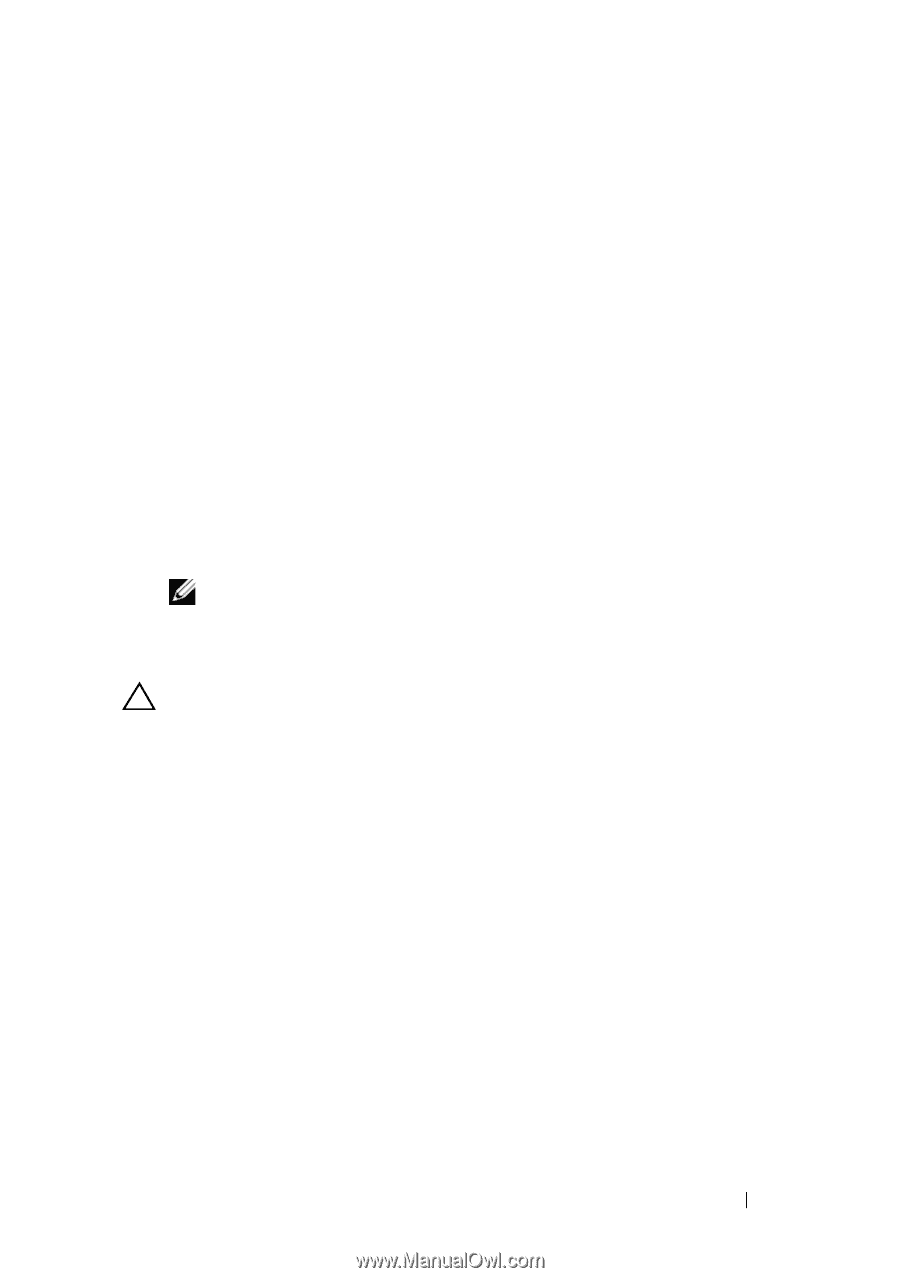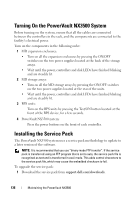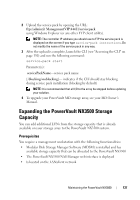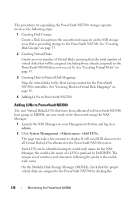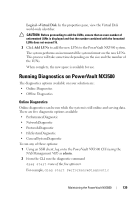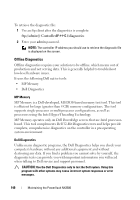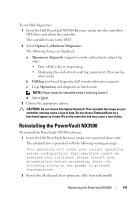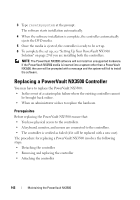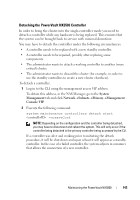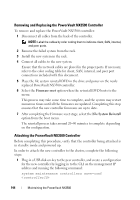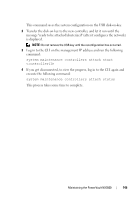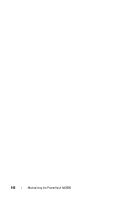Dell PowerVault NX3500 Administrator's Guide - Page 141
Reinstalling the PowerVault NX3500
 |
View all Dell PowerVault NX3500 manuals
Add to My Manuals
Save this manual to your list of manuals |
Page 141 highlights
To run Dell diagnostics: 1 Insert the Dell PowerVault NX3500 Resource media into the controller's DVD drive and reboot the controller. The controller boots to the DVD. 2 Select Option 2Hardware Diagnostics. The following choices are displayed: a Mpmemory diagnostic (supports console-redirection in output log only). • Press key to stop testing. • Displaying (the end) of test result log: memory.txt (Press any key when ready) b Delldiag text-based diagnostic (full console-redirection support). c Loop Mpmemory and diagnostic in batch mode. NOTE: Please install all removable media if selecting option 3. d Select Quit. 3 Choose the appropriate option. CAUTION: Do not choose File System Reinstall. This reinstalls the image on your controller and may cause a loss of data. Do not choose FirmwareReset on a functional system as it reset IPs on the controller and may cause a loss of data. Reinstalling the PowerVault NX3500 To reinstall the PowerVault NX3500 software: 1 Insert the Dell PowerVault Resource media into a powered down node. The administrator is presented with the following warning message. This operation will erase your current operating system configuration. This operation cannot be reversed once initiated. Please consult your documentation before proceeding. Enter the following string at the prompt to proceed: resetmysystem. 2 Boot to the Media and select option one (File System Reinstall). Maintaining the PowerVault NX3500 141