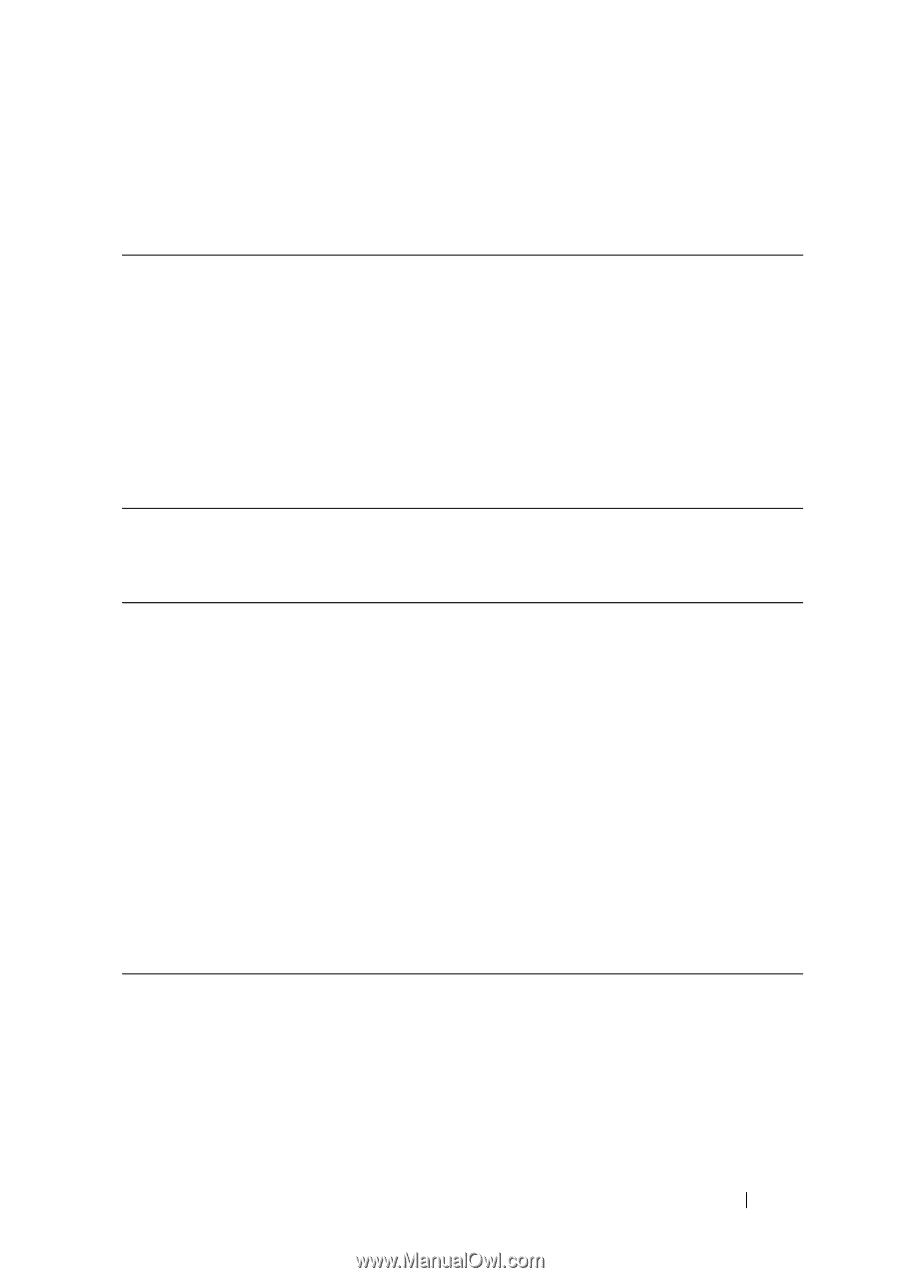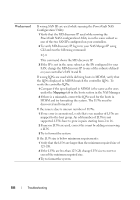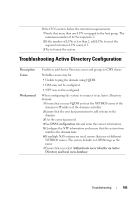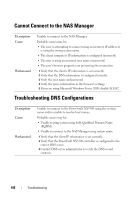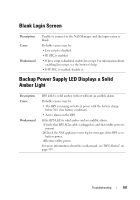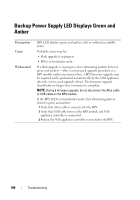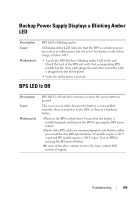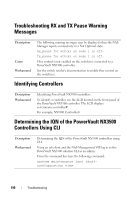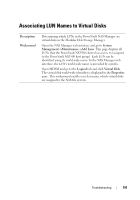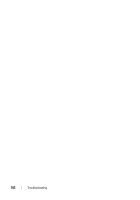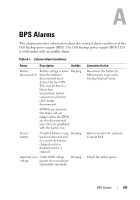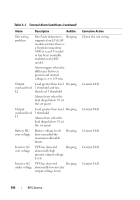Dell PowerVault NX3500 Administrator's Guide - Page 189
Backup Power Supply Displays a Blinking Amber LED, BPS LED Is Off
 |
View all Dell PowerVault NX3500 manuals
Add to My Manuals
Save this manual to your list of manuals |
Page 189 highlights
Backup Power Supply Displays a Blinking Amber LED Description Cause Workaround BPS LED is blinking amber. A blinking amber LED indicates that the BPS is on battery power due to loss of utility power, but not yet in low battery mode (when charge is below 30%). • Locate the BPS that has a blinking amber LED in the rack. Check the back of the BPS and verify that corresponding BPS module has the ACin cable plugged in and other end of the cable is plugged into the utility power. • Verify the utility power is present. BPS LED Is Off Description Cause Workaround BPS LED is off and does not turn on when the power button is pressed. This issue occurs either because the battery is not installed correctly, there is no power to the BPS, or there is a hardware failure. 1 Remove the BPS module bezel. Ensure that the battery is installed properly and turn on the BPS by pressing the BPS power button. 2 Verify if the BPS cables are connected properly and that the utility power matches the BPS specifications. LV models require a 120 V input and HV models require a 208 V input. Turn on BPS by pressing the BPS power button. 3 If none of the above actions resolves the issue, contact Dell technical support. Troubleshooting 189