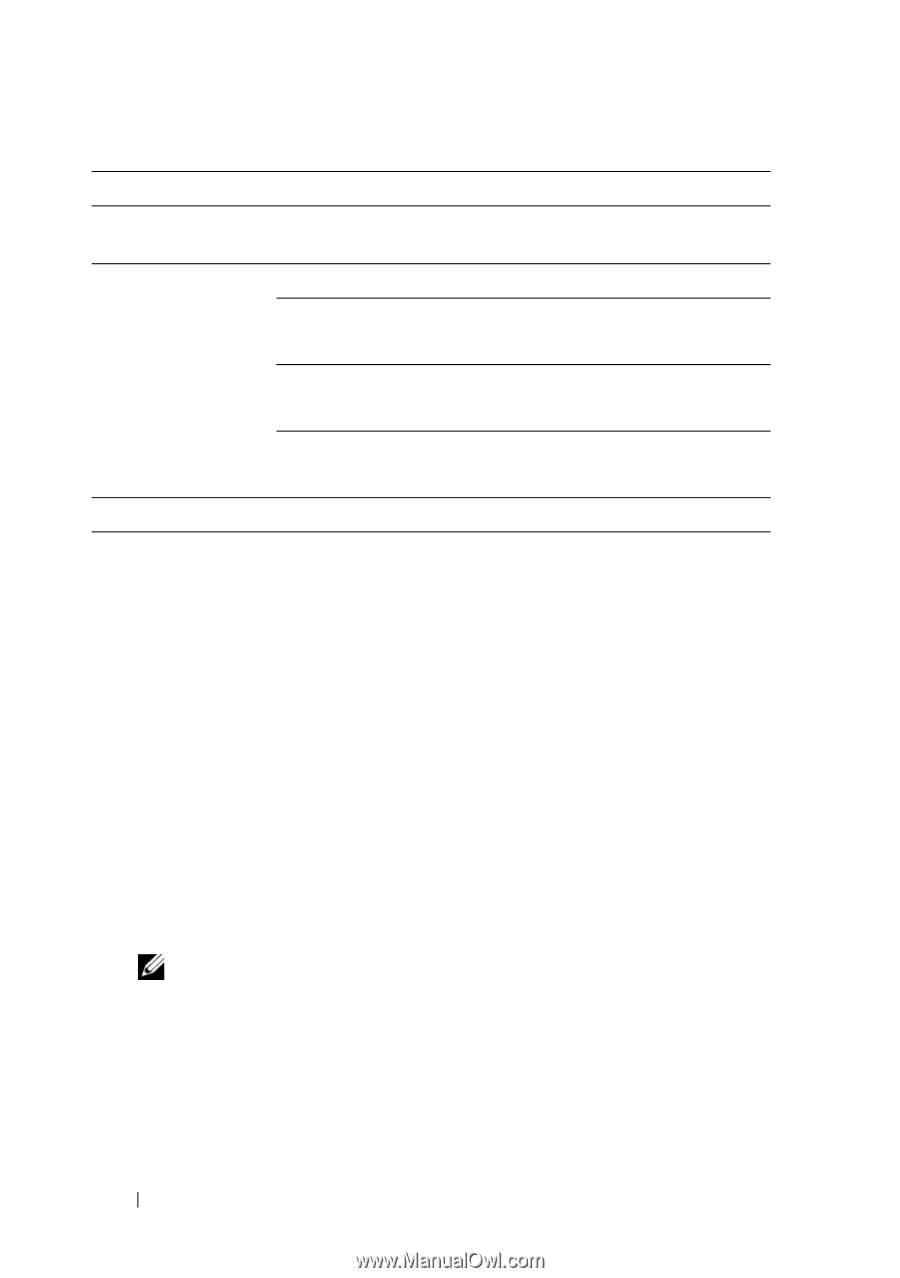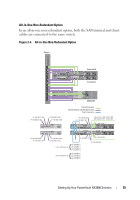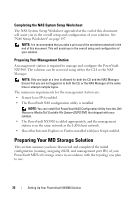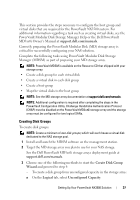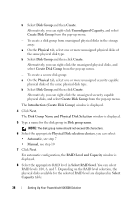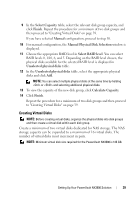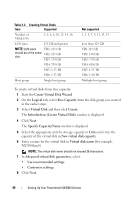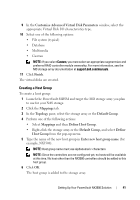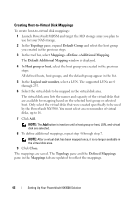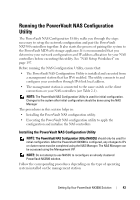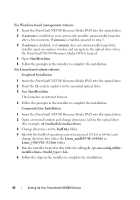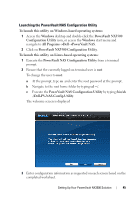Dell PowerVault NX3500 Administrator's Guide - Page 40
Create Virtual Disk Wizard, Introduction Create Virtual Disk
 |
View all Dell PowerVault NX3500 manuals
Add to My Manuals
Save this manual to your list of manuals |
Page 40 highlights
Table 2-2. Creating Virtual Disks Item Supported Number of VDs/LUNs 2, 4, 6, 8, 10, 12, 14, 16 LUN sizes 125 GB and greater NOTE: LUN pairs VD1: 125 GB should be of the same size. VD2: 125 GB VD3: 759 GB VD4: 759 GB VD5: 1.33 TB VD6: 1.33 TB Host group Single host group Not supported 1, 3, 5, 7, 9, 11, 13, 15 Less than 125 GB VD1:125 GB VD2: 130 GB VD3: 759 GB VD4: 650 GB VD5: 1.33 TB VD6: 1.90 TB Multiple host group To create virtual disks from free capacity: 1 Start the Create Virtual Disk Wizard. 2 On the Logical tab, select Free Capacity from the disk group you created in the earlier steps. 3 Select Virtual Disk and then click Create. The Introduction (Create Virtual Disk) window is displayed. 4 Click Next. The Specify Capacity/Name window is displayed. 5 Select the appropriate unit for storage capacity in Units and enter the capacity of the virtual disk in New virtual disk capacity. 6 Enter a name for the virtual disk in Virtual disk name (for example, NX3500Lun0). NOTE: The virtual disk name should not exceed 30 characters. 7 In Advanced virtual disk parameters, select: • Use recommended settings. • Customize settings. 8 Click Next. 40 Setting Up Your PowerVault NX3500 Solution