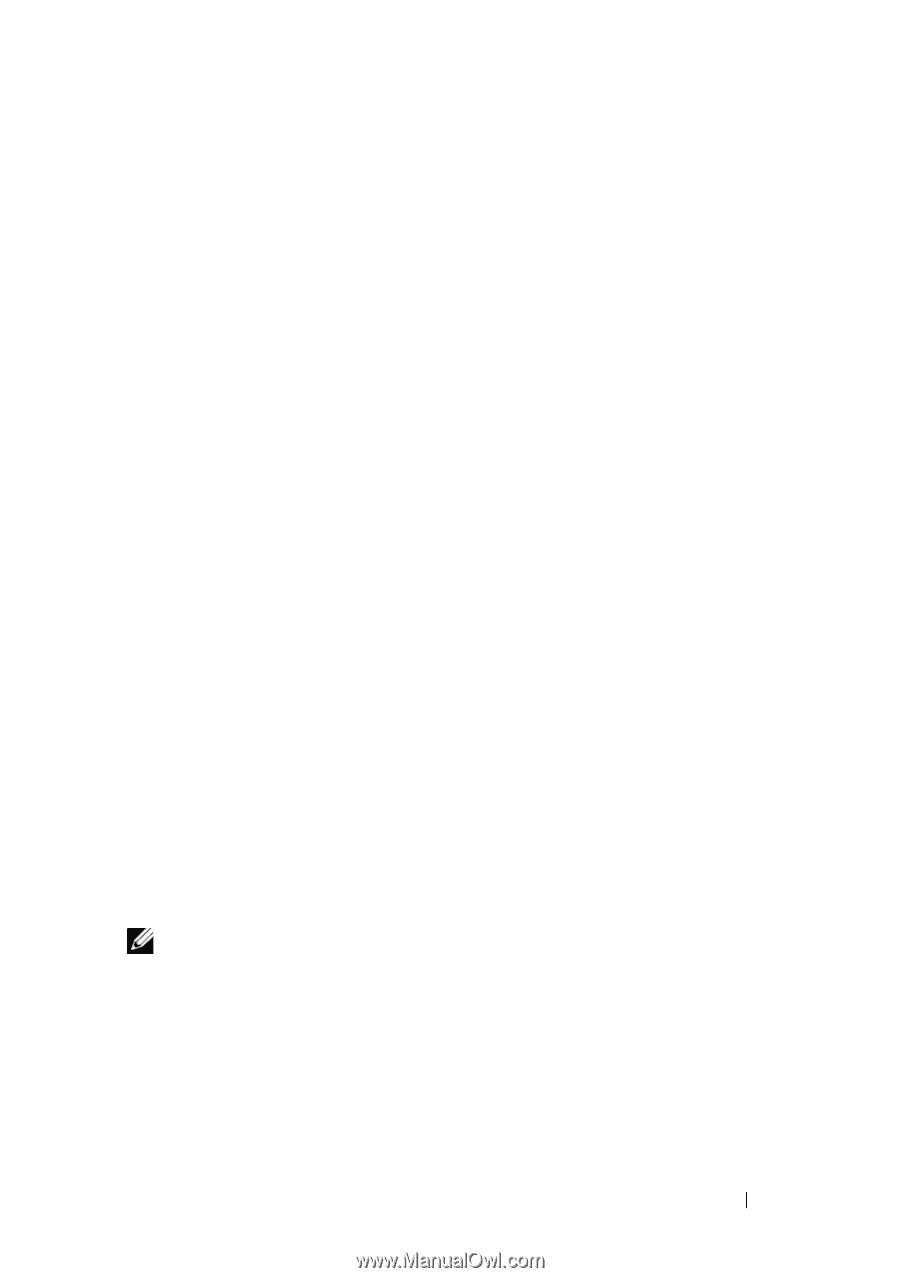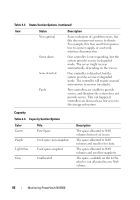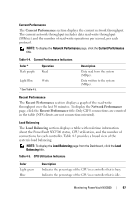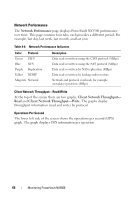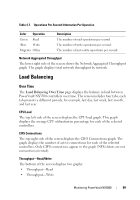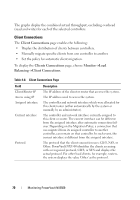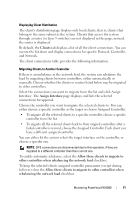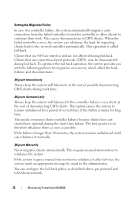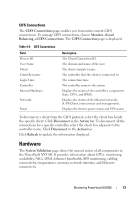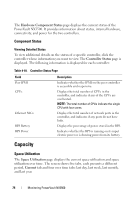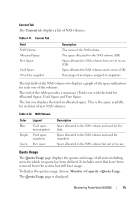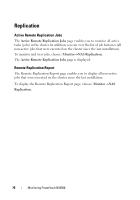Dell PowerVault NX3500 Administrator's Guide - Page 71
Assign Interface, Displaying Client Distribution, Migrating Clients to Another Controller
 |
View all Dell PowerVault NX3500 manuals
Add to My Manuals
Save this manual to your list of manuals |
Page 71 highlights
Displaying Client Distribution The client's distribution page displays only local clients, that is, clients that belong to the same subnet as the system. Clients that access the system through a router (or layer 3 switches) are not displayed in this page; instead, the router is displayed. By default, the Clients tab displays a list of all the client connections. You can narrow the list down and display connections for specific Protocol, Controller, and Network. The client connections table provides the following information. Migrating Clients to Another Controller If there is an imbalance in the network load, the system can rebalance the load by migrating clients between controllers, either automatically or manually. Choose whether the clients or routers listed below may be migrated to other controllers. Select the connections you want to migrate from the list and click Assign Interface. The Assign Interface page displays, and lists the selected connections for approval. Choose the controller you want to migrate the selected clients to. You can either choose a specific controller as the target or choose Assigned Controller. • To migrate all the selected clients to a specific controller, choose a specific controller from the list. • To migrate all the selected clients back to their original controllers after a failed controller is revived, choose the Assigned Controller. Each client can have a different assigned controller. You can either let the system select the target interface on the controller, or choose a specific one. NOTE: CIFS connections are disconnected due to this operation, if they are migrated to a different controller than their current one. To enable automatic rebalance, select the Allow these clients to migrate to other controllers when rebalancing the network load checkbox. To keep the selected clients assigned controller permanent (except during fail-over) clear the Allow these clients to migrate to other controllers when rebalancing the network load checkbox. Monitoring PowerVault NX3500 71