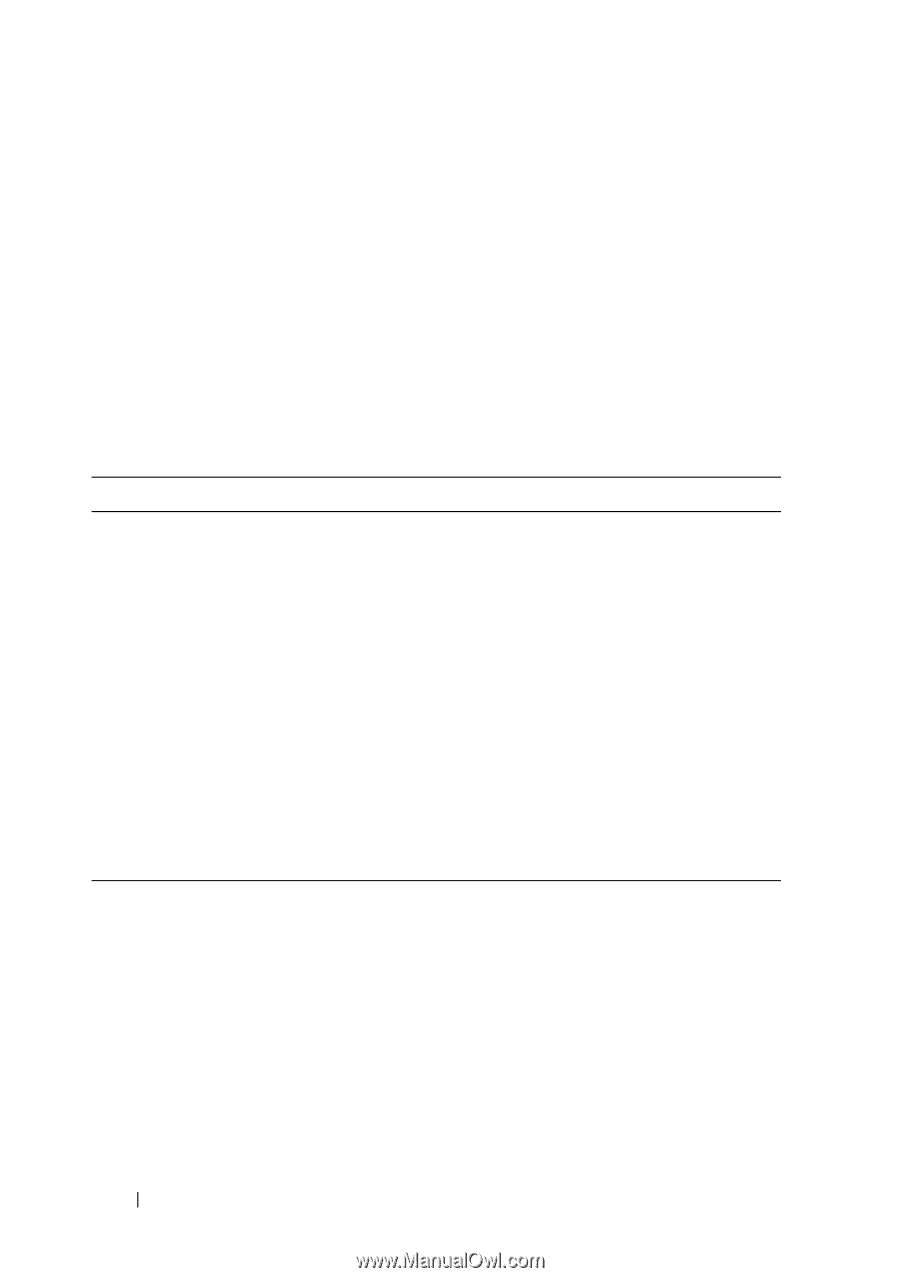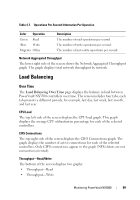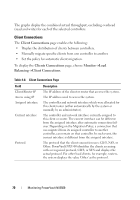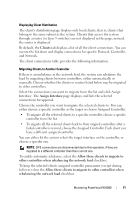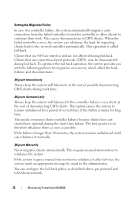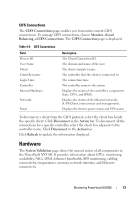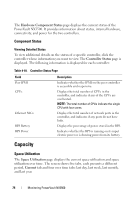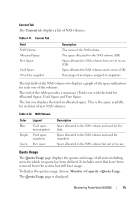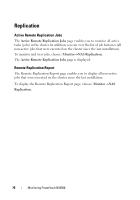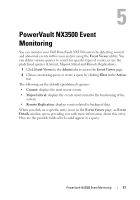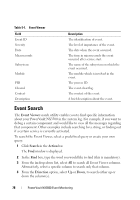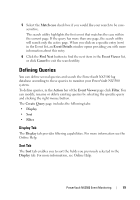Dell PowerVault NX3500 Administrator's Guide - Page 74
Component Status, Capacity, Space Utilization
 |
View all Dell PowerVault NX3500 manuals
Add to My Manuals
Save this manual to your list of manuals |
Page 74 highlights
The Hardware Component Status page displays the current status of the PowerVault NX3500. It provides information about status, internal hardware, connectivity, and power for the two controllers. Component Status Viewing Detailed Status To view additional details on the status of a specific controller, click the controller whose information you want to view. The Controller Status page is displayed. The following information is displayed for each controller: Table 4-10. Controller Status Page Field Peer IPMI CPUs Ethernet NICs BPS Battery BPS Power Description Indicates whether the IPMI on the peer controller is accessible and responsive. Displays the total number of CPUs in the controller, and indicates if any of the CPUs are overheated. NOTE: The total number of CPUs indicate the single CPU with four cores. Displays the total number of network ports in the controller, and indicates if any ports do not have links. Displays the percentage of power stored in the BPS. Indicates whether the BPS is running on its input electric power or is drawing power from its battery. Capacity Space Utilization The Space Utilization page displays the current space utilization and space utilization over time. The screen shows five tabs, each presents a different period, Current tab and four over time tabs: last day, last week, last month, and last year. 74 Monitoring PowerVault NX3500