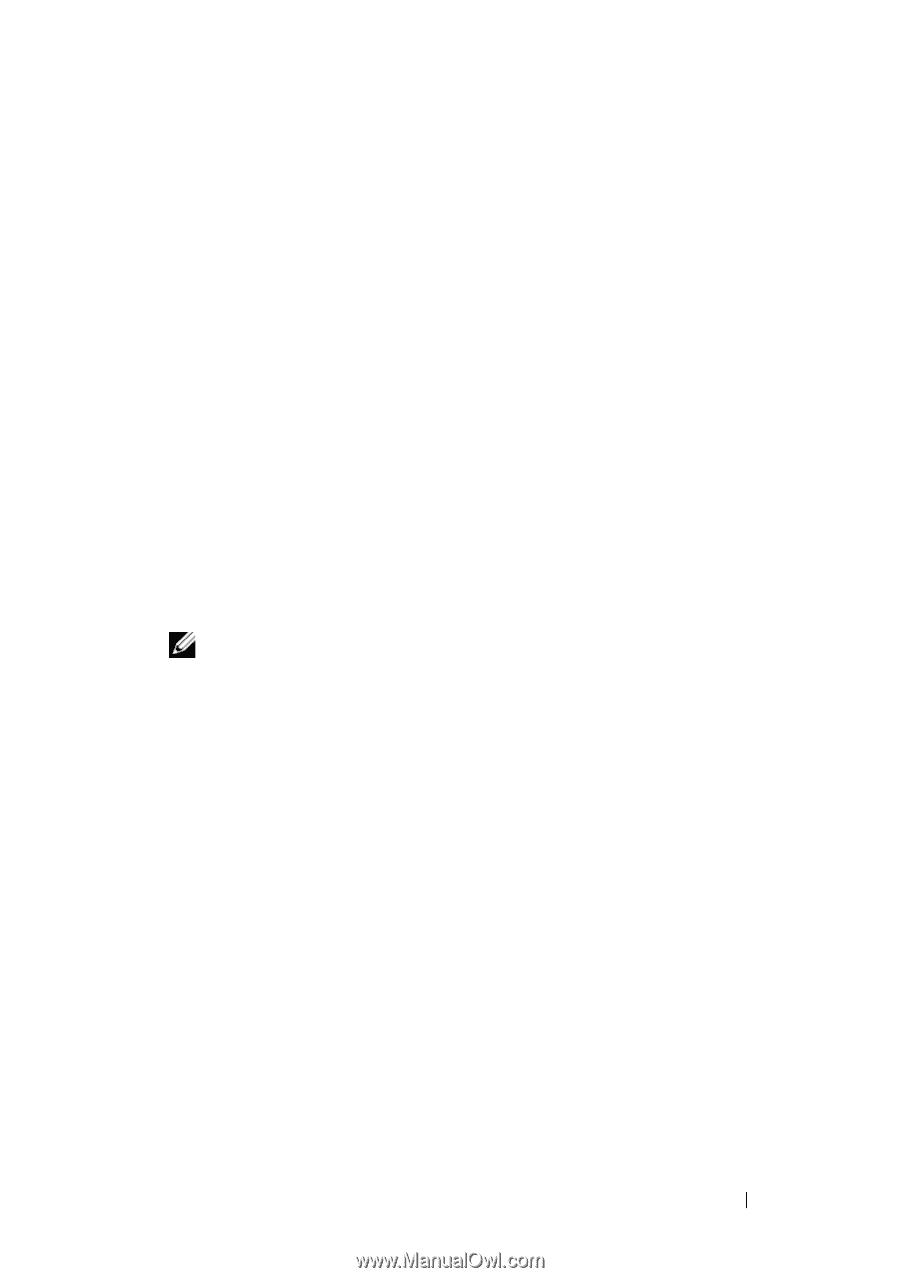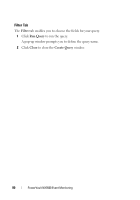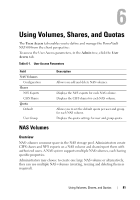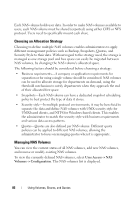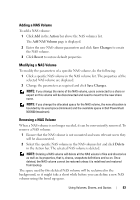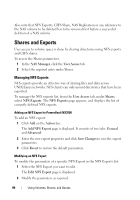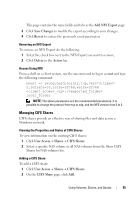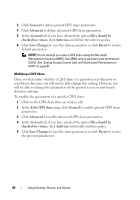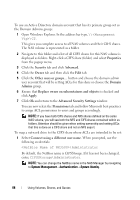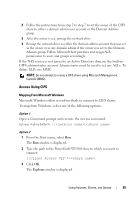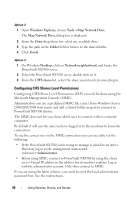Dell PowerVault NX3500 Administrator's Guide - Page 85
Managing CIFS Shares, Add NFS Export, Save Changes, Revert, Delete, Action, User Access, Shares
 |
View all Dell PowerVault NX3500 manuals
Add to My Manuals
Save this manual to your list of manuals |
Page 85 highlights
This page contains the same fields and tabs as the Add NFS Export page. 3 Click Save Changes to modify the export according to your changes. 4 Click Revert to restore the previously saved parameters. Removing an NFS Export To remove an NFS Export do the following: 1 Select the check box next to the NFS Export you want to remove. 2 Click Delete in the Action bar. Access Using NFS From a shell on a client system, use the su command to log in as root and type the following command: mount -o rw,bg,hard,nointr,tcp,vers=3,timeo= 2,retrans=10,rsize=32768,wsize=32768 :/ local_folder NOTE: The above parameters are the recommended parameters. It is possible to change the protocol from tcp to udp, and the NFS version from 3 to 2. Managing CIFS Shares CIFS shares provide an effective way of sharing files and data across a Windows network. Viewing the Properties and Status of CIFS Shares To view information on the existing CIFS shares: 1 Click User Access Shares CIFS Shares. 2 Select a specific NAS volume or all NAS volumes from the Show CIFS Shares for NAS volumes list. Adding a CIFS Share To add a CIFS share: 1 Click User Access Shares CIFS Shares. 2 On the CIFS Share page, click Add. Using Volumes, Shares, and Quotas 85