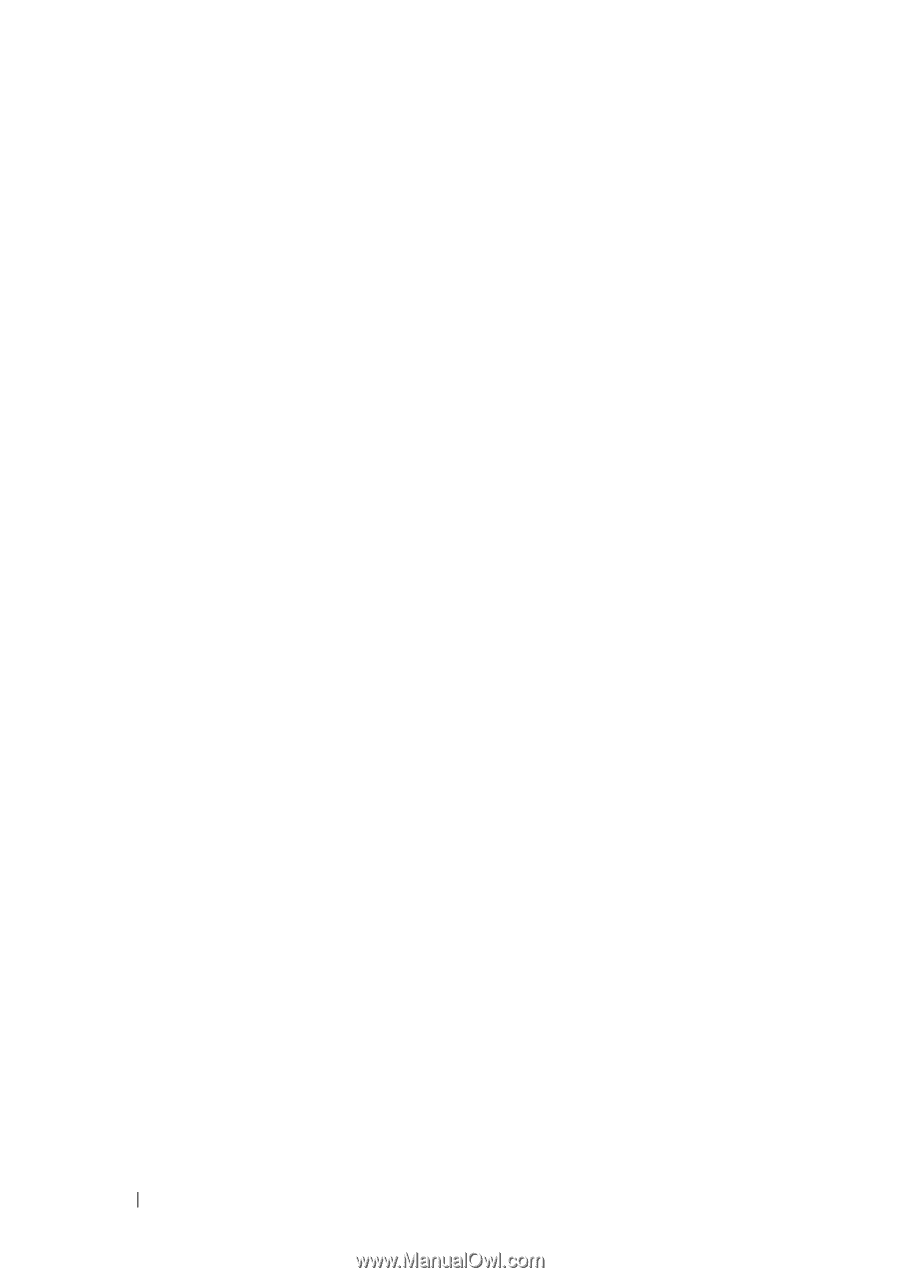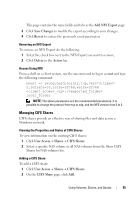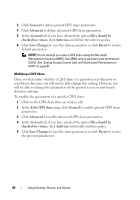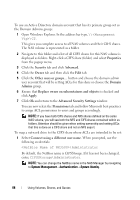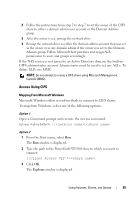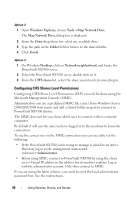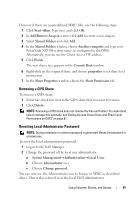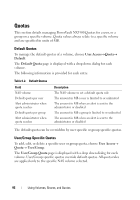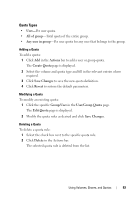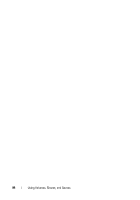Dell PowerVault NX3500 Administrator's Guide - Page 90
Configuring CIFS Shares Level Permissions, Windows Explorer, Tools, Map Network Drive, Drive, Folder
 |
View all Dell PowerVault NX3500 manuals
Add to My Manuals
Save this manual to your list of manuals |
Page 90 highlights
Option 3 1 Open Windows Explorer, choose ToolsMap Network Drive. The Map Network Drive dialog box is displayed. 2 From the Drive drop-down list, select any available drive. 3 Type the path in the Folder field or browse to the shared folder. 4 Click Finish. Option 4 1 On Windows Desktop, click on Network neighborhood, and locate the PowerVault NX3500 server. 2 Select the PowerVault NX3500 server, double click on it. 3 From the CIFS shares list, select the share you interested connecting to. Configuring CIFS Shares Level Permissions Configuring CIFS Share Level Permissions (SLP) can only be done using the Microsoft Management Console (MMC). Administrators can use a predefined MMC file (.msc) from Windows Server 2000/2003/2008 start menu and add a shared folder snap-in to connect to PowerVault NX3500 cluster. The MMC does not let you chose which user to connect with to a remote computer. By default it will use the user you have logged in to the machine to form the connection. To use the correct user in the MMC connection you can use either of the following: • If the PowerVault NX3500 you're trying to manage is joined to an Active Directory, log in to the management station with \Administrator. • Before using MMC, connect to PowerVault NX3500 by using the client access Virtual IP address in the address bar of windows explorer. Log in with the administrator account. Only then connect to MMC. If you are using the latter scheme, you need to reset the local administrator password first. See the instructions. 90 Using Volumes, Shares, and Quotas