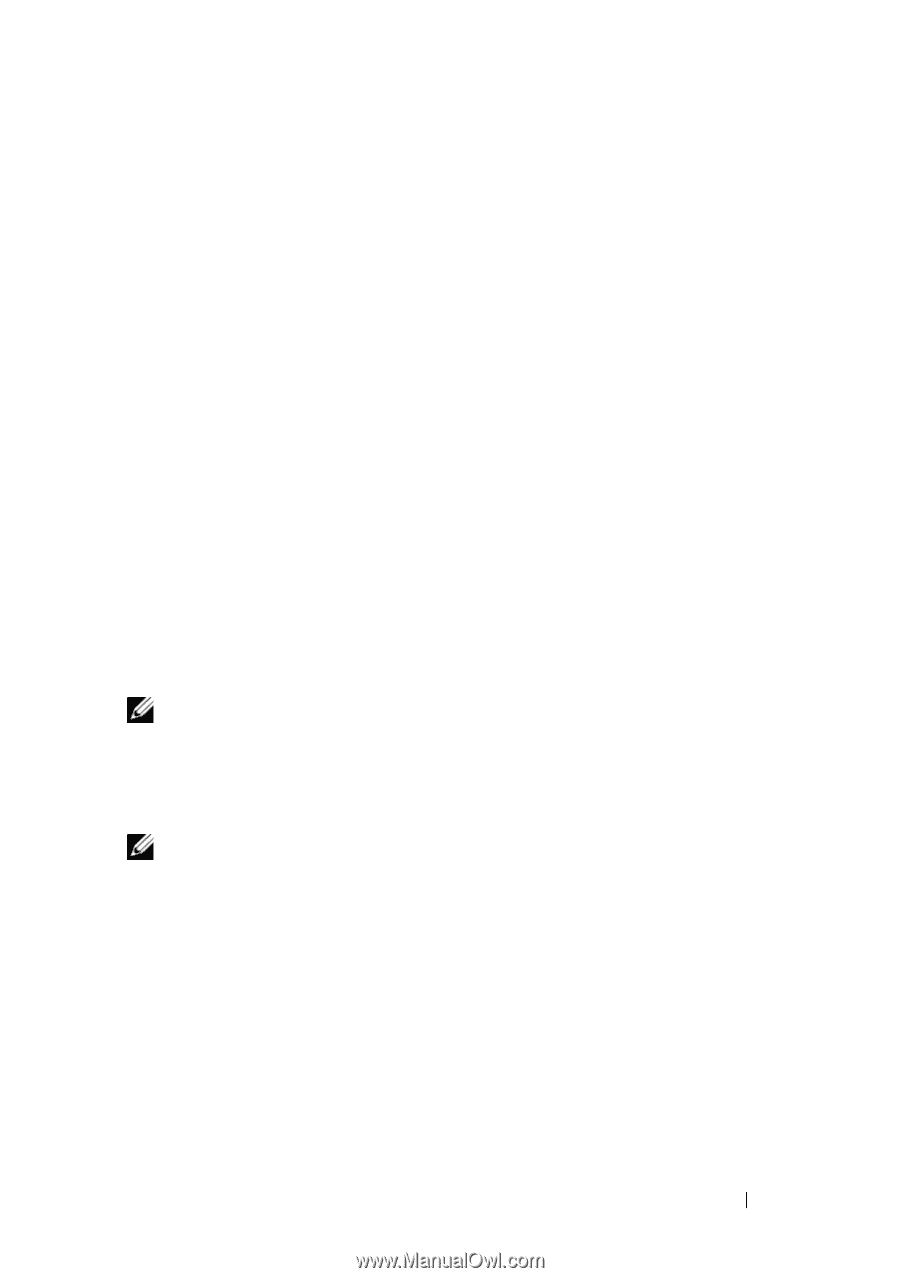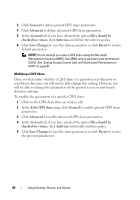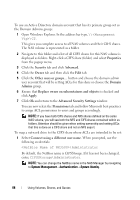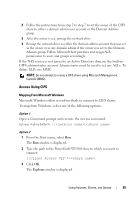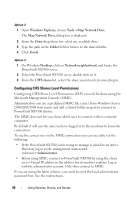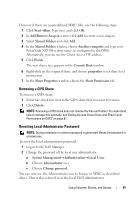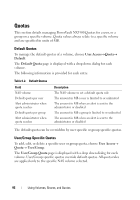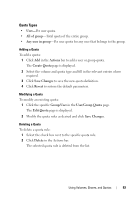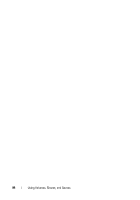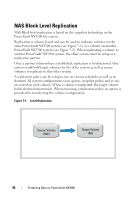Dell PowerVault NX3500 Administrator's Guide - Page 91
Removing a CIFS Share, Resetting Local Administrator Password, Add/Remove Snap-in
 |
View all Dell PowerVault NX3500 manuals
Add to My Manuals
Save this manual to your list of manuals |
Page 91 highlights
However if there are no predefined MMC files, use the following steps: 1 Click StartRun. Type mmc, and click OK. 2 In Add/Remove Snap-in screen, click Add to create a new snap-in. 3 Select Shared Folders and click Add. 4 In the Shared Folders window, choose Another computer and type your PowerVault NX3500 system name (as configured in the DNS). Alternatively, you can use the Client Access VIP address. 5 Click Finish. The new shares tree appears in the Console Root window. 6 Right-click on the required share, and choose properties to set share level permissions. 7 In the Share Properties window, choose the Share Permission tab. Removing a CIFS Share To remove a CIFS share: 1 Select the check box next to the CIFS share that you want to remove. 2 Click Delete. NOTE: Removing a CIFS share does not remove the files and folders. To understand how to manage this optimally, see"Setting Access Control Lists and Share Level Permissions on DSFS" on page 87. Resetting Local Administrator Password NOTE: During installation a random password is generated. Reset the password to a known one. To reset the local administrator password: 1 Log in to the NAS Manager. 2 Change the password of the local user administrator: a System ManagementAuthenticationLocal Users b Choose Administrator user. c Choose Change password. You can now use the Administrator user to browse in MMC as described above. This is also referred to as the local CIFS administrator. Using Volumes, Shares, and Quotas 91