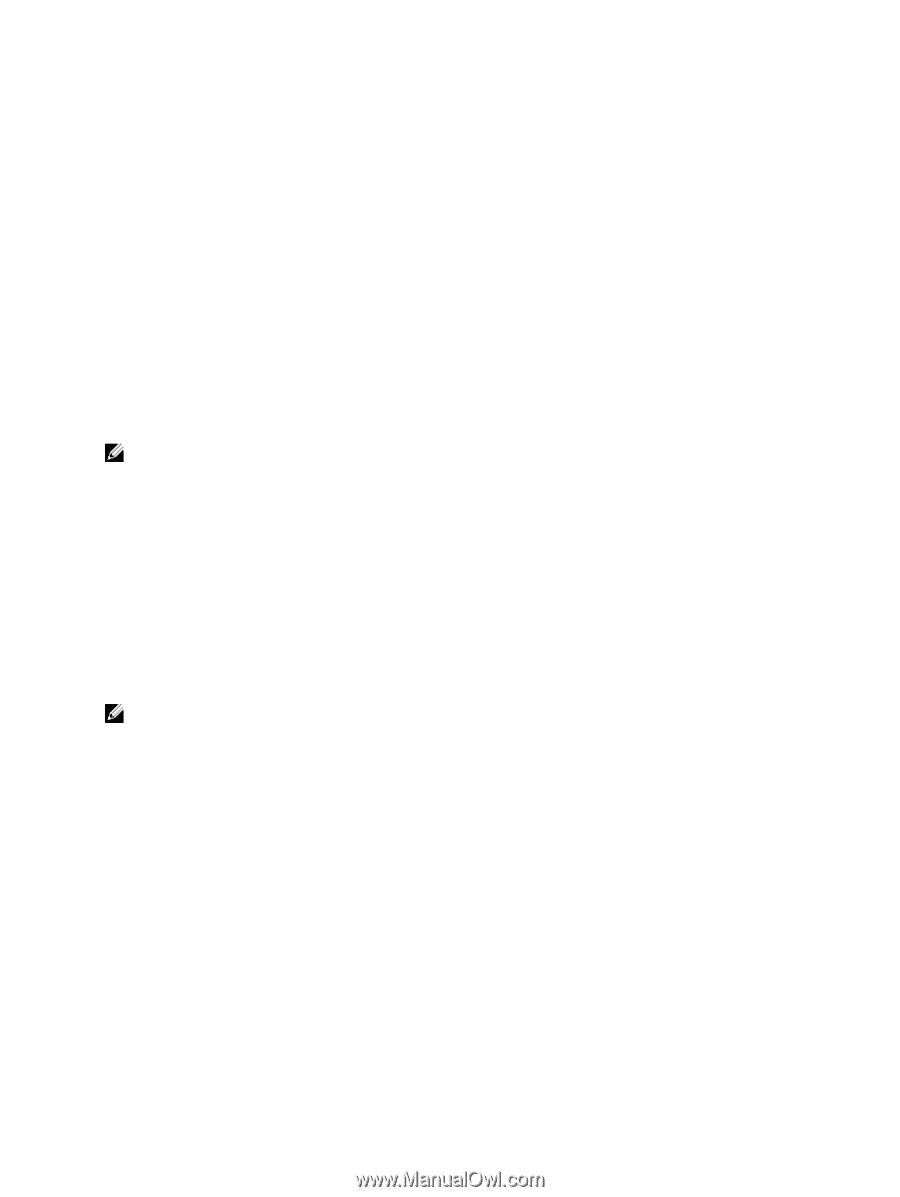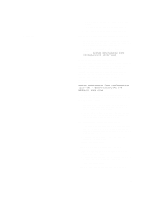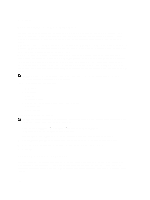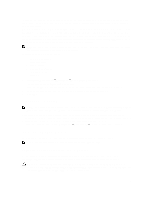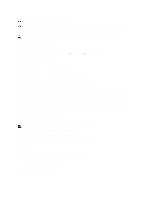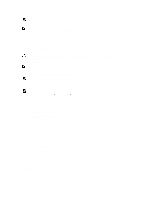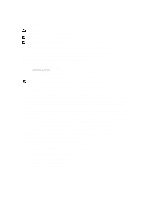Dell PowerVault NX3610 User Manual - Page 100
Restoring NAS Volume Configuration
 |
View all Dell PowerVault NX3610 manuals
Add to My Manuals
Save this manual to your list of manuals |
Page 100 highlights
5. Click Next. Restoring NAS Volume Configuration Restoring the NAS volumes configuration provides an effective way for the system administrator to restore all NAS volume settings (exports, shares, snapshots schedule, quota rules, and so on) without having to manually reconfigure them. This is useful after creating a new NAS volume, after a fresh installation of the system, or after recovering a system. A NAS volume can be restored by restoring the configuration of one NAS volume (even if it is only a saved configuration) to another NAS volume on the same system or on another system. The administrator must copy the configuration to the NAS volume from its backup or from another NAS volume. Whenever a change in the volume's configuration is made, it is automatically saved in a format that allows you to restore it later. The configuration is stored in the .clusterConfig folder, which is located in the NAS volume's root folder. This folder can be backed up, either individually, or with the volume's user data, and later restored. In order for the stored configuration in the folder to take effect, the administrator must first copy the .clusterConfig folder to the NAS volume to be restored and then use the Restore NAS Volume Configuration screen to apply the configuration on the NAS volume. NOTE: When you restore a NAS volume, it overwrites and replaces the existing configuration. Users that are currently connected to the system are disconnected. The following parameters can be restored: • NFS exports • CIFS shares • Quota rules • Snapshot schedule • NAS volume alerting, security style and related parameters • NAS volume name • NAS volume size To restore a NAS volume configuration: NOTE: When using a backup from another system, the restore operation works only if the saved configuration was taken from a system using the same software release. 1. Select Cluster Management → Maintenance → Restore NAS Volume Configuration. The Restore NAS Volume Configuration page is displayed. 2. From the Update the configuration of list, select the system whose configuration you want to update. 3. From the Configuration taken from system list, select the source cluster for the configuration information. 4. Select one or more options, from the list of system-wide parameters that can be restored. 5. Click Apply. Restoring Cluster Configuration Restoring the system configuration provides an effective way for you to restore most of the system settings (such as protocol configuration and local users and groups) without having to manually reconfigure the settings. This can be useful after upgrading a system with a new software release, after a fresh installation of the system, or after recovering a system. 100