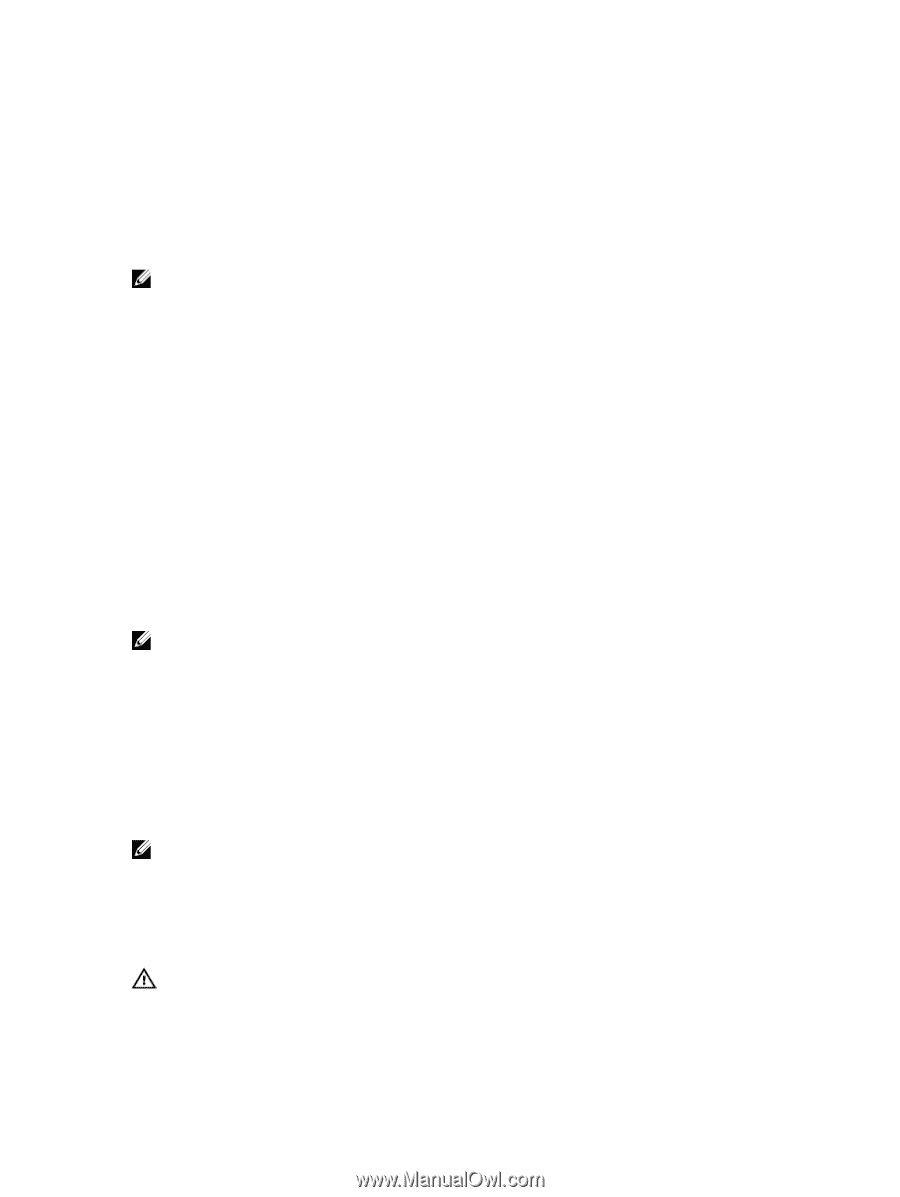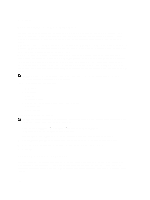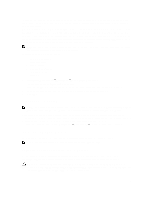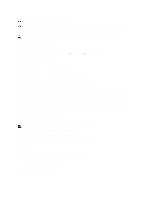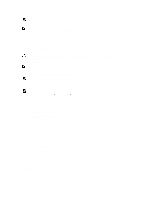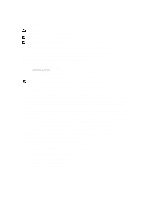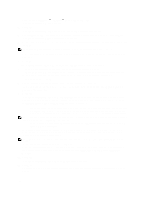Dell PowerVault NX3610 User Manual - Page 101
Formatting File System, Installing The Service Pack, Upgrading The Service Pack Using The NAS Manager
 |
View all Dell PowerVault NX3610 manuals
Add to My Manuals
Save this manual to your list of manuals |
Page 101 highlights
The system configuration can be restored by taking the configuration stored on the most updated NAS volume in the cluster and restoring in on the current system. You must copy the configuration to the NAS volume from its backup or from another system. Whenever a change in the system's configuration is made, it is automatically saved in a format that will allow restoring it afterwards. The configuration is stored in the .clusterConfig folder, which is located in every NAS volume root folder. This folder can be backed up, either individually or together with the volume's user data, and later restored. In order for the stored configuration in the folder to take effect, the administrator must first copy the .clusterConfig folder to one of the NAS volumes on the system and then apply the configuration to the system. NOTE: When you restore a system configuration, it overwrites and replaces the existing configuration. Users that are currently connected to the system are disconnected. The following parameters can be restored: • Protocols Configuration • Users and Groups • User Mappings • Monitoring configuration • Time Configuration • Antivirus hosts 1. Select Cluster Management → Maintenance → Restore Cluster Configuration. The Restore Cluster Configuration page is displayed. 2. From the Configuration taken from system list, select the system whose configuration you want to update. 3. Select one or more options, from the list of system-wide parameters that can be restored. 4. Click Apply. Formatting File System NOTE: Only NX3600 and NX3610 support formatting of file systems using the NAS Manager. For FS8600, File System Format is performed by Enterprise Manager when initially deploying the FS8600 using Enterprise Manager. A file system format installs the file system on the LUNs mapped to the NAS. The format erases any existing data contained on the LUNs. A file system format must occur before a NAS Volume can be created. The file system format is usually a onetime event unless the NAS is redeployed and existing data is no longer needed. To format the file system, select Cluster Management → Maintenance → File System Format and click Format. Installing The Service Pack The NAS cluster solution uses a service pack methodology to update to a later version of the software. NOTE: To update your system with the latest service pack, see support.dell.com. Upgrading The Service Pack Using The NAS Manager Service packs keep your Dell FluidFS NAS solution up to date with the latest firmware and software. Visit support.dell.com and download the latest service packs to keep your system running safely and efficiently. WARNING: If upgrading the NAS solution software from version 1.x to version 2.x use the service pack with filename format DellFS-2.0.xxxx-SP.sh. When upgrading the NAS solution software from version 2.0 and above, use the service pack with the filename format DellFluidFS-2.0.xxxx-SP.sh. 101