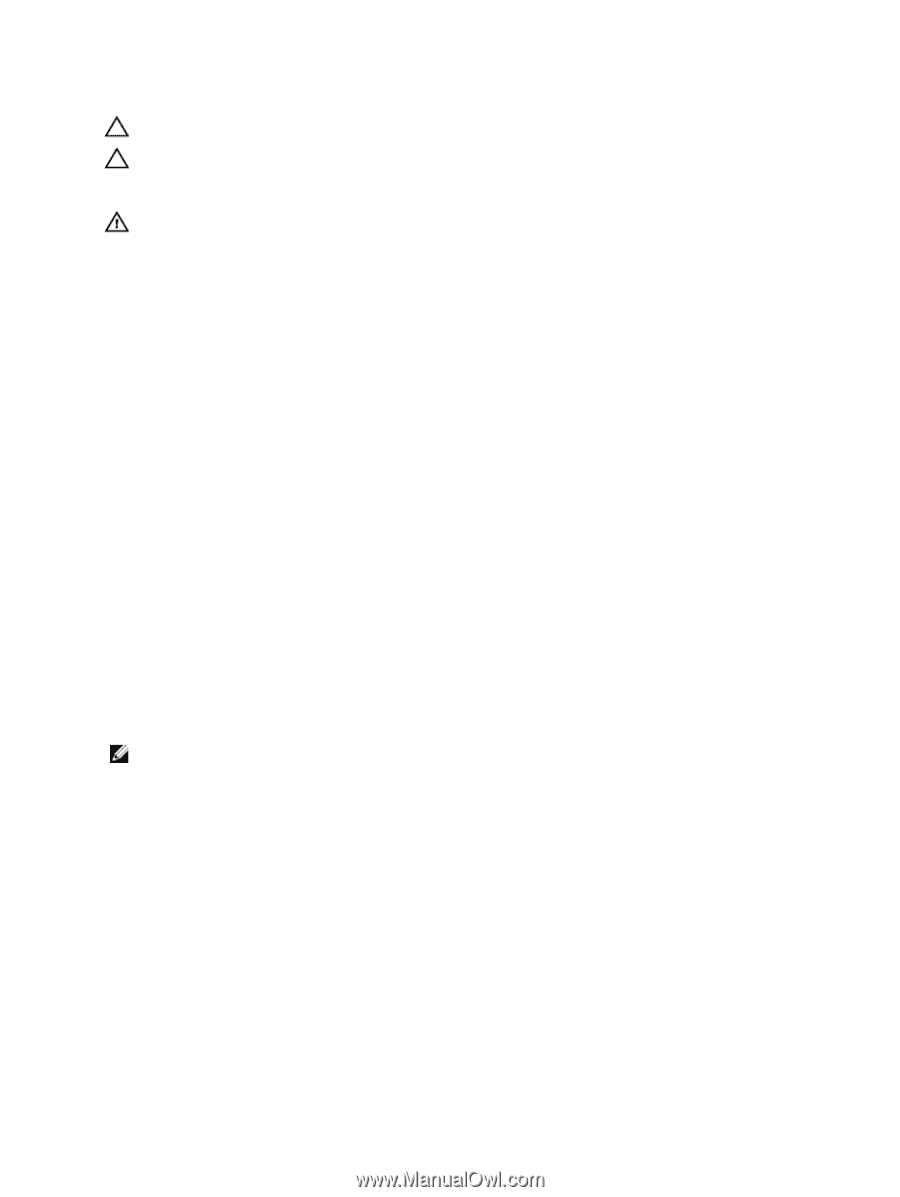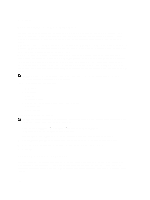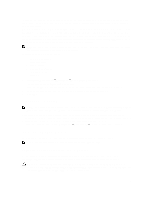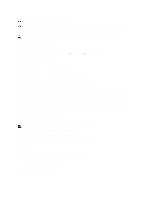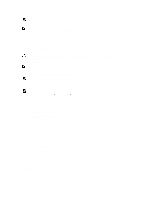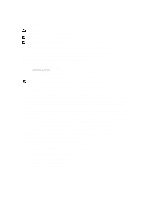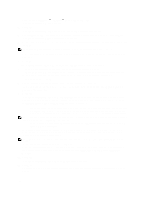Dell PowerVault NX3610 User Manual - Page 102
Expanding The NAS Cluster Storage Capacity
 |
View all Dell PowerVault NX3610 manuals
Add to My Manuals
Save this manual to your list of manuals |
Page 102 highlights
CAUTION: Do not modify the service pack filename. CAUTION: Installing a service pack causes the NAS controllers to reboot during the installation process. This may cause interruptions in client connections. It is therefore recommended that service pack installations occur during scheduled maintenance windows. WARNING: The service pack installation process is irreversible. Your system cannot be reverted back to a previous version once updated. To install a service pack: 1. Download the service pack from support.dell.com/downloads. 2. In the NAS Manager, select Cluster Management → Maintenance → Service Pack. The Service Pack page is displayed. 3. Click Browse. 4. Navigate to the latest service pack and click Open. 5. Click Upload. 6. After the service pack file is uploaded to the system click Install. Expanding The NAS Cluster Storage Capacity Expanding The NAS Pool On The Dell PowerVault NX3500/NX3600/NX3610 NAS Solution You can expand the storage capacity of your system without affecting the services to the clients. However, the process occurs over a period depending on the total number of the existing and added LUNs, the total storage capacity, and system workload. You can add additional LUNs from the storage capacity that is already available on your storage array to the NAS cluster solution. The MD Storage Array must have additional capacity to allocate to the NAS cluster solution. For more information on disk group and virtual disk expansion, see the Modular Disk Storage Manager Administrator's Guide, at support.dell.com/manuals. To expand the NAS cluster solution storage capacity: 1. Start the NAS Manager on your management station and log on as admin. NOTE: By default, the admin password is Stor@ge!. 2. Select Cluster Management → Maintenance → Expand Luns. The Expand Luns page is displayed. 3. Click Expand Luns from the lower right of the page. The Status page is displayed indicating the progress of the Expand LUNs operation. 4. Click Finish. Expanding The NAS Pool On The FS8600 NAS Solution 1. Log on to the Enterprise Manager Client. 2. Click Storage from the left pane. 3. Click Expand NAS Pool from the top menu. 4. Enter the NAS pool size. 102