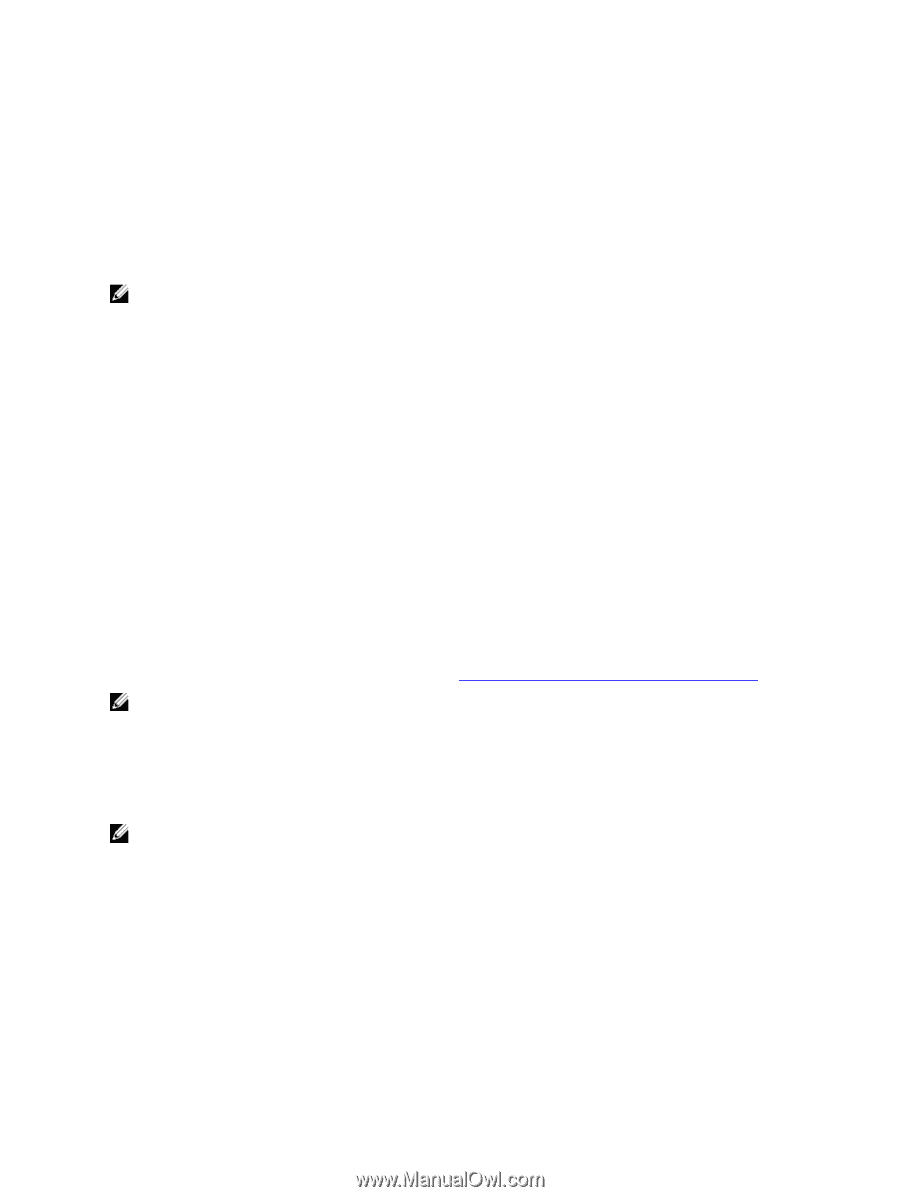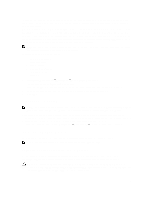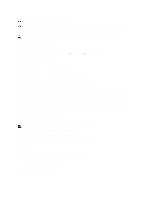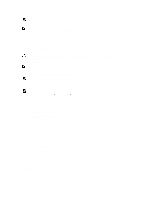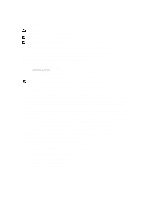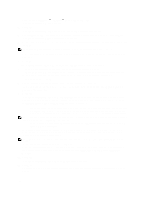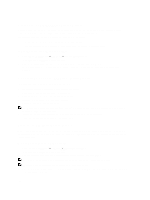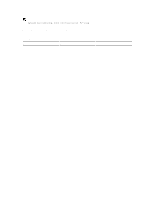Dell PowerVault NX3610 User Manual - Page 106
Modular Disk Storage Manager, Administrator's Guide - chassis
 |
View all Dell PowerVault NX3610 manuals
Add to My Manuals
Save this manual to your list of manuals |
Page 106 highlights
1. Select Cluster Management → Hardware → Add NAS Appliance Wizard. The Add NAS Appliance Wizard is displayed. 2. Click Next. The Add NAS Appliance Wizard (Scan Network for NAS Appliances) page is displayed. 3. From the Chassis number list, select the NAS appliance that you want to add to the NAS cluster and click Next. The Add NAS Appliance Wizard (Subnets) page is displayed. 4. Use the suggested IP addresses or enter new ones for the additional pair of controllers for all required subnets and click Next. NOTE: Clicking Next displays the next subnet until the IP addresses for all the subnets are entered. After IP addresses for all the subnets area entered, a message prompts you that the system is saving the entered IP addresses. 5. Click Next. The Add NAS Appliance Wizard (Prepare Controllers To Add Appliance) page is displayed. 6. To validate the necessary hardware conditions for the expansion process, click Next. The Add NAS Appliance Wizard (System Validation) page is displayed. Various components and parameters are checked and the status for each component and parameter of the new NAS appliance is displayed. 7. To skip the validation, click Skip. 8. After the validation is complete, click Rerun to restart the validation or click Next. If you click Rerun, the validation process restarts. If you click Next, the Add NAS Appliance Wizard (Attach New Member) page is displayed. 9. Click Next. The Add NAS Appliance Wizard (Controller Management) page is displayed. The controllers on the newly added NAS appliance are attached to the NAS cluster. After the NAS appliance is successfully attached to the cluster, the Add NAS Appliance Wizard (LUNs Configuration) page is displayed. - For the PowerVault NX3500/NX3600/NX3610 solutions, the new IQN's are displayed. From the Modular Data Storage Manager (MDSM), create two new virtual hosts in the existing host group and associate the new IQNs to the virtual hosts. For more information, see Creating A Host In PowerVault NX3500/NX3600/NX3610. NOTE: For more information on virtual host creation and IQN associations, see the Modular Disk Storage Manager Administrator's Guide, at support.dell.com/manuals. - For the Dell Compellent FS8600 NAS solution, apart from the LUN configuration, you can also view the Fibre Channel WWNs Configuration. 10. For Dell Compellent FS8600 NAS solution, the WWN information for the newly added controllers are listed in the upper table under FC WWNs. Note the new WWNs and define the necessary FC zoning conditions on the fibre channel switch before proceeding further. NOTE: Skip the next step if you are adding an additional appliance to the Dell PowerVault NX3610 NAS solution. 11. For Dell Compellent FS8600 NAS solution, click Rescan. Ensure the additional controllers are now listed in the lower table under Accessible Controllers. If all controllers are not listed, verify your storage connections by clicking the Verify Storage Connection button in Enterprise Manager. 12. Click Next. The Add NAS Appliance Wizard (Add NAS Appliance) page is displayed. 13. Click Next. A message prompts you that the system expansion is complete and displays the number of appliances in the NAS cluster. 106