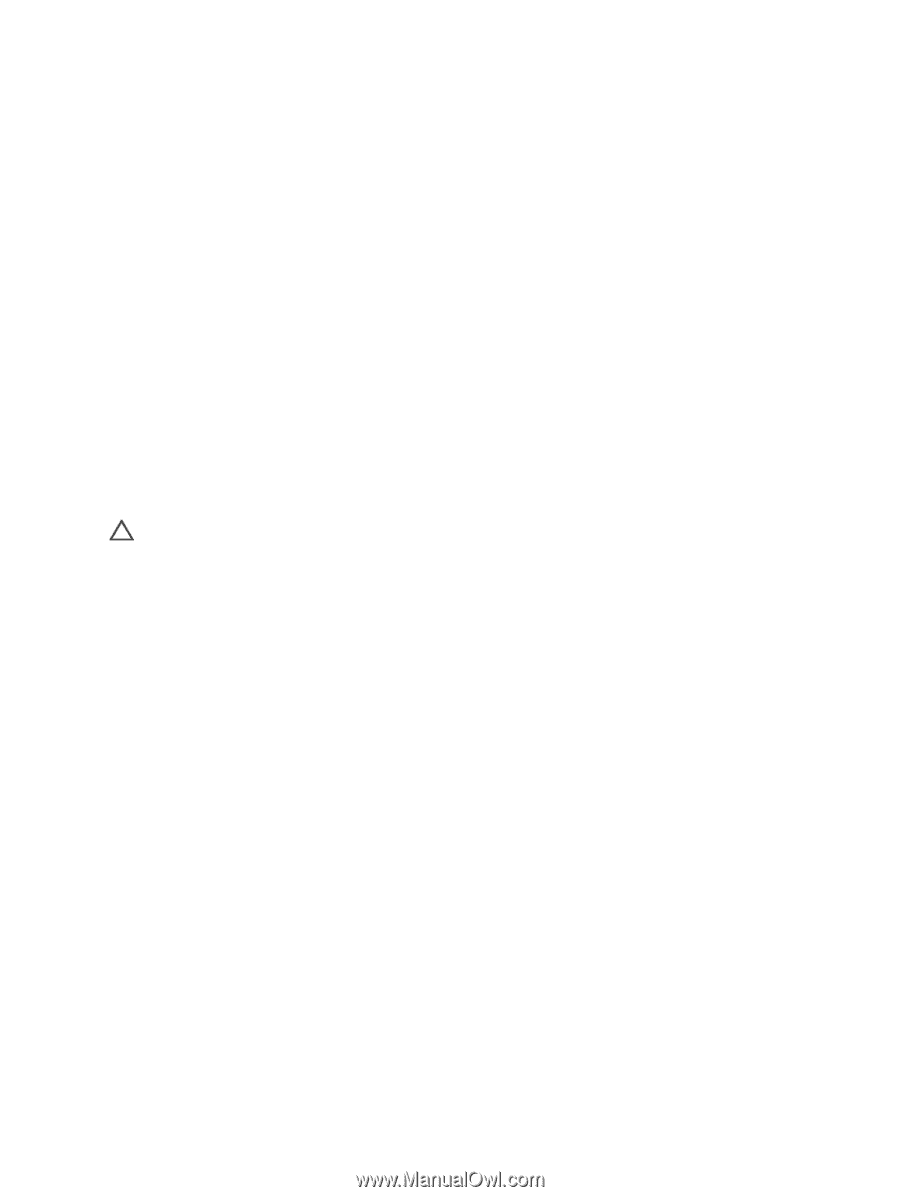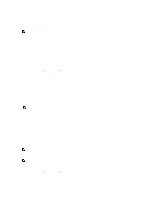Dell PowerVault NX3610 User Manual - Page 20
Migrating Clients To Another Controller, Setting The Migration Policy, Assigned Controller
 |
View all Dell PowerVault NX3610 manuals
Add to My Manuals
Save this manual to your list of manuals |
Page 20 highlights
The Client Connections page is displayed. By default, the Clients tab displays a list of all the client connections. 2. Select the appropriate filters in the Protocols and Controller lists. The client connections table displays the events depending on the parameters selected. 3. To sort the client connections, click the column headings of the client connections table. Migrating Clients To Another Controller If there is an imbalance in the network load, the system can rebalance the load by migrating clients between controllers, either automatically or manually. Choose whether the clients or routers in the list may be migrated to other controllers. 1. Select Monitor→ Load Balancing→ Client Connections. The Client Connections page is displayed. By default, the Clients tab displays a list of all the client connections. 2. In the client connections table, select one or more client connections that you want to migrate and click Assign Interface. The Assign Interface page is displayed. 3. In Move to, choose a specific controller as the target or choose Assigned Controller. - To migrate all the selected clients to a specific controller, choose a specific controller from the list. - To migrate all the selected clients back to their original controllers after a failed controller is revived, choose the Assigned Controller. Each client can have a different assigned controller. 4. In Interface, choose the appropriate target interface or allow the system to assign the target interface on the controller automatically. CAUTION: This operation disconnects CIFS connections if they are migrated to a different controller. 5. To enable Automatic Rebalance, select Allow these clients to migrate to other controllers when rebalancing the network load. 6. Click Assign. Setting The Migration Policy In case of a controller failure, the system automatically migrates each connection from the failed controller to another controller. This causes disconnections to CIFS clients, unless the Migrate Manually policy has been selected for CIFS. However, selection of this option requires you to manually migrate clients. Migration of CIFS clients in any circumstance, will interrupt I/O. Click the Windows Cancel button, and retry the transfer. When the failed controller restarts, the system rebalances the load by migrating clients back to the revived controller automatically. This operation is called fail-back. Clients that use NFS are stateless and are not affected during fail-back. To optimize the fail-back operation, the system provides you with the following policies for migration on recovery: • Migrate Immediately - Always keeps the system well balanced, at the cost of possibly disconnecting CIFS clients during work time. • Migrate Automatically - Always keeps the system well balanced if the controller failure is very short, at the cost of disconnecting CIFS clients. This option causes the system to remain unbalanced for a period of several days, if the failure remains for a long time. This mode overcomes short controller failures because clients have not created new material during the short time failure. Therefore, the best practice is to rebalance them as soon as possible. If the failure is longer than 10 minutes, the system remains unbalanced until you rebalance it manually. • Migrate Manually - Never migrates clients automatically. This requires manual intervention to rebalance the system. If the system requires manual intervention to rebalance it after fail-over, the system sends an appropriate email message to the administrator. To set the migration policies: 20