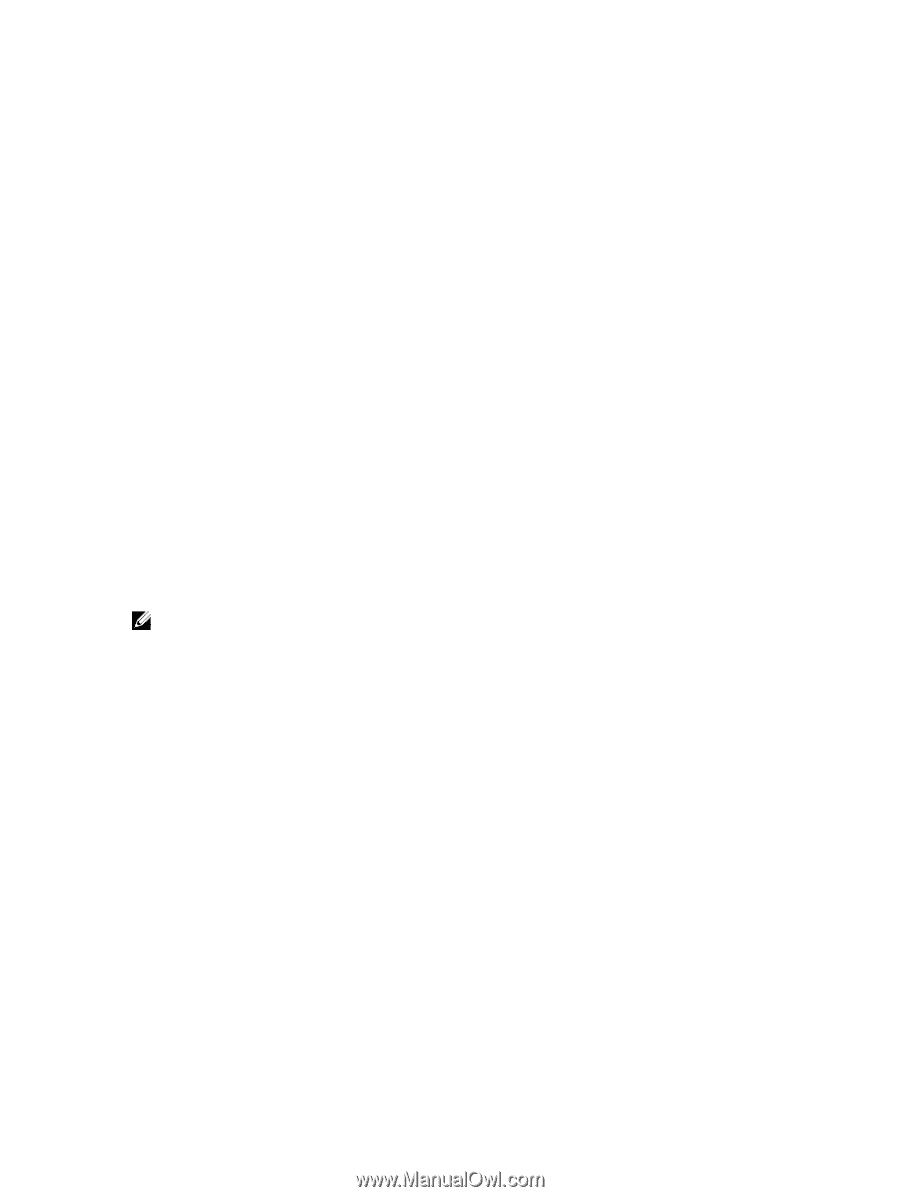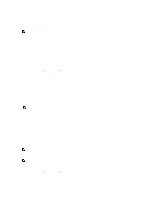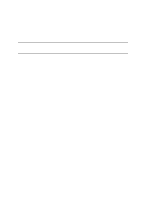Dell PowerVault NX3610 User Manual - Page 21
Managing CIFS Connections, Hardware, Viewing System Validation Status
 |
View all Dell PowerVault NX3610 manuals
Add to My Manuals
Save this manual to your list of manuals |
Page 21 highlights
1. Select Monitor → Load Balancing → Client Connections. The Client Connections page is displayed. By default, the Clients tab displays a list of all the client connections. 2. Click Migration Policy. The Migration Policy page is displayed. 3. For each Protocol, select the appropriate migration policy for the Client Network. 4. Click Save Changes. Managing CIFS Connections You can view current CIFS Connections in the CIFS Connections page. To manage CIFS connections: 1. Select Monitor → Load Balancing → CIFS Connections. The CIFS Connection page is displayed. 2. To disconnect a client from the CIFS protocol, select the appropriate client and click Disconnect in the Action bar. 3. To disconnect all the connections for a specific controller, select the appropriate controller and click Disconnect in the Action bar. 4. Click Refresh to update the information displayed. Hardware Viewing System Validation Status You can run system validation to validate the system configuration, including hardware and network connectivity. NOTE: System validation can also be executed using the CLI interface. It provides information about processors, monitoring availability, NICs, IPMI, Ethernet bandwidth, BPS monitoring, and so on. To refresh the status of system components: 1. Select Monitor → Hardware → System Validation. The System Validation page is displayed. 2. Click Rerun to rerun system validation on each system component and refresh the status of each system component. Viewing Detailed Component Status The Component Status page displays the current status of the NAS cluster solution. It provides information about status, internal hardware, connectivity, and power for each appliance and its controllers. To view additional details on the status of a specific controller or appliance: 1. Select Monitor → Hardware → Component Status. The Hardware Component Status page is displayed. 2. Under Component, click the appropriate appliance or controller. A web browser page opens, which displays the status of each component in the selected appliance or controller. 3. Click Sample Hardware Components, to refresh the screen until you see the new sampled values. 21