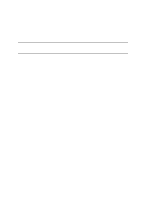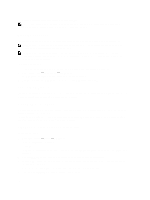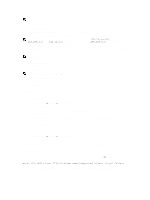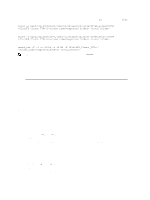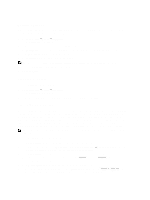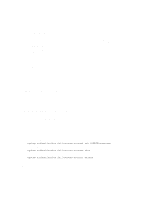Dell PowerVault NX3610 User Manual - Page 28
Removing A NAS Volume, Shares And Exports, Managing NFS Exports
 |
View all Dell PowerVault NX3610 manuals
Add to My Manuals
Save this manual to your list of manuals |
Page 28 highlights
3. Change the parameters as required and click Save Changes. NOTE: If you change the allocated space for the NAS volume, the new allocation is bound by its used space (minimum) and the available space in NAS cluster solution (maximum). Removing A NAS Volume The selected NAS volume is deleted. The space used by the deleted NAS volume is reclaimed in the background. NOTE: NFS Exports, CIFS Shares, NAS Replication, or any reference to the NAS volume to be deleted must be removed before successful deletion of a NAS volume. NOTE: Deleting a NAS volume deletes all the files and directories as well as its properties, that is, shares, snapshots definitions, and so on. Once deleted, the NAS volume cannot be restored unless it is redefined and restored from external backup. To remove a NAS volume: 1. Ensure that the NAS volume is not mounted and warn relevant users that they are disconnected. 2. Select User Access → NAS Volumes → Configuration. The NAS Volumes Configuration page displays the list of NAS volumes. 3. From the list of available NAS Volumes, select the relevant NAS volume and click Delete. Shares And Exports You can define access permissions to files in the file system, according to permissions assigned to hosts and users. This is done by sharing directories using NFS exports and CIFS shares. Managing NFS Exports NFS exports provide an effective way of sharing files and data across UNIX/Linux networks. NFS clients can only mount directories that have been exported. To manage the NFS exports list, from the User Access tab, under Shares, select NFS Exports. The NFS Exports page is displayed, and displays the list of currently defined NFS exports. Adding An NFS Export To The NAS Cluster Solution To add an NFS export: 1. Select User Access → Shares → NFS Exports. The NFS Exports page is displayed. 2. Click Add. The Add NFS Export page is displayed. It consists of two tabs, General and Advanced. By default, the General tab is displayed. 3. From the NAS Volume list, select the NAS Volume on which the NFS export will be located. 4. In Exported Directory, enter the path to the directory you want to export or click the Browse icon, and navigate to the appropriate directory. 5. Select Create the exported directory if it does not exist, if the directory does not exist. 6. From the Trust these users list, select the users that are trusted. 28