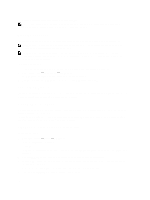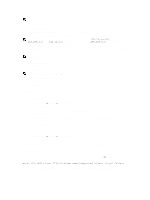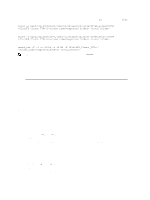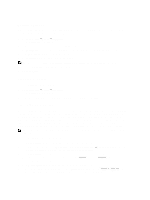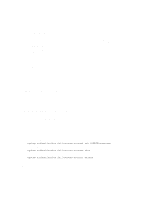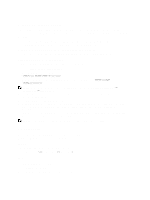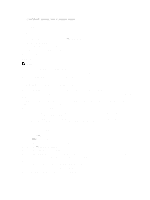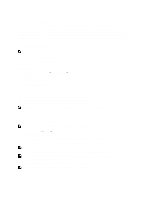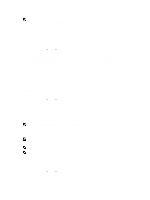Dell PowerVault NX3610 User Manual - Page 32
Modifying A CIFS Share, Creating Home Shares
 |
View all Dell PowerVault NX3610 manuals
Add to My Manuals
Save this manual to your list of manuals |
Page 32 highlights
Modifying A CIFS Share After you determine whether a CIFS share is a general access directory or user-based directory, you cannot change this setting. To modify the parameters of a specific CIFS share: 1. Click User Access → Shares → CIFS Shares. The CIFS Share page is displayed. 2. From the list of available CIFS share, under the Share column, click the relevant CIFS share. The Edit CIFS Share page for the selected CIFS share is displayed. By default, the General tab is selected. 3. In the General tab modify general CIFS share parameters. 4. Click Advanced and modify advanced CIFS share parameters. NOTE: If you select Files should be checked for viruses in the General tab, the Antivirus tab is activated. 5. If active, click Antivirus and modify the antivirus policy. 6. Click Save Changes. Removing A CIFS Share To remove a CIFS share do the following: 1. Click User Access → Shares → CIFS Shares. The CIFS Share page is displayed. 2. From the list of available CIFS share, select the relevant CIFS share and click Delete. Creating Home Shares If creating a CIFS share with user-based directory structure (home share), the share will not be accessible initially. This is because all directories for each user must be created by the administrator. This can be accomplished with a script (user created script), batch file, or PowerShell cmdlet that is written by the storage administrator. Alternatively, the administrator can manually create these folders. This is to provide stronger access controls to the administrator. The administrator can either manually determine the accounts to be given a home share, or can write a script that automatically generates the folders, for some or all of the users in a particular Active Directory or local user database. NOTE: The following procedure must be completed only by a domain administrator who is also the NAS storage administrator. To create the CIFS home share folders manually: 1. In the NAS Manager, verify that the system is joined to your Active Directory. 2. If you are using Active Directory, in NAS Manager, select Cluster Management → CIFS Configuration and ensure that Authenticate users' identity via Active Directory and local users database is selected. 3. In the NAS Manager, create a general access share that is the root of all the users folders. For example, create a general access share with share name users, at directory /users, and select the option to create the folder if not already present. 4. Using Windows Explorer, mount the users share as the CIFS local administrator. 5. In the security setting of the mounted share, click on Advanced, and change owner to Domain Admins, or the specific Domain Administrator or Storage Administrator account you wish to have ownership. 32