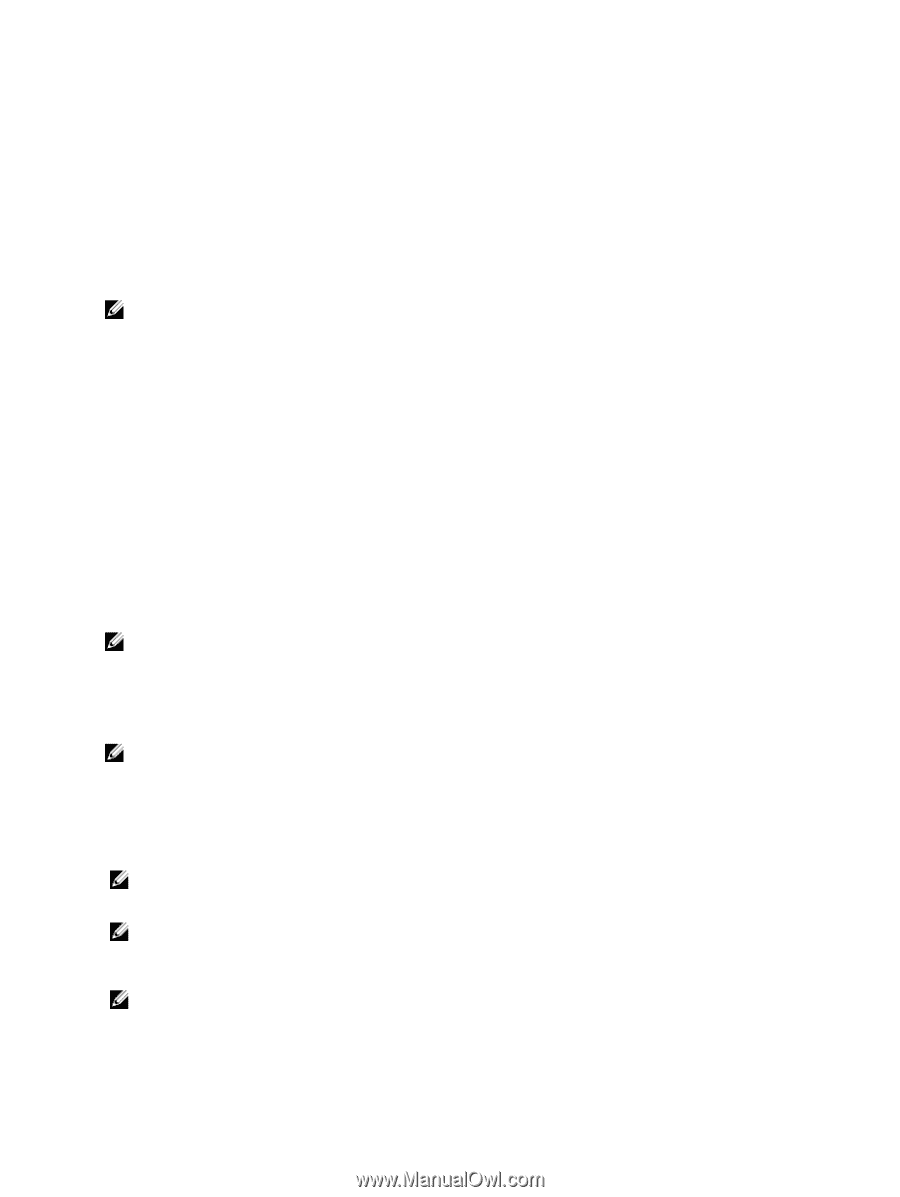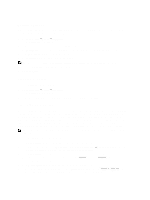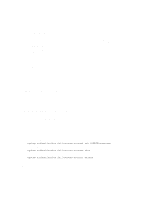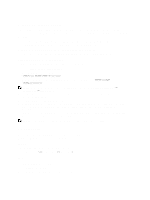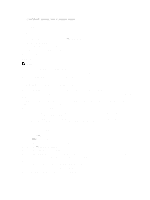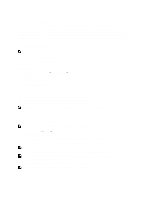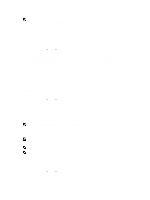Dell PowerVault NX3610 User Manual - Page 36
Access Based Share Enumeration, Resetting CIFS Local Administrator Password, Quotas
 |
View all Dell PowerVault NX3610 manuals
Add to My Manuals
Save this manual to your list of manuals |
Page 36 highlights
Access Based Share Enumeration In the v2 release of the Dell Fluid File System, SLP access based share enumeration is enabled by default. The result is that when Share Level Permissions (SLP) are not given, users and groups are not presented the share. If a certain user or group does not have Share Permissions for a particular share, when the NAS cluster is accessed directly at \\, the share will not be presented at all in the list of available shares. Previously, in Dell Fluid File System v1, access based share enumeration was not enabled, therefore the share would be presented, but could not be accessed. Resetting CIFS Local Administrator Password NOTE: During installation a random password is generated. Reset the password. To reset the CIFS local administrator password: You can now use the Administrator user to browse in MMC as described above. This is also referred to as the local CIFS administrator. 1. Log in to the NAS Manager. 2. Select Cluster Management → Authentication → Local Users. The Local Users screen is displayed. 3. Choose Administrator user. 4. Choose Change password. Quotas A disk quota is a set of rules that restrict disk space and the number of files used by a user or a group. A quota can also restrict the total space used in a NAS volume or the usage of users and groups within an NAS Volume. Quota values always relate to a specific volume and are specified in units of MB. NOTE: Users and groups for which an individual quota is not defined will use the default user/group quota. Managing Default Quotas To manage the default quotas of a volume: NOTE: The default quota can be overridden by user specific or group specific quotas. 1. Select User Access → Quota → Default. The Default Quota screen is displayed. 2. From the NAS Volume list, select the appropriate NAS Volume where the quota can be added or modified. 3. In Default quota per user, select and enter the desired user quota in MB or select Unlimited. NOTE: When this limit is exceeded, writing to the NAS Volume is not permitted. 4. In Alert administrator when quota reaches, select and enter the desired user quota in MB or select Disabled. NOTE: When this limit is exceeded, a warning message is sent to the mail recipient's address. This default is used for users for which an individual quota is not defined. 5. In Default quota per group, select and enter the desired user quota in MB or select Unlimited. NOTE: When this limit is exceeded, writing to the NAS Volume is not permitted. 6. In Alert administrator when quota reaches, select and enter the desired group quota in MB or select Disabled. 36