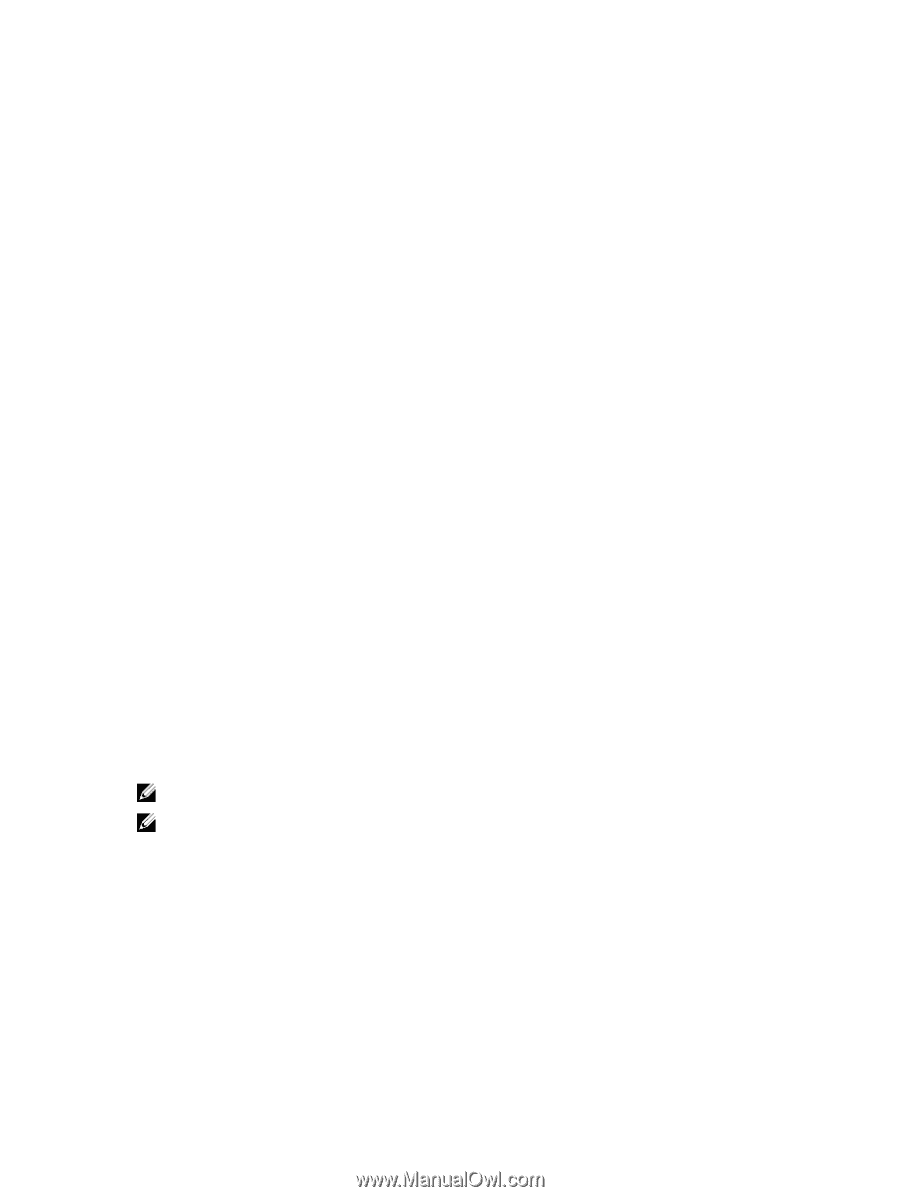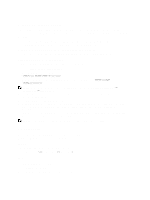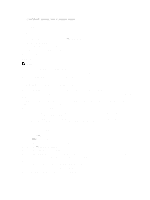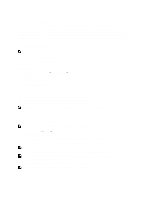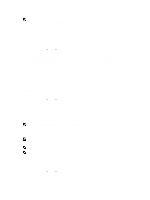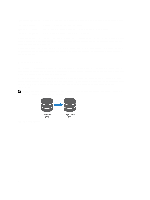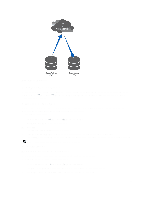Dell PowerVault NX3610 User Manual - Page 39
Protecting Data On The FluidFS NAS Cluster Solution, Snapshots, Adding Or Modifying A Snapshot Policy
 |
View all Dell PowerVault NX3610 manuals
Add to My Manuals
Save this manual to your list of manuals |
Page 39 highlights
4 Protecting Data On The FluidFS NAS Cluster Solution Data protection is an important and integral part of any storage infrastructure. You can configure various methods for protecting the data in your Dell Fluid File System, including: • Snapshots • Replication • System Restore from Backup • Backup Agent Configuration Snapshots Snapshot technology creates a point in time backup of the data that resides on a volume. There are various policies that can be set for creating a snapshot. These policies include when a snapshot is to be taken, how many snapshots to keep, and how much NAS volume space can be used before snapshots are deleted. Snapshots are based upon a change set. When the first snapshot of a NAS volume is created, all snapshots created after the baseline snapshot are a delta from the previous snapshot. For more information on snapshots, see the Online Help. Adding Or Modifying A Snapshot Policy 1. Select Data Protection → Snapshots → Policies. The Snapshot Policies page is displayed. 2. From the NAS Volume list, select the appropriate NAS volume. 3. In Alert the administrator when snapshot space is % of total volume, enter the percentage of total NAS volume space. When this limit is exceeded, snapshots are automatically deleted. NOTE: Leave this field empty to disable snapshot space events. NOTE: Both scheduled and user-created snapshots are deleted. Replication snapshots are not be deleted. 4. Select Periodic to take snapshots for periods shorter than an hour: a) Select the minute frequency from the Every Minutes list. b) Enter the Number of snapshots to keep. 5. Select Hourly to take snapshots on an hourly basis: a) Either select Every hour or select At and the specific hour and minutes when the snapshots must be taken. b) Enter the Number of snapshots to keep. 6. Select Daily to take snapshots according to the day. a) Either select Every day or select On and specific days. b) In At, select the time at which the snapshot is generated. c) Enter the Number of snapshots to keep. 39