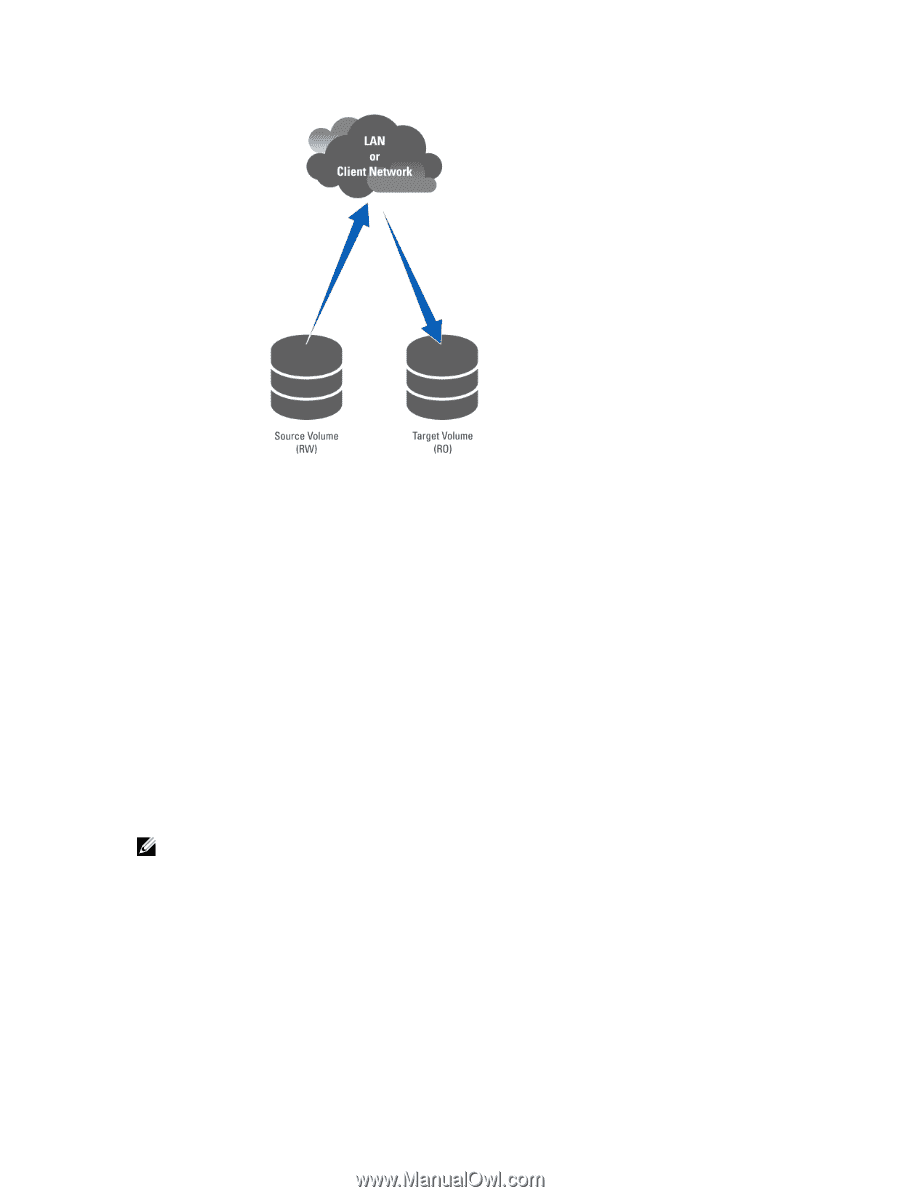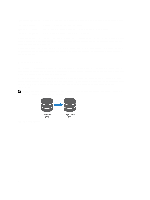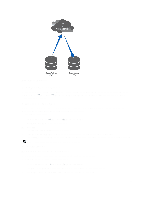Dell PowerVault NX3610 User Manual - Page 43
Viewing Existing Replication Partners, Setting Up a Replication Partner
 |
View all Dell PowerVault NX3610 manuals
Add to My Manuals
Save this manual to your list of manuals |
Page 43 highlights
Figure 3. Partner Replication Viewing Existing Replication Partners You can view a list of the replication partners. To view the replication partners trusted by the selected system, select Data Protection → Replication → Replication Partners, the Replication Partners screen displays the list of existing replication partner names. Setting Up a Replication Partner On the remote system, the source system now becomes a partner as well. This is a bi-directional replication trust. Source volumes and target volumes can be located on either system. To add replication partners: 1. Select Data Protection → Replication → Replication Partners. The Replication Partners screen is displayed. 2. Click Add. The Add Replication Partner screen is displayed. 3. In Remote NAS management VIP, enter the VIP addresses of the remote system NAS manager. 4. In User name and Password, enter the username and password of an administrator account on the remote system. NOTE: These values are not stored in Dell Fluid File System. 5. Click Save Changes. Modifying A Replication Partner Configuration You can modify a replication partner's configuration by changing its parameters. To modify the parameters of a replication partner: 1. Select Data Protection → Replication → Replication Partners. The Replication Partners screen displays the list of existing replication partner names. 2. Under Replication Partner Name, select the appropriate replication partner. 43