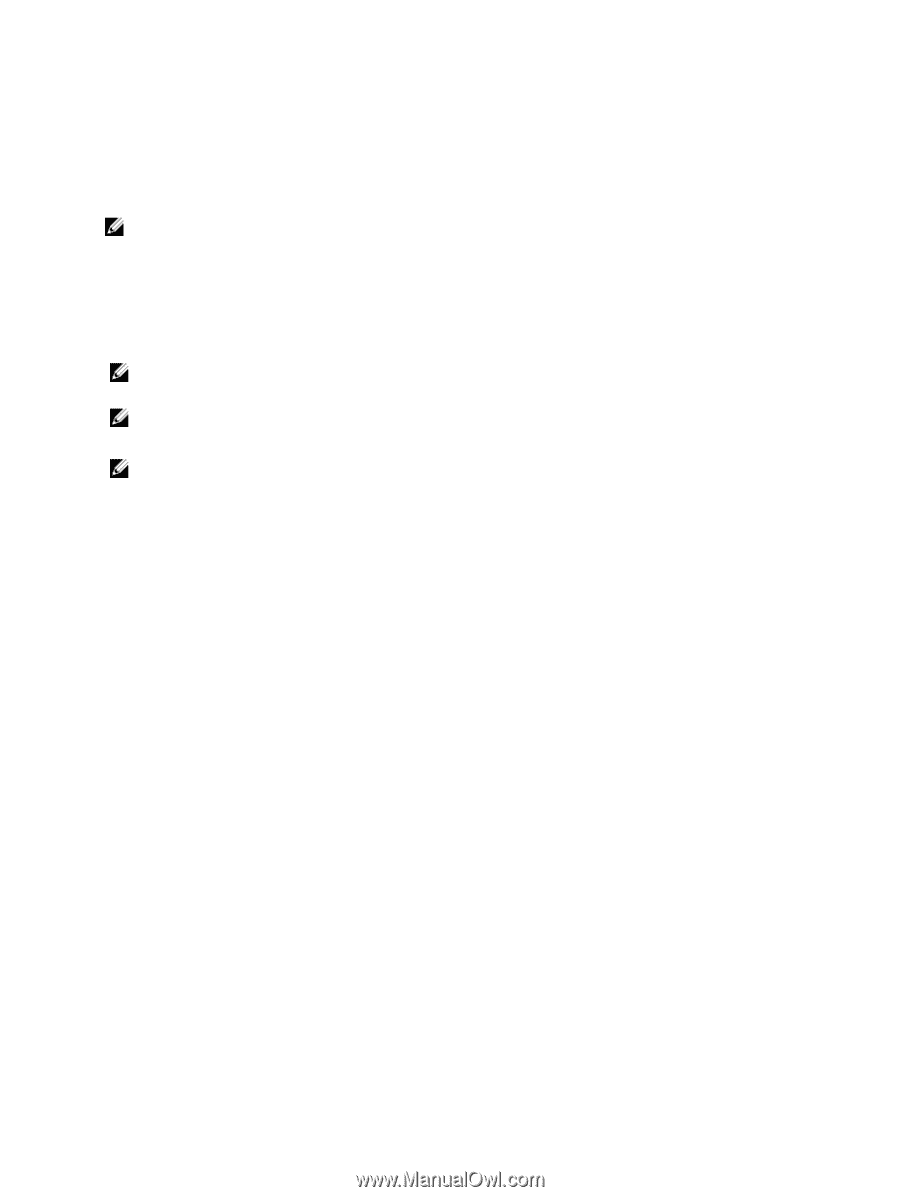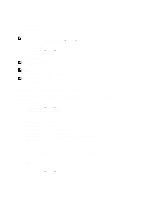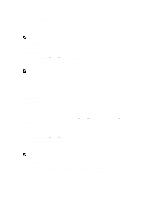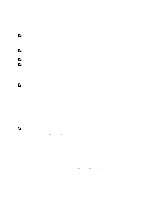Dell PowerVault NX3610 User Manual - Page 50
Enabling NDMP Support, Changing NDMP Password And Backup Username, Modifying DMA Servers List
 |
View all Dell PowerVault NX3610 manuals
Add to My Manuals
Save this manual to your list of manuals |
Page 50 highlights
Enabling NDMP Support NDMP backups are performed using the client network. The DMA must be configured to access one of the client VIPs (or a DNS name) of the NAS cluster. NOTE: Before enabling the NDMP support, a client VIP must be configured on the system. Verify if the client VIP is configure by selecting System Management → Network → Subnets and verifying if the Primary subnet is set. To enable NDMP support: 1. Select Data Protection → NDMP → NDMP Configuration. The NDMP Configuration page is displayed. 2. Select Enable NDMP. NOTE: Initially, the backup_user password is not set. After changing the user name, or using the default, the password must also be set. NOTE: By default, the NDMP client port is 10000. 3. In DMA server, enter the IP address of an authorized DMA server. NOTE: DNS names are not supported. 4. Click Save Changes. Changing NDMP Password And Backup Username A username and password are required when configuring an NDMP server in the DMA. By default, the username is backup_user. The default password is randomized and must be changed prior to using NDMP. To change the NDMP password: 1. Select Data Protection → NDMP → NDMP Configuration. The NDMP Configuration page is displayed. 2. If required, in Backup username, change the current backup username and click Save Changes. The backup username is changed. 3. Click Change Backup User Password. The Change Password window displays the current backup username. 4. In admin password, enter the existing administrator password. 5. Under the backup username, in New password, enter the new password. 6. In Retype password, enter the exact password that you entered in New password. 7. Click Save Changes. Modifying DMA Servers List In order to take an NDMP backup of the NAS cluster solution, the Backup Application server must be included in the whitelist of the DMA servers. Adding DMA Servers To add a DMA server to the list: 1. Select Data Protection → NDMP → NDMP Configuration. 50