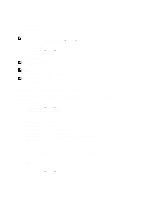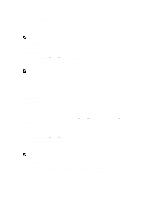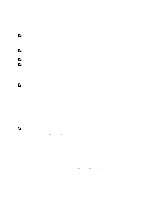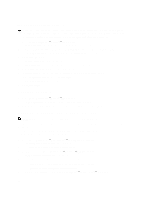Dell PowerVault NX3610 User Manual - Page 51
Removing DMA Servers, Specifying NAS Volume For Backup, Displaying Active NDMP Jobs
 |
View all Dell PowerVault NX3610 manuals
Add to My Manuals
Save this manual to your list of manuals |
Page 51 highlights
The NDMP Configuration page is displayed. 2. If no empty DMA server fields are available, click Add DMA server. An additional DMA server field is added. 3. In the empty DMA server, enter the IP address of the DMA server. NOTE: DNS names are not supported. 4. Click Save Changes. Removing DMA Servers To remove a DMA server from the list: 1. Select Data Protection → NDMP → NDMP Configuration. The NDMP Configuration page is displayed. 2. Select the appropriate DMA server and click Remove DMA Server. NOTE: Removing the DMA server from the whitelist does not interrupt backup-restore operation already in progress to/from that DMA server. Specifying NAS Volume For Backup Most backup applications automatically list the available volumes to backup. In Symantec NetBackup 7.0 you can manually type in the volume path. The NAS cluster solution exposes backup volumes at the following path: / where is the exact name as it appears in the user interface. Displaying Active NDMP Jobs All backup or restore operations being processed by the NAS cluster solution can be viewed on the NDMP Active Jobs page. To view the active NDMP jobs, select Data Protection → NDMP → NDMP Active Jobs or Monitor → NDMP Active Jobs. Terminating An Active NDMP Job You can terminate an active NDMP job. To terminate an active NDMP job: 1. Select Data Protection → NDMP → NDMP Active Jobs. The NDMP Active Jobs page displays all the active NDMP jobs. 2. Select the session to be terminated. 3. Click Kill Active NDMP Job. NOTE: Multiple sessions can be selected at a time. Using Antivirus Applications The NAS cluster solution contains integration with industry standard ICAP-enabled antivirus software to ensure files written from CIFS clients are virus-free. The antivirus host must run Symantec ScanEngine 5.2, which is ICAP-enabled. 51