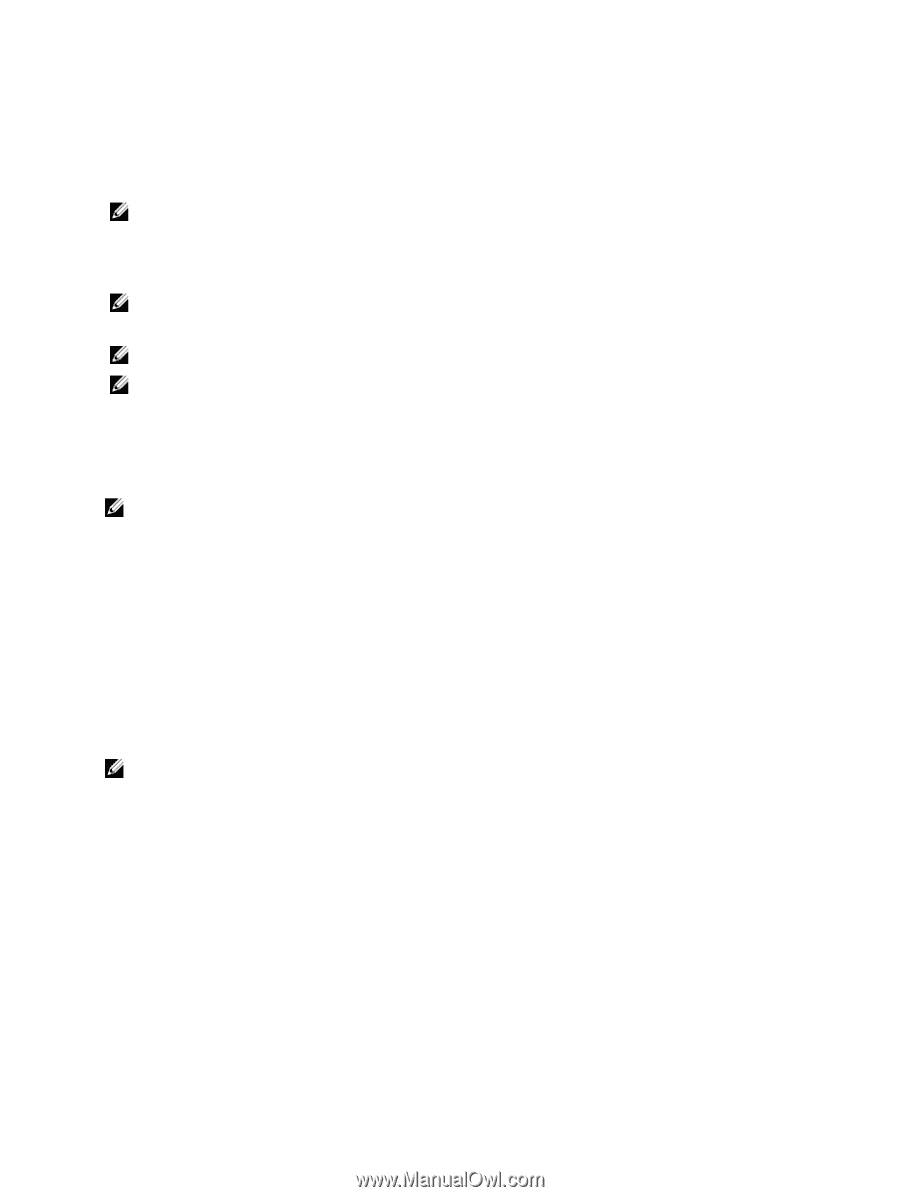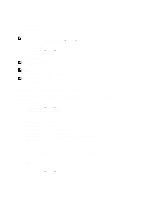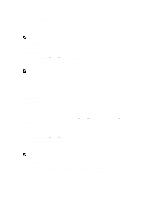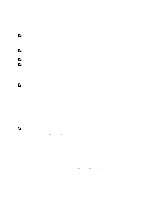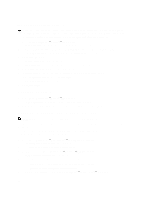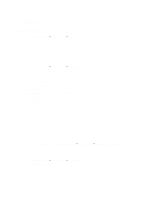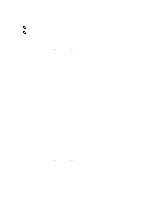Dell PowerVault NX3610 User Manual - Page 54
Modifying A Subnet, Removing A Subnet, Managing Administrator Users
 |
View all Dell PowerVault NX3610 manuals
Add to My Manuals
Save this manual to your list of manuals |
Page 54 highlights
3. In Subnet name, enter a relevant name for the subnet. 4. From the Physical network list, select the relevant network. 5. In Subnet mask, enter the subnet mask address. 6. Specify the VLAN ID for the subnet, if applicable. NOTE: When a VLAN spans multiple switches, the VLAN ID is used to specify which ports and interfaces to send broadcast packets to. 7. In Management console VIP, enter the IP address for the system management console. 8. In Private IP, enter the IP addresses of the individual system controllers for each controller. NOTE: These IP addresses are used for controller management by the technical support. 9. In VIP address, enter the virtual IP addresses for one or more clients. NOTE: These VIPs are used to access files on the system. NOTE: The optimal number of virtual IP addresses (VIPs) depends on your network configuration, and more information is available in the online help. 10. Click Save Changes. Modifying A Subnet NOTE: You cannot rename the Primary subnet, or any internal subnet (Interconnect and Management). If you need to update the IP addresses of an internal subnet, you must stop the file system before editing the desired IP addresses. 1. Select Cluster Management → Network → Subnets. The Subnets page displays the list of existing subnets. 2. From the list of displayed subnets, under the Subnet Name column, click the appropriate subnet. The Add/Edit Subnet page for the selected subnet is displayed. 3. Change the parameters as required. 4. Click Save Changes. Removing A Subnet NOTE: You cannot delete the Primary subnet, or any internal subnet (Interconnect and Management). 1. Select Cluster Management → Network → Subnets. The Subnets page displays the list of existing subnets. 2. From the list of displayed subnets, select the appropriate subnet and click Delete. Managing Administrator Users Administrators can manage the Dell Fluid File System using the Dell Fluid File System CLI or the Web interface. Viewing Administrator Users To view existing administrator users, select Cluster Management → General → Administrators, the Administrators page displays a list of currently defined administrators. 54