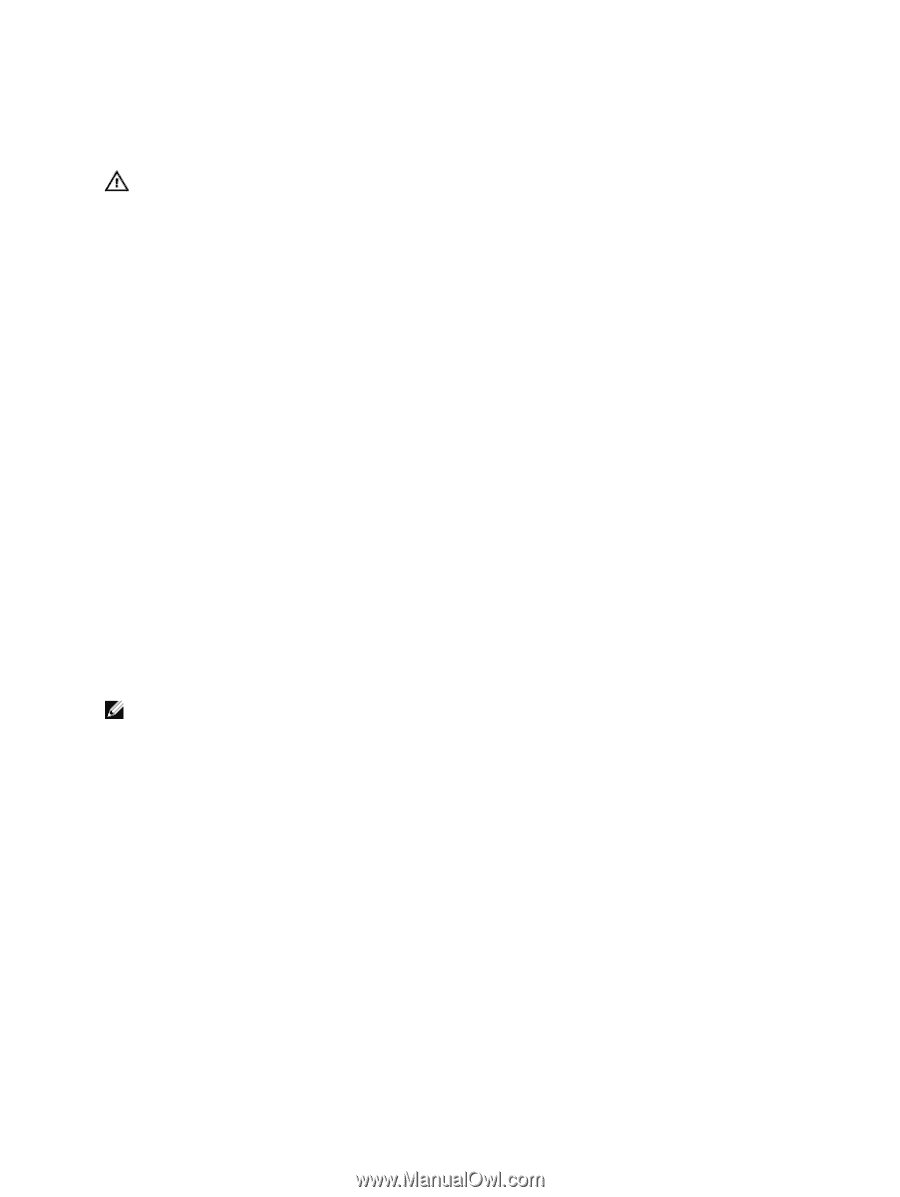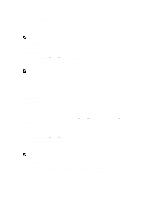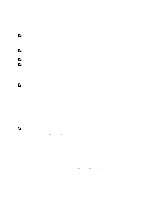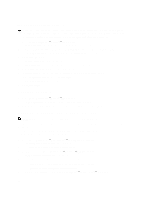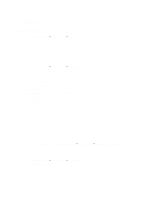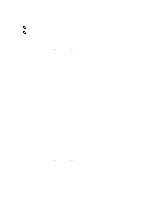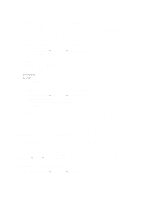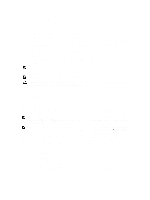Dell PowerVault NX3610 User Manual - Page 56
Changing The Administrator Password, Removing An Administrator
 |
View all Dell PowerVault NX3610 manuals
Add to My Manuals
Save this manual to your list of manuals |
Page 56 highlights
Changing The Administrator Password WARNING: For Dell Compellent FS8600, if you change the administrator password, the connection between the Enterprise Manager and cluster fails. To re-establish the connection between Enterprise Manager and the cluster, in Enterprise Manager, click Reconnect to FluidFS Cluster after changing the admin password. 1. Select Cluster Management → General → Administrators. The Administrators page displays the list of currently defined administrators. 2. From the list of available administrators, under the User Name column, click the relevant administrator. The Edit Administrator page is displayed. By default, the Properties tab is selected. 3. Click Change Password. The Change Password window is displayed. 4. In admin password, enter the current password for the selected administrator. 5. Under admin, in New password, enter the new password. 6. In Retype password, enter the exact password that you entered in the New password field. 7. In the Change Password window, click Save Changes. The Edit Administrator page is displayed. 8. Click Save Changes. Removing An Administrator 1. Select Cluster Management → General → Administrators. The Administrators page displays the list of currently defined administrators. 2. From the list of available administrators, select the relevant administrator and click Delete. Managing Local Users For CIFS And NFS Access NOTE: Skip this section if your site is configured with an external NIS/LDAP database. After local users are configured, they can access the cluster even when an external NIS, LDAP, or Active Directory is introduced. For local users, access to the file system is determined by volumes, shares, and exports. To allow the NAS cluster solution to use local user definitions: 1. Select Cluster Management → Authentication → Identity Management Database. The Identity Management Database page is displayed. 2. Select Users are not defined in an external user database. 3. For CIFS users, select Cluster Management → Protocols → CIFS Configuration. The CIFS Protocol Configuration page is displayed. 4. Select the mode that is used to authenticate the user's identity. You can select: - Authenticate users' identity via Active Directory and local users database - Authenticate users' identity via local users database 5. To manage the Local Users list, select Cluster Management → Authentication → Local Users. 56