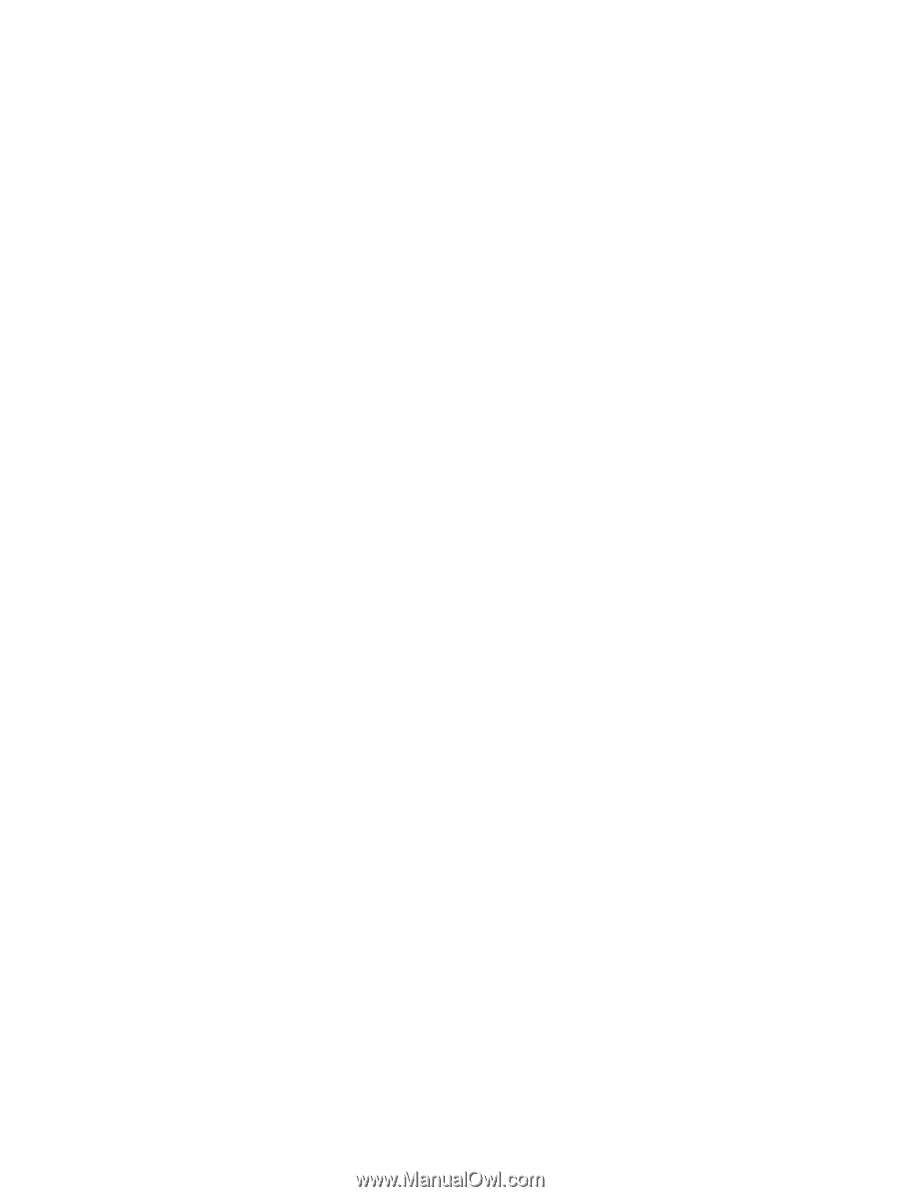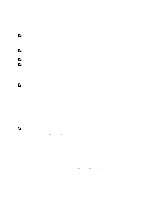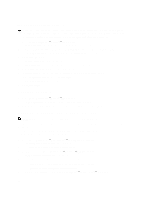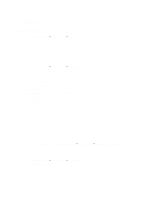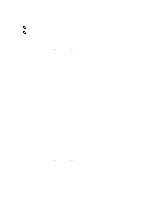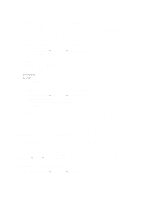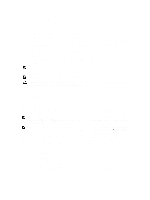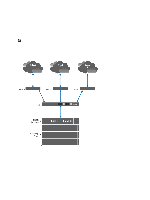Dell PowerVault NX3610 User Manual - Page 58
Deleting Local Users, Changing The Password, Managing Local Groups, Adding A Local Group
 |
View all Dell PowerVault NX3610 manuals
Add to My Manuals
Save this manual to your list of manuals |
Page 58 highlights
7. In Remarks, enter comments about the user (optional). 8. Click Save Changes. Deleting Local Users 1. Select Cluster Management → Authentication → Local Users. The Local User page displays a list of existing local users. 2. From the list of existing users, select the user name and click Delete. Changing The Password You can change the password of a local user from the Edit User page. To change the password of a local storage user: 1. Select Cluster Management → Authentication → Local Users. The Local User page displays a list of existing local users. 2. From the list of existing users, under User Name, click the appropriate User Name. The Edit User page is displayed. By default, the General tab is selected. 3. In admin password, enter the current password for the selected administrator. 4. Under admin, in New password, enter the new password. 5. In Retype password, enter the exact password that you entered in the New password field. 6. In the Change Password window, click Save Changes. The Edit Administrator page is displayed. 7. Click Save Changes. Managing Local Groups If your site is configured with external NIS database, you can skip this section. You must define only local groups in case you have very few Linux/UNIX end users who require access to the NAS cluster solution using NFS, and only if there is no external NIS database. The NAS cluster solution groups assist in the organization and management of users. When defining users, you can assign local storage users to one or more groups. The NAS cluster solution may also include groups or users defined externally, such as groups defined in a UNIX system. Viewing Local Groups To view the existing Local Groups, select Cluster Management → Authentication → Local Groups, the Local Groups page displays the list of existing local groups. Adding A Local Group 1. Select Cluster Management → Authentication → Local Groups. The Local Groups page is displayed. 2. Click Add. The Add Group page is displayed. 58