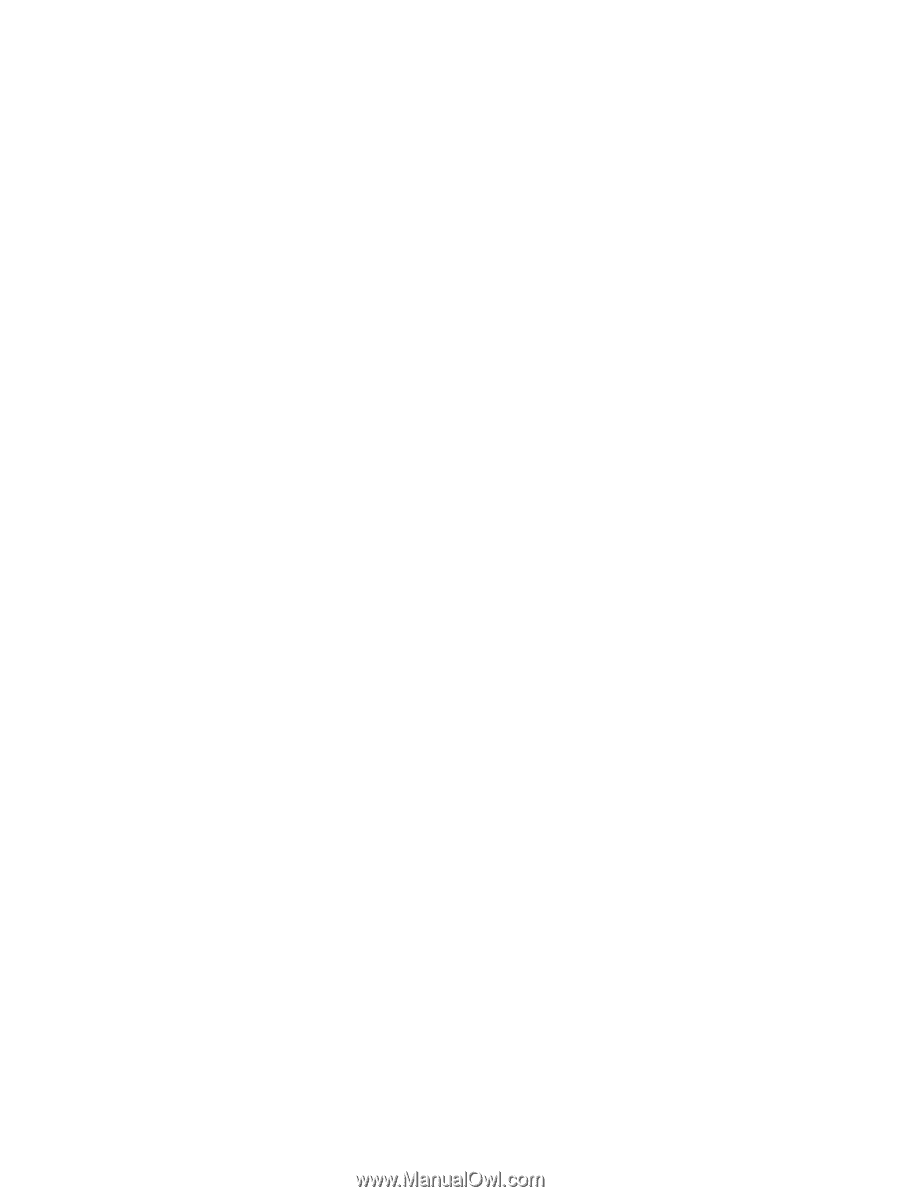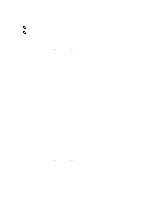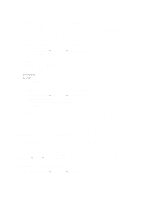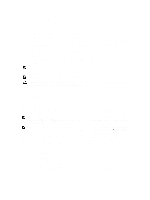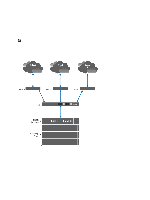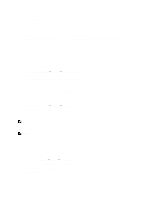Dell PowerVault NX3610 User Manual - Page 64
Viewing Static Routes, Modifying A Static Route, Defining File System Protocols
 |
View all Dell PowerVault NX3610 manuals
Add to My Manuals
Save this manual to your list of manuals |
Page 64 highlights
Viewing Static Routes Select Cluster Management → Network Management → Static Routes, the Static Routes page displays the list of currently defined static routes. Adding Static Routes When defining a static route, you must specify the subnet properties and the gateway through which to access this subnet. 1. Select Cluster Management → Network Management → Static Routes. The Static Routes page is displayed. 2. Click Add. The Add Static Routes page is displayed. 3. From the Network list, select the network on which the subnet is accessible. 4. In Gateway IP, enter the IP address of the gateway to the subnet that best provides access to the destination subnet. 5. In Destination Subnet, enter the subnet of the destination to access through a static route. 6. In Netmask, enter the netmask to separate this subnet from other subnets. 7. Click Save Changes. Modifying A Static Route 1. Select Cluster Management → Network Management → Static Routes. The Static Routes page displays the list of currently defined static routes. 2. From the list of existing static routes, select the appropriate static route and click Edit. The properties of the selected static route are displayed. 3. Modify the properties as required. Deleting A Static Route 1. Select Cluster Management → Network Management → Static Routes. The Static Routes page displays the list of currently defined static routes. 2. From the list of existing static routes, select the appropriate static route and click Delete. Defining File System Protocols File system protocols are networking protocols that provide file system sharing services. The NAS cluster solution acts as a file system server by complying with the following protocols: • CIFS: The Common Internet File System is for Microsoft Windows users or other CIFS clients. Directories are shared using CIFS shares. • NFS: The Network File System protocol is for UNIX clients or services. It works at the NFS layer. Directories are shared using NFS exports. The Protocol entries enable you to manage the CIFS and NFS protocols at the system level. 64