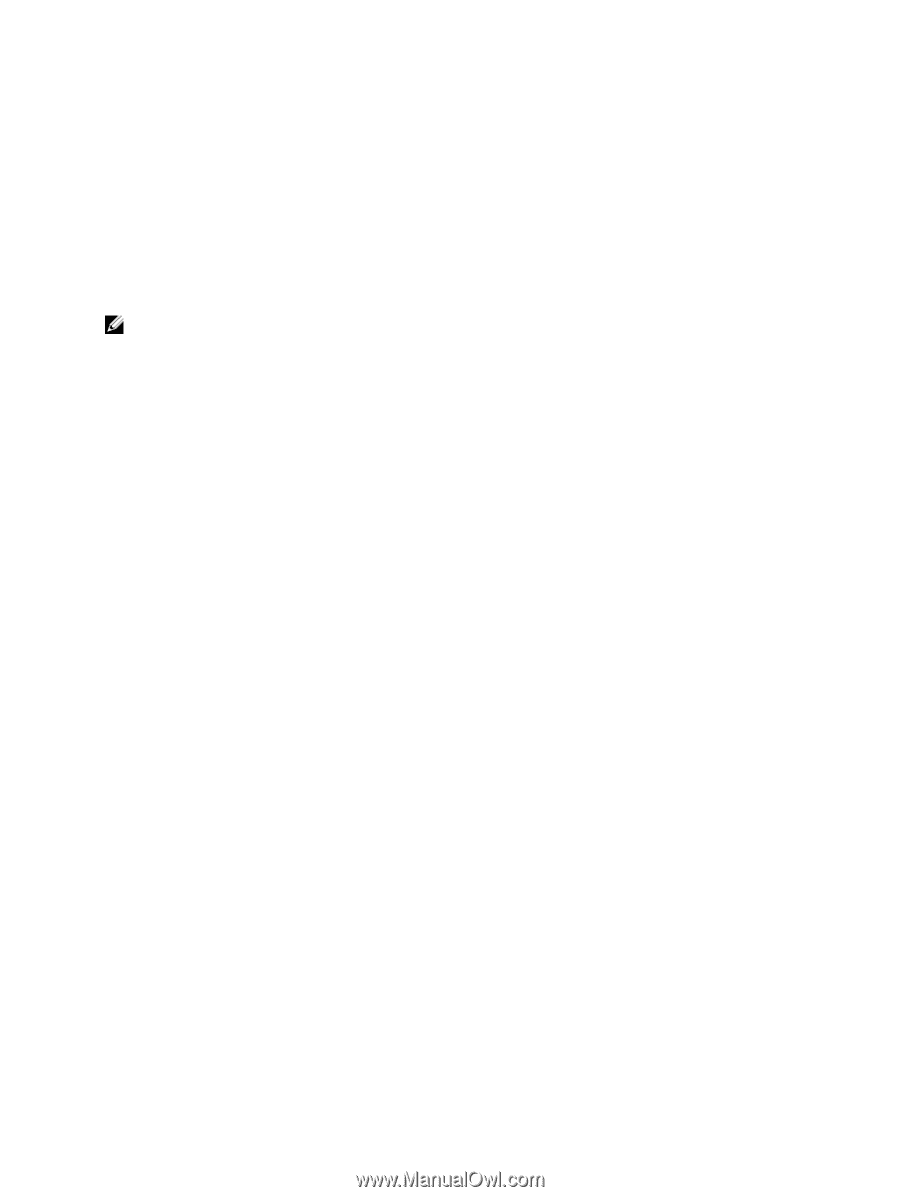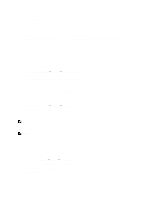Dell PowerVault NX3610 User Manual - Page 68
Configuring E-mail Parameters On PowerVault NX3500/NX3600/NX3610 NAS Solutions, Viewing SMTP Servers
 |
View all Dell PowerVault NX3610 manuals
Add to My Manuals
Save this manual to your list of manuals |
Page 68 highlights
The feature(s) from the license file are displayed on the licensing screen after the system validates the file and refreshes the screen. 1. Select Cluster Management → General → Licensing. The Licensed Features page displays a list of installed licenses. 2. From the list of installed licenses, select the appropriate feature and click Delete License for feature. Configuring E-mail Parameters On PowerVault NX3500/NX3600/ NX3610 NAS Solutions NOTE: This feature is not supported on Dell Compellent FS8600 NAS Solutions. Dell Compellent FS8600 utilizes Enterprise Manager for all e-mail alerts. For more information, see the Enterprise Manager Users Guide. Dell Fluid File System uses e-mail as the basis for alerting and remote support. You can determine who receives one or all of the following types of messages that Dell Fluid File System sends: • Heartbeats-Heartbeats are sent every five minutes to the e-mail recipient. This enables the remote support team to respond to system failures. • System logs-System logs are periodically sent to the e-mail recipient. This enables the remote support team to identify mild system errors and correct them if necessary. • Alerts-Alert e-mail messages that report on the system service. You can add additional recipients if necessary. If you add the Administrator as a recipient, it is recommended that you configure the system to only send them system alerts. You can also manually request the system to send a system information report, as required. Viewing SMTP Servers To view the list of configured SMTP servers, select Cluster Management → Monitoring Configuration → Email Configuration, the Email Configuration page displays the list of configured SMTP servers. Configuring An SMTP Server SMTP servers let you send e-mail to users who are not in the same domain. An SMTP server lets you forward trap messages from the customer's domain to a remote support mailbox. To add SMTP servers: 1. Select Cluster Management → Monitoring Configuration → Email Configuration. The Email Configuration page is displayed. By default, the General tab is selected. 2. Click Add SMTP server. The Add SMTP server page is displayed. 3. In SMTP server, enter the IP address or name of the e-mail server. 4. In Description, enter a description of the server. 5. Select The SMTP server requires authentication to authenticate all e-mail on the SMTP server using the username and password that you enter in User name and Password. 6. Click Save Changes. 68