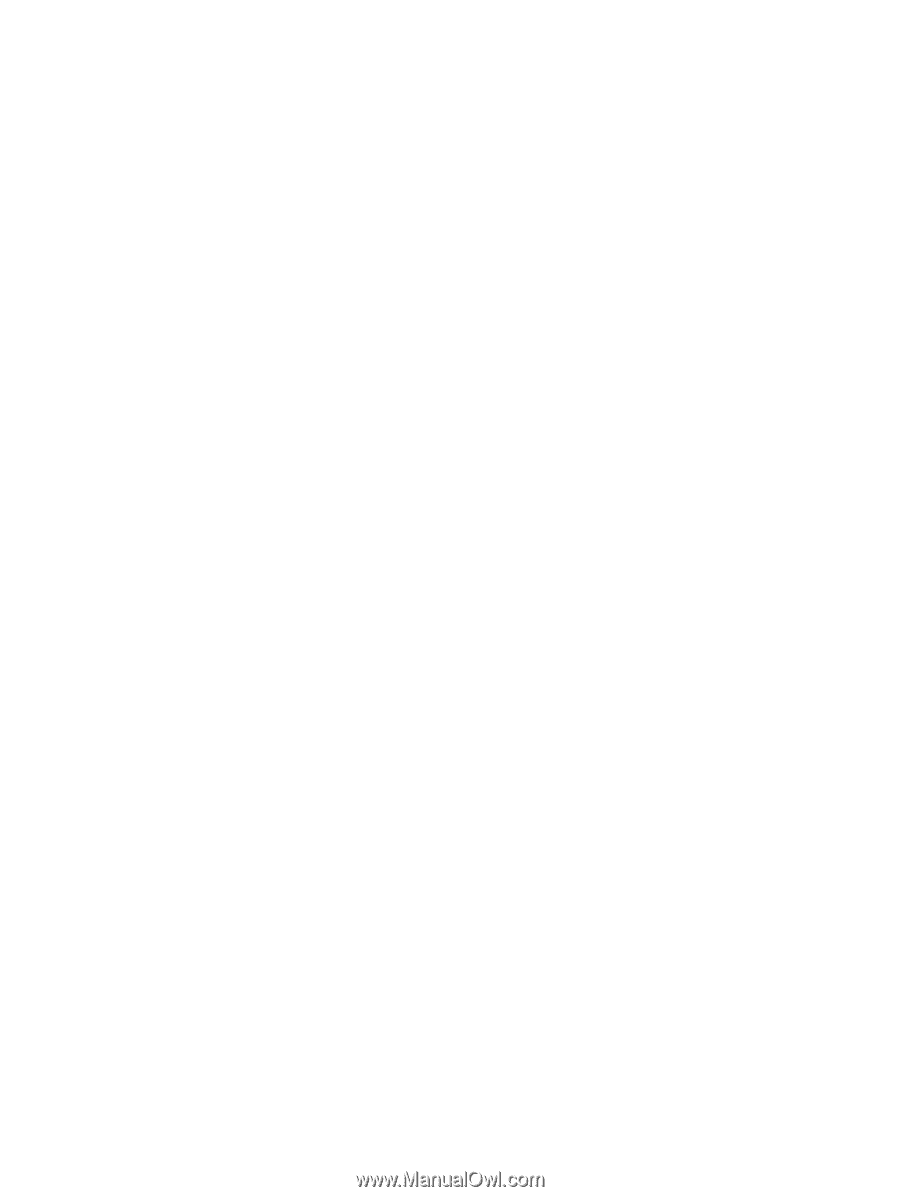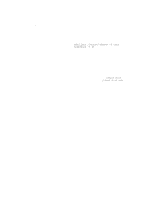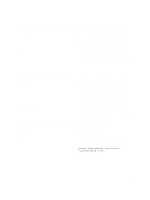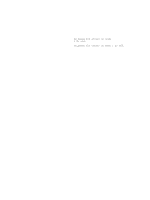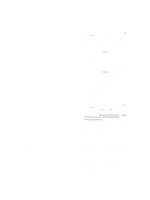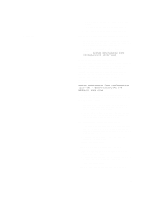Dell PowerVault NX3610 User Manual - Page 93
Troubleshooting System Issues
 |
View all Dell PowerVault NX3610 manuals
Add to My Manuals
Save this manual to your list of manuals |
Page 93 highlights
Workaround Troubleshooting System Issues If the backup application cannot connect to a NAS appliance: 1. Log in to the NAS Manager or open a remote terminal to the appliance. 2. On the NAS Manager, go to Data Protection → NDMP → NDMP Configuration page. In NAS CLI, go to Data Protection NDMP Configuration menu. 3. Verify that NDMP is enabled. If NDMP is enabled, go to step 5. 4. On the NAS Manager, the Enabled check box must be checked. 5. In the NAS CLI, type view and ensure that State is set to Enabled. 6. If NDMP is not enabled, enable it. 7. Verify that backup application IP address is configured in NDMP. 8. On the NAS Manager, the DMA server list must include the IP address of the backup application. 9. In the NAS CLI, type view and ensure that the DMA Servers list includes the IP address of the DMA application trying to access the NAS appliance. If the backup appliance can connect to a NAS appliance but cannot log in, use backup_user as the user name for the NDMP client, while setting up the NDMP backup/ restore in your backup application. The default password for NDMP client is Stor@ge! To change the password: 1. Log in to the NAS Manager or open remote terminal to the appliance. 2. In the NAS Manager, go to Data Protection → NDMP → NDMP Configuration page. In NAS CLI, go to Data Protection → NDMP → Configuration menu. 3. In the NAS Manager, click Change Password. In the NAS CLI, run the data-protection ndmp configuration set-Password command. If the backup application can log into the NAS appliance, but if no volumes are available for backup, verify that the NAS appliance has NAS volumes created on it. Troubleshooting System Shutdown Description Cause During a system shutdown using the NAS Manager, the system does not stop and the controllers do not shutdown after 20 minutes. The system shutdown procedure is comprised of two separate processes: • Stopping the file system 93