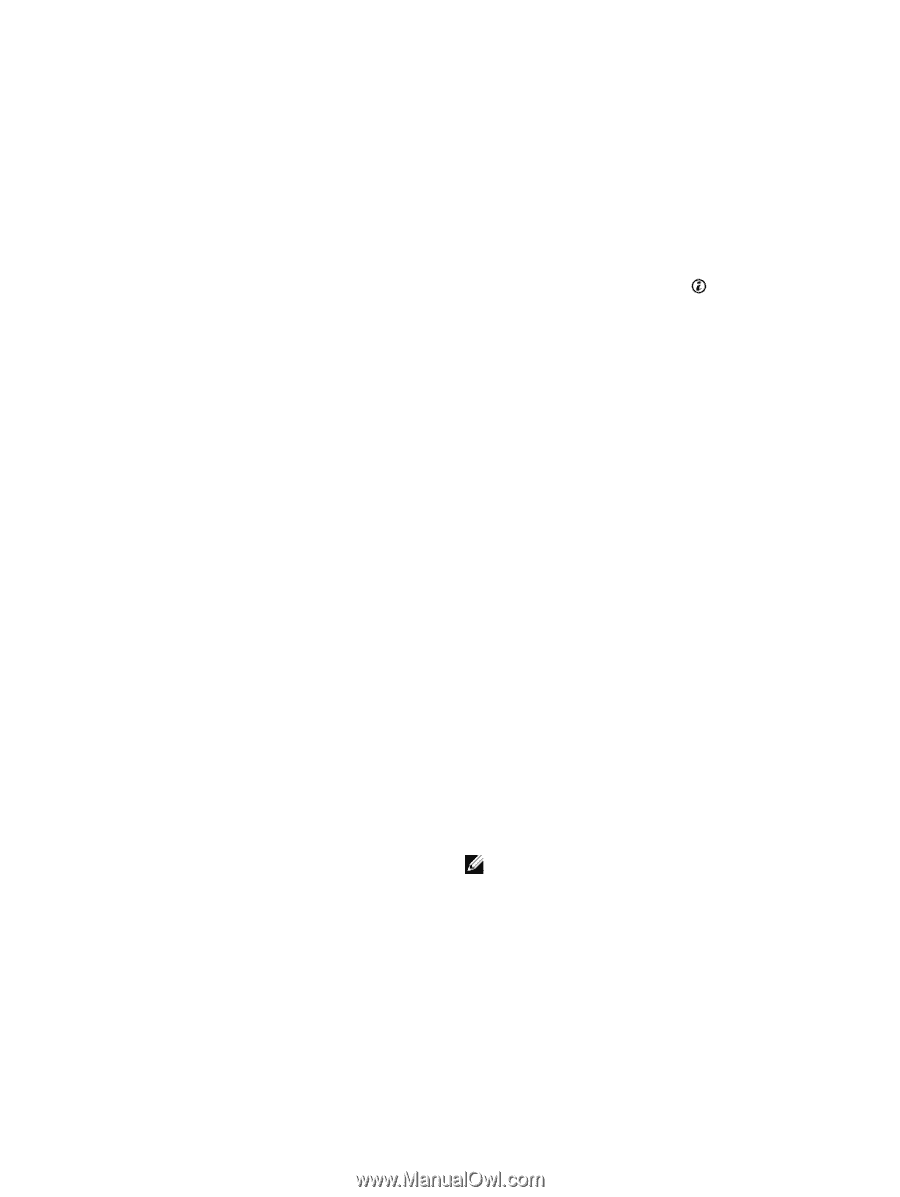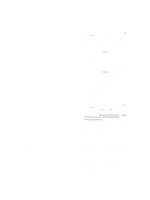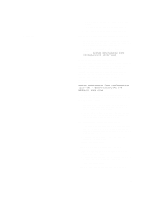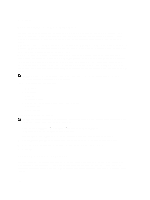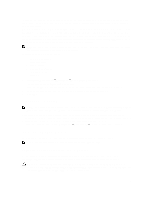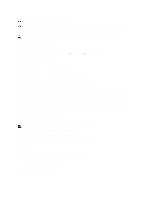Dell PowerVault NX3610 User Manual - Page 97
Controller Taking Long Time To Boot Up After Service Pack Upgrade
 |
View all Dell PowerVault NX3610 manuals
Add to My Manuals
Save this manual to your list of manuals |
Page 97 highlights
Network Configuration view the default gateway. In Cluster Management → Subnets to view the Primary subnet on the client network. If the default gateway is not in the Primary subnet, change the default gateway. For attach to succeed, the default gateway must be pingable. • After an attach operation fails, the controller must manually be reset to standby mode. This is done by connecting a keyboard and monitor to the controller that failed attach, and pressing the system identification button key , as directed by the on-screen instructions. Controller Taking Long Time To Boot Up After Service Pack Upgrade Description Workaround The controller takes a long time to boot up after upgrading the service pack of the controller firmware. • Connect a keyboard and monitor to the controller that is taking a long time to boot up. • If the system is booting, and is at the boot phase , let the upgrades finish. This can take up to 60 minutes to complete. • Do not reboot the controller manually if it is in the boot phase Executing System Upgrades. Troubleshooting Dell NAS Initial Deployment Utility (IDU) Issues Error Received While Running The Dell NAS Initial Deployment Utility Description Cause Workaround Error occurred while running the Dell NAS Initial Deployment Utility (IDU). The error could be caused by either hardware setup, network switch configuration, or cluster system configurations. If the discovery page displays a connection failure: 1. Verify that the management station running NAS IDU has a network connection to the client switch of the NAS cluster. NOTE: It is mandatory that there must be no router connecting the NAS controllers and the system running NAS IDU. 2. Check if IPv6 is enabled on the management station where the NAS IDU is running. 3. Connect a USB keyboard and monitor to the NAS cluster controllers and verify that there are repeated messages printing the controller MAC address with a message stating Press "i" -re-install standby node". If the failure is in the configuration NAS cluster page: 97