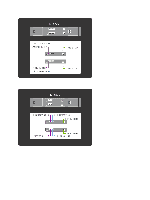Dell PowerVault NX3610 Deployment Guide
Dell PowerVault NX3610 Manual
 |
View all Dell PowerVault NX3610 manuals
Add to My Manuals
Save this manual to your list of manuals |
Dell PowerVault NX3610 manual content summary:
- Dell PowerVault NX3610 | Deployment Guide - Page 1
Dell FluidFS NAS Solutions NX3600/NX3610 Deployment Guide - Dell PowerVault NX3610 | Deployment Guide - Page 2
how to avoid the problem. WARNING: A WARNING indicates a potential for property damage, personal injury, or death. © 2012 Dell Inc. Trademarks used in this text: Dell™, the Dell logo, Dell Precision™ , OptiPlex™, Latitude™, PowerEdge™, PowerVault™, PowerConnect™, OpenManage™, EqualLogic™, Compellent - Dell PowerVault NX3610 | Deployment Guide - Page 3
12 2 Running The NAS IDU...15 Installing The NAS IDU...15 Launching The NAS IDU...15 Deploying The NAS Appliance Using The NAS IDU 15 3 Setting Up Your MD Storage Solution 19 Creating Disk Groups...19 Creating Disk Groups Automatically...19 Creating Disk Groups Manually...20 Creating Virtual Disks - Dell PowerVault NX3610 | Deployment Guide - Page 4
4 - Dell PowerVault NX3610 | Deployment Guide - Page 5
environment: 1. Choose the topology and cable your solution. 2. Complete the NAS system setup worksheet. See Appendix. 3. Prepare your management station. NOTE switch topology. MD Topology Your PowerVault MD32x0i array is equipped with eight iSCSI ports across two controllers. You can configure the - Dell PowerVault NX3610 | Deployment Guide - Page 6
Figure 1. The MD Switch Topology MD32x0i controllers have four iSCSI data ports. Note the following when configuring the ports: • Ports 2 and 3 must not be configured on the same subnets as ports 0 and 1. • Ports 2 and 3 can be used for additional block level iSCSI access by other hosts. 6 - Dell PowerVault NX3610 | Deployment Guide - Page 7
for similar frame sizes. For more information on MTU configuration for non-Dell switches, see the switch-specific manual. NOTE: Jumbo frames and flow control settings are mandatory for all ports used only by PowerVault NX3600/ NX3610 and file access. NOTE: For the best practice solution in the HA - Dell PowerVault NX3610 | Deployment Guide - Page 8
Figure 2. NX3600/NX3610 Controller NIC Cabling NOTE: • NX3600 supports one NAS appliance and one MD storage array. • NX3610 supports up to two NAS appliances and two MD storage arrays. Best Practice Solution In The HA Option It is recommended to isolate the SAN traffic from the LAN or client - Dell PowerVault NX3610 | Deployment Guide - Page 9
Figure 3. Dedicated SAN Solution in the High Availability Option Dedicated SAN Solution In The Non-Redundant Option The dedicated SAN solution in the non-redundant option isolates the SAN traffic from the client traffic, but without redundant switches. All the client cables are connected to the - Dell PowerVault NX3610 | Deployment Guide - Page 10
Figure 4. Dedicated SAN Solution in the Non-Redundant Option All-In-One High-Availability Option In an all-in-one high-availability option, the redundant switches host both SAN or internal and client network traffic. The SAN or internal and client cables are split between the redundant switches. - Dell PowerVault NX3610 | Deployment Guide - Page 11
Figure 5. All-in-One High-Availability Option All-In-One Non-Redundant Option In an all-in-one non redundant option, both the SAN or internal and client cables are connected to the same switch. CAUTION: In this configuration, the switch is a single point of failure. NOTE: It is recommended that you - Dell PowerVault NX3610 | Deployment Guide - Page 12
Station A management station is required to manage and configure the NAS cluster solution. The NAS cluster solution can be accessed using either the CLI or the Dell PowerVault NAS Manager. NOTE: You can either log on to the CLI or the NAS Manager. It is highly recommended that you do not attempt to - Dell PowerVault NX3610 | Deployment Guide - Page 13
(IDU) must be installed. NOTE: You can download and install the Dell NAS IDU from support.dell.com. • The NAS cluster solution must be cabled appropriately and for the initial deployment, both the management station and NAS Appliance(s) must be connected to the same physical client or LAN switch - Dell PowerVault NX3610 | Deployment Guide - Page 14
14 - Dell PowerVault NX3610 | Deployment Guide - Page 15
2 Running The NAS IDU The Dell NAS Initial Deployment Utility (IDU) guides you through the steps necessary to set up the network configuration and pair the controllers together. It also starts the process of pairing the system to the PowerVault MD32x0i storage appliance. It is recommended that you - Dell PowerVault NX3610 | Deployment Guide - Page 16
NAS Controller Discovery screen displays the controllers of the un-configured NAS appliance, the service tag, and the status of the NAS appliance. 9. In the NAS Cluster Selection screen, click Next. The NAS manually. 13. You can assign the IP addresses of the controllers manually or allow the NAS - Dell PowerVault NX3610 | Deployment Guide - Page 17
all the configuration details for the selected NAS appliance. 20. Click Next. The NAS IDU applies the cluster configuration to the selected NAS appliance. After the configuration is complete, the Configuration Results screen is displayed. The NAS controller IQNs are displayed in the Configuration - Dell PowerVault NX3610 | Deployment Guide - Page 18
18 - Dell PowerVault NX3610 | Deployment Guide - Page 19
Disk Groups Automatically To create disk groups automatically: 1. Launch the PowerVault MDSM software on the management station. 2. Select the MD storage array you plan to use for your NAS storage. See the Dell PowerVault MD32x0i storage array Deployment Guide at support.dell.com/manuals. 19 - Dell PowerVault NX3610 | Deployment Guide - Page 20
you use the name of the NAS cluster appended by disk group and number for the disk group name. For example, NX3600-Disk-Group-0. NOTE: The disk you plan to use for your NAS storage. See the Dell PowerVault MD32x0i storage array Deployment Guide at support.dell.com/manuals. 3. Start the Create Disk - Dell PowerVault NX3610 | Deployment Guide - Page 21
PowerVault NX3600/NX3610 is 125 GB and 15 TB respectively. NOTE: If you select Yes in the Disk Group Created screen while creating disks manually To create a host group: 1. Launch the PowerVault MDSM and target the MD storage array you plan to use for your NAS storage. 2. Select the Mappings tab. 3. - Dell PowerVault NX3610 | Deployment Guide - Page 22
have 30 alphanumeric characters. NOTE: No host other than the NX3600/NX3610 controllers must be added to this host group. 6. Click OK. the previous steps. 4. In the Logical Unit Number field, select a LUN. The supported LUNs are 0 through 255. 5. In the Virtual Disk field, select the first virtual - Dell PowerVault NX3610 | Deployment Guide - Page 23
Launch PowerVault MDSM and target the MD storage array you plan to use for your NAS storage. . NOTE: Repeat step 4 to step 10 for Controller 1. 11. In the Topology pane, expand Default Group In the Logical Unit Number field, select a LUN. The supported LUNs are 0 through 255. 15. In the Virtual Disk - Dell PowerVault NX3610 | Deployment Guide - Page 24
Click OK. The certificate window is displayed. 8. In the Certificate window, click OK. 9. Access the NAS Manager. NOTE: This window is displayed only if the license has not been installed. The PowerVault License file window is displayed. 10. Browse to the License file and click Install. 11. Type the - Dell PowerVault NX3610 | Deployment Guide - Page 25
entire wizard. NOTE: The Start Configuration Wizard in the NAS Manager opens automatically when you click Finish in the NAS IDU. To configure the NAS solution using the NAS Manager Configuration Wizard: 1. Launch the PowerVault NAS Manager. 2. Select Start Configuration Wizard from the navigation - Dell PowerVault NX3610 | Deployment Guide - Page 26
screen is displayed. NOTE: Ensure that LUNs are assigned for each controller. 16. To format the LUNs, click Next. The Configuration Wizard (Change Passwords) step 7 of 14 screen is displayed. You can create a new CIFS Administrator password and change the default admin password in this screen. NOTE - Dell PowerVault NX3610 | Deployment Guide - Page 27
12 of 14 screen is displayed. 29. Click Add to define NAS volumes. 30. Enter appropriate values for the following: a) NAS Volume b) NAS volume allocated space c) Alert when used space reaches d) Send email events to administrator e) Access time granularity NOTE: The file access security style must - Dell PowerVault NX3610 | Deployment Guide - Page 28
Additional Client VIPs NOTE: • If the client network is routed to get to the FluidFS cluster, one client VIP is needed for each port. Each appliance can have up to four VIPs. • If the client network is not routed to get to the FluidFS cluster, only one client VIP is needed - Dell PowerVault NX3610 | Deployment Guide - Page 29
your PowerVault FluidFS NAS. Number of NAS 1 Appliances 2 NAS Cluster Name: Number of MD-Series 1 Arrays 2 Subnet Mask Type of Network Gateway Routed Flat Primary Client Network Management VIP: NAS Appliance 0 Controller 0 IP Controller 1 IP NAS Appliance 1* *Controller 2 IP - Dell PowerVault NX3610 | Deployment Guide - Page 30
VIP # 8 Use one IP for iSCSI Discovery in NAS IDU DNS Server IP DNS Suffix NTP Server IP SMTP 10.255.254.x 172.31.254.x 192.168.254.x x *Applicable only to NX3610. Switch Requirements Checklist Client Network SAN/Internal Network Jumbo Frames Enabled 9216 Recommended Required MTU - Dell PowerVault NX3610 | Deployment Guide - Page 31
may not be available in your area. To contact Dell for sales, technical support, or customer service issues: 1. Visit support.dell.com. 2. Select your support category. 3. If you are not a U.S. customer, select your country code at the bottom of the support.dell.com page, or select All to see more

Dell FluidFS NAS Solutions NX3600/NX3610
Deployment Guide