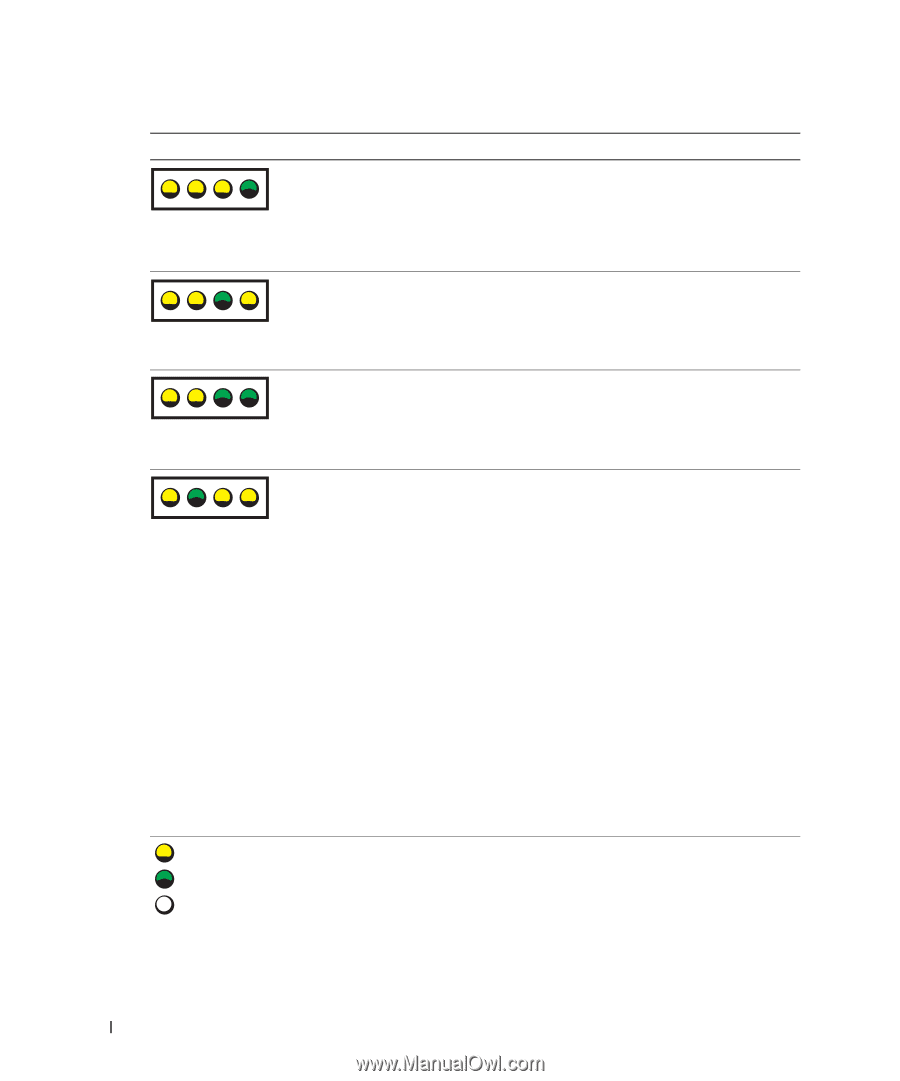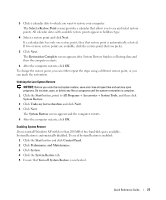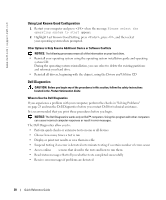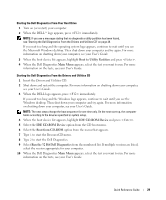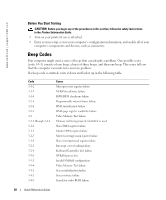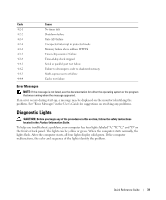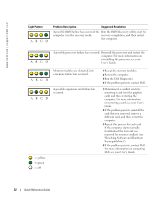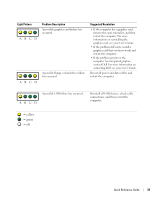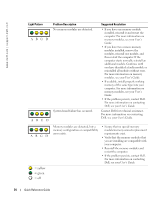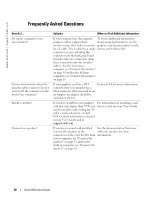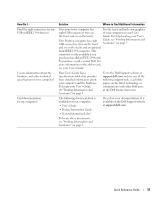Dell Precision 370 Quick Reference Guide - Page 32
Light Pattern, Problem Description, Suggested Resolution - diagnostic lights
 |
UPC - 851846002075
View all Dell Precision 370 manuals
Add to My Manuals
Save this manual to your list of manuals |
Page 32 highlights
www.dell.com | support.dell.com Light Pattern ABCD Problem Description Suggested Resolution A possible BIOS failure has occurred; the Run the BIOS Recovery utility, wait for computer is in the recovery mode. recovery completion, and then restart the computer. ABCD A possible processor failure has occurred. Reinstall the processor and restart the computer. For more information on reinstalling the processor, see your User's Guide. ABCD Memory modules are detected, but a memory failure has occurred. ABCD A possible expansion card failure has occurred. = yellow = green = off 1 Reseat the memory modules. 2 Restart the computer. 3 Run the Dell Diagnostics. 4 If the problem persists, contact Dell. 1 Determine if a conflict exists by removing a card (not the graphics card) and then restarting the computer. For more information on removing a card, see your User's Guide. 2 If the problem persists, reinstall the card that you removed, remove a different card, and then restart the computer. 3 Repeat this process for each card. If the computer starts normally, troubleshoot the last card you removed for resource conflicts (see "Resolving Software and Hardware Incompatibilities"). 4 If the problem persists, contact Dell. For more information on contacting Dell, see your User's Guide. 32 Quick Reference Guide