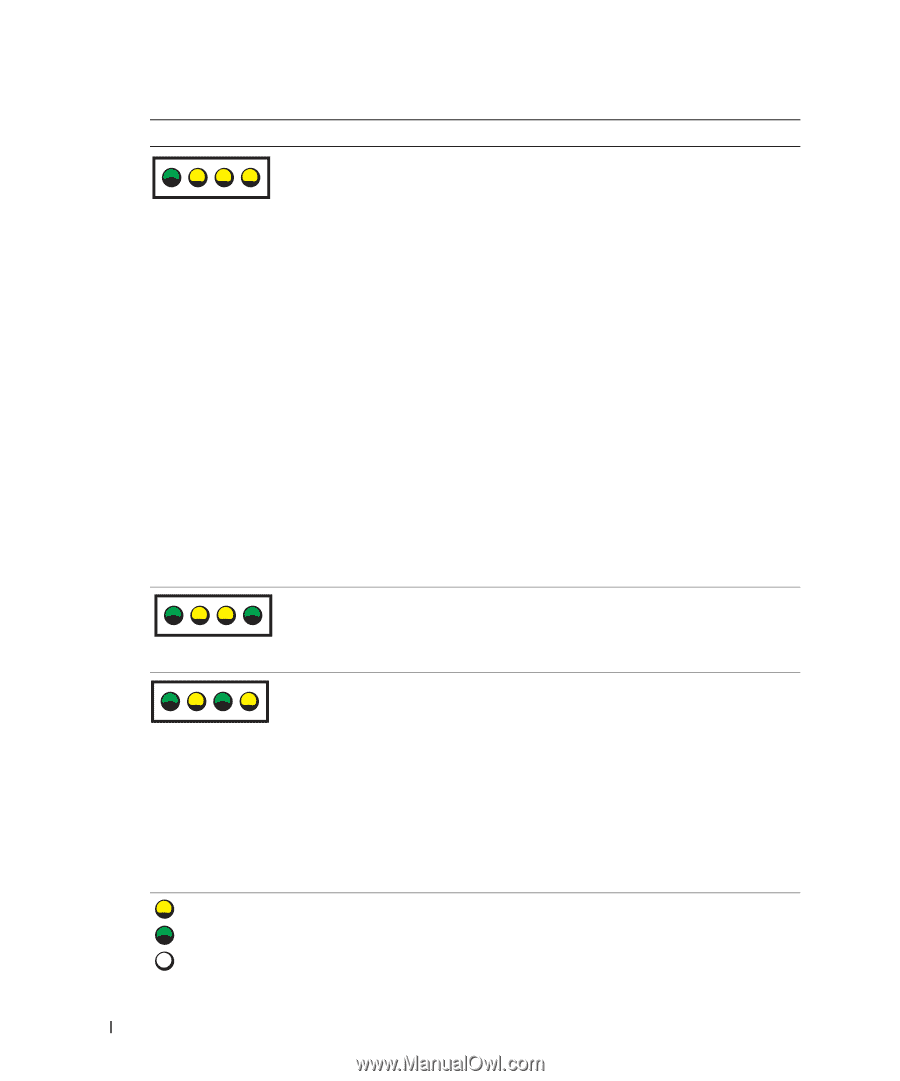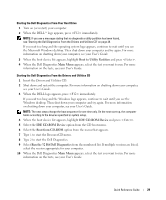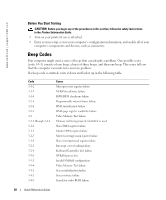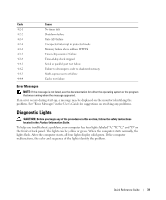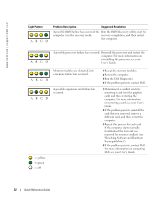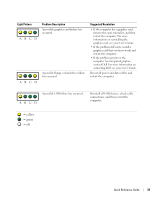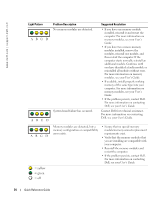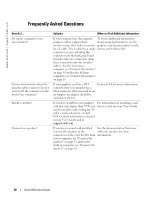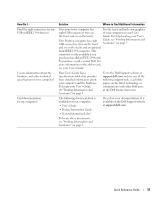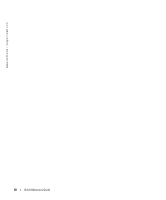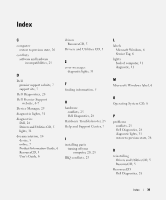Dell Precision 370 Quick Reference Guide - Page 34
Contact Dell, User's, Guide, User's Guide - error lights
 |
UPC - 851846002075
View all Dell Precision 370 manuals
Add to My Manuals
Save this manual to your list of manuals |
Page 34 highlights
www.dell.com | support.dell.com Light Pattern ABCD ABCD ABCD = yellow = green = off Problem Description No memory modules are detected. System board failure has occurred. Suggested Resolution • If you have one memory module installed, reinstall it and restart the computer. For more information on memory modules, see your User's Guide. • If you have two or more memory modules installed, remove the modules, reinstall one module, and then restart the computer. If the computer starts normally, reinstall an additional module. Continue until you have identified a faulty module or reinstalled all modules without error. For more information on memory modules, see your User's Guide. • If available, install properly working memory of the same type into your computer. For more information on memory modules, see your User's Guide. • If the problem persists, contact Dell. For more information on contacting Dell, see your User's Guide. Contact Dell for technical assistance. For more information on contacting Dell, see your User's Guide. Memory modules are detected, but a memory configuration or compatibility error exists. • Ensure that no special memory module/memory connector placement requirements exist. • Verify that the memory modules that you are installing are compatible with your computer. • Reinstall the memory modules and restart the computer. • If the problem persists, contact Dell. For more information on contacting Dell, see your User's Guide. 34 Quick Reference Guide