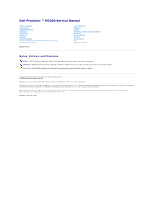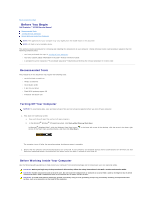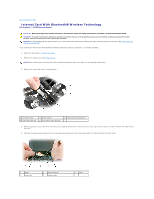Dell Precision M2300 Dell Precision M2300 Service Manual
Dell Precision M2300 Manual
 |
View all Dell Precision M2300 manuals
Add to My Manuals
Save this manual to your list of manuals |
Dell Precision M2300 manual content summary:
- Dell Precision M2300 | Dell Precision M2300 Service Manual - Page 1
Dell Precision ™ M2300 Service Manual Before You Begin Using Cards Media Bay Devices Hard Drive Hinge Cover Keyboard Memory Display Assembly Internal Card With Bluetooth® Wireless Technology Communications Cards Model PP18L Coin-Cell Battery Palm Rest Modem Processor Thermal-Cooling Assembly - Dell Precision M2300 | Dell Precision M2300 Service Manual - Page 2
Dell Precision ™ M2300 Service Manual Recommended Tools Turning Off Your Computer Before Working Inside Your Computer NOTE: The appearance of your computer may vary slightly from the model shown in this document NOTE: PC Card 5-mm hex nut driver l Flash BIOS update program CD l Processor extraction - Dell Precision M2300 | Dell Precision M2300 Service Manual - Page 3
servicing that is not authorized by Dell is not covered by your warranty. NOTICE: Handle components and cards with care. Do not touch the components or contacts on a card. Hold a card Windows Vista™ operating system, click Start 6. Remove the battery: a. Slide the two battery-bay latch releases - Dell Precision M2300 | Dell Precision M2300 Service Manual - Page 4
the BIOS Dell Precision ™ M2300 Service Manual Flashing the BIOS From a CD Flashing the BIOS From the Hard Drive If a BIOS-update program CD is provided with the new system board, flash the BIOS from the CD. If you do not have a BIOS-update program CD, flash the BIOS from the hard drive. Flashing - Dell Precision M2300 | Dell Precision M2300 Service Manual - Page 5
Back to Contents Page Internal Card With Bluetooth® Wireless Technology Dell Precision ™ M2300 Service Manual CAUTION: Before you begin any of the procedures in this section, follow the safety instructions in the Dell™ Product Information Guide. CAUTION: To avoid electrostatic discharge, ground - Dell Precision M2300 | Dell Precision M2300 Service Manual - Page 6
6. Lift the card from the compartment, ensuring that you do not pull on the card cable with excessive force. 7. Disconnect the card from the cable and remove the card from the computer. Back to Contents Page - Dell Precision M2300 | Dell Precision M2300 Service Manual - Page 7
Back to Contents Page PC Card Reader Dell Precision ™ M2300 Service Manual CAUTION: Before you begin any of the procedures in this section, follow the safety instructions in the Dell™ Product Information Guide. CAUTION: To avoid electrostatic discharge, ground yourself by using a wrist grounding - Dell Precision M2300 | Dell Precision M2300 Service Manual - Page 8
Back to Contents Page Coin-Cell Battery Dell Precision ™ M2300 Service Manual CAUTION: Before you begin any of the procedures in this section, follow the safety instructions in the Dell™ Product Information Guide. CAUTION: To avoid electrostatic discharge, ground yourself by using a wrist grounding - Dell Precision M2300 | Dell Precision M2300 Service Manual - Page 9
Dell Precision ™ M2300 Service Manual Removing the Processor Installing the Processor Removing the Processor CAUTION: Before you begin any of the procedures in this section, follow the safety instructions in the Dell™ Product Information Guide Remove the keyboard (see Removing the Keyboard). 5. - Dell Precision M2300 | Dell Precision M2300 Service Manual - Page 10
(see Coin-Cell Battery) before you replace the keyboard. 6. Replace the keyboard (see Replacing the Keyboard). 7. Replace the hinge cover (see Hinge Cover). 8. Replace the media bay device (see Media Bay Devices). 9. Replace the battery. 10. Update the BIOS using a flash BIOS-update program CD (see - Dell Precision M2300 | Dell Precision M2300 Service Manual - Page 11
Dell Precision ™ M2300 Service Manual instructions in the Dell™ Product Information Guide. instructions in Before You Begin. 2. Remove the hinge cover (see Hinge Cover). 3. Remove the keyboard (see Removing the Keyboard). 4. Review the cable routing diagram: 1 WWAN/FCM card connector 4 WLAN card - Dell Precision M2300 | Dell Precision M2300 Service Manual - Page 12
. Removing the Display Bezel CAUTION: Before you begin any of the procedures in this section, follow the safety instructions in the Dell™ Product Information Guide. CAUTION: To avoid electrostatic discharge, ground yourself by using a wrist grounding strap or by periodically touching an unpainted - Dell Precision M2300 | Dell Precision M2300 Service Manual - Page 13
the bezel edges line up with those on the top cover, and snap into place around the entire perimeter of the top cover. Removing the Display Panel CAUTION: Before you begin any of the procedures in this section, follow the safety instructions in the Dell™ Product Information Guide. CAUTION: To avoid - Dell Precision M2300 | Dell Precision M2300 Service Manual - Page 14
in this section, follow the safety instructions in the Dell™ Product Information Guide. CAUTION: To avoid electrostatic discharge, : To avoid damage to the computer when replacing the bottom flex cable, gently support the bottom of the inverter board with one finger as you reseat the bottom flex - Dell Precision M2300 | Dell Precision M2300 Service Manual - Page 15
Removing the Display Hinges CAUTION: Before you begin any of the procedures in this section, follow the safety instructions in the Dell™ Product Information Guide. CAUTION: To avoid electrostatic discharge, ground yourself by using a wrist grounding strap or by periodically touching an unpainted - Dell Precision M2300 | Dell Precision M2300 Service Manual - Page 16
Back to Contents Page Fan Dell Precision ™ M2300 Service Manual CAUTION: Before you begin any of the procedures in this section, follow the safety instructions in the Dell™ Product Information Guide. CAUTION: To avoid electrostatic discharge, ground yourself by using a wrist grounding strap or by - Dell Precision M2300 | Dell Precision M2300 Service Manual - Page 17
to Contents Page Hard Drive Dell Precision ™ M2300 Service Manual CAUTION: Before you begin any of the procedures in this section, follow the safety instructions in the Dell™ Product Information Guide. CAUTION: Do not touch the metal housing of the hard drive if you remove the hard drive from the - Dell Precision M2300 | Dell Precision M2300 Service Manual - Page 18
Cover Dell Precision ™ M2300 Service Manual CAUTION: Before you begin any of the procedures in this section, follow the safety instructions in the Dell™ Product Information Guide. CAUTION into place, ensuring that the hinge cover edges line up with those on the palm rest. Back to Contents Page - Dell Precision M2300 | Dell Precision M2300 Service Manual - Page 19
Back to Contents Page Keyboard Dell Precision ™ M2300 Service Manual Removing the Keyboard Replacing the Keyboard Removing the Keyboard CAUTION: Before you begin any of the procedures in this section, follow the safety instructions in the Dell™ Product Information Guide. CAUTION: To avoid - Dell Precision M2300 | Dell Precision M2300 Service Manual - Page 20
system board. 2. Fold the pull-tab down and secure it and the keyboard cable underneath the locking arm before locking it in place. 3. Place the tabs along the front edge of the keyboard into the palm rest and lay the keyboard down on the palm rest, pressing the sides down into the detents - Dell Precision M2300 | Dell Precision M2300 Service Manual - Page 21
Back to Contents Page Memory Dell Precision ™ M2300 Service Manual DIMM A DIMM B CAUTION: Before you begin any of the procedures in this section, follow the safety instructions in the Dell™ Product Information Guide. CAUTION: To avoid electrostatic discharge, ground yourself by using a wrist - Dell Precision M2300 | Dell Precision M2300 Service Manual - Page 22
rotate the module down until it clicks into place. If you do not feel the click, remove the module and reinstall it. NOTE: If the memory module is not installed properly, the computer may not boot properly. No error message indicates this failure. DIMM B NOTICE: If you need to install - Dell Precision M2300 | Dell Precision M2300 Service Manual - Page 23
boots, it detects the additional memory and automatically updates the system configuration information. 8. To confirm the amount of memory installed in the computer: l In the ® Microsoft Windows Vista™ operating system, click Start ® Help and Support® Computer Information. ® l In the - Dell Precision M2300 | Dell Precision M2300 Service Manual - Page 24
Back to Contents Page Communications Cards Dell Precision ™ M2300 Service Manual Wireless Local Area Network (WLAN) Card Mobile Broadband Network (WWAN) Card Subscriber Identity Module (SIM) Card FCM (Flash Cache Module) Wireless Local Area Network (WLAN) Card CAUTION: Before you begin any of the - Dell Precision M2300 | Dell Precision M2300 Service Manual - Page 25
card into the metal securing tabs until you feel a click. 1 WLAN card 2 system board connector 3 antenna cable connectors NOTE: For more specific Card CAUTION: Before you begin any of the procedures in this section, follow the safety instructions in the Dell™ Product Information Guide. - Dell Precision M2300 | Dell Precision M2300 Service Manual - Page 26
1. Follow the procedures in Before You Begin. 2. Remove the hinge cover (see Hinge Cover). 3. Remove the keyboard (see Removing the Keyboard). 1 Mobile Broadband network card 2 antenna cables (2) NOTICE: To prevent damage to the connector, do not use tools to release the securing tabs. 4. If a - Dell Precision M2300 | Dell Precision M2300 Service Manual - Page 27
diagram in Removing the Display Assembly). Subscriber Identity Module (SIM) Card CAUTION: Before you begin any of the procedures in this section, follow the safety instructions in the Dell™ Product Information Guide. CAUTION: To avoid electrostatic discharge, ground yourself by using a wrist - Dell Precision M2300 | Dell Precision M2300 Service Manual - Page 28
NOTE: If you ordered an FCM card with your computer, the card is already installed. 1. Follow the procedures in "Before You Begin" on page 111. 2. Remove the hinge cover (see "Hinge Cover" on page 113). 3. Remove the keyboard (see "Keyboard" on page 113). 4. Ground yourself by touching one of the - Dell Precision M2300 | Dell Precision M2300 Service Manual - Page 29
Dell Precision ™ M2300 Service Manual CAUTION: Before you begin any of the procedures in this section, follow the safety instructions in the Dell™ Product Information Guide battery before you begin working inside the computer (see Before Working Inside Your Computer). 1. Follow the instructions in - Dell Precision M2300 | Dell Precision M2300 Service Manual - Page 30
Back to Contents Page Media Bay Devices Dell Precision ™ M2300 Service Manual NOTICE: To prevent damage to devices, store them in a safe, dry place when they are not installed in the computer. Avoid pressing down on them - Dell Precision M2300 | Dell Precision M2300 Service Manual - Page 31
Back to Contents Page Palm Rest Dell Precision ™ M2300 Service Manual CAUTION: Before you begin any of the procedures in this section, follow the safety instructions in the Dell™ Product Information Guide. CAUTION: To avoid electrostatic discharge, ground yourself by using a wrist grounding strap or - Dell Precision M2300 | Dell Precision M2300 Service Manual - Page 32
NOTICE: Carefully separate the palm rest from the base to avoid damage to the palm rest. 11. Turn the computer top-side up and remove the palm rest. a. Starting at the back center of the palm rest, use your fingers to separate the palm rest from the base by lifting the inside edge of the palm rest. - Dell Precision M2300 | Dell Precision M2300 Service Manual - Page 33
Page Using Cards Dell Precision ™ M2300 Service Manual Card Types Removing a PC Card or Blank Installing a PC Card or an ExpressCard Removing a Smart Card Installing a Smart Card Card Types PC Cards See "Specifications" in your User's Guide for information on supported PC Cards. NOTE: A PC Card is - Dell Precision M2300 | Dell Precision M2300 Service Manual - Page 34
of the procedures in this section, follow the safety instructions in the Dell™ Product Information Guide. You can install a PC Card or ExpressCard in the computer while the computer is running. The computer automatically detects the card. PC Cards and ExpressCards are generally marked with a symbol - Dell Precision M2300 | Dell Precision M2300 Service Manual - Page 35
any of the procedures in this section, follow the safety instructions in the Dell™ Product Information Guide. You can install a smart card in the computer while the computer is running. The computer automatically detects the card. 1. Hold the card so that the gold contact pad is facing upward and - Dell Precision M2300 | Dell Precision M2300 Service Manual - Page 36
If you encounter too much resistance, do not force the card. Check the card orientation and try again. 1 smart card blank Back to Contents Page - Dell Precision M2300 | Dell Precision M2300 Service Manual - Page 37
Back to Contents Page Speaker Dell Precision ™ M2300 Service Manual CAUTION: Before you begin any of the procedures in this section, follow the safety instructions in the Dell™ Product Information Guide. CAUTION: To avoid electrostatic discharge, ground yourself by using a wrist grounding strap or - Dell Precision M2300 | Dell Precision M2300 Service Manual - Page 38
Contents Page System Board Dell Precision ™ M2300 Service Manual Removing the System Board Installing the System Board Removing the System Board CAUTION: Before you begin any of the procedures in this section, follow the safety instructions in the Dell™ Product Information Guide. CAUTION: To avoid - Dell Precision M2300 | Dell Precision M2300 Service Manual - Page 39
board, use the CD that accompanied the replacement system board to enter the computer Service Tag into the BIOS. 5. Insert the CD that accompanied the replacement system board into the appropriate drive and flash the system BIOS (see Flashing the BIOS). Follow the instructions on the screen. Back to - Dell Precision M2300 | Dell Precision M2300 Service Manual - Page 40
Assembly Dell Precision ™ M2300 Service Manual Removing the Processor Thermal-Cooling Assembly Replacing the Processor Thermal-Cooling Assembly Removing the Processor Thermal-Cooling Assembly CAUTION: Before you begin any of the procedures in this section, follow the safety instructions in the Dell - Dell Precision M2300 | Dell Precision M2300 Service Manual - Page 41
the palm rest (see Palm Rest). NOTE: If necessary, ensure that you reconnect the coin-cell battery (see Coin-Cell Battery) before you replace the keyboard. 5. Replace the keyboard (see Replacing the Keyboard). 6. Replace the hinge cover (see Hinge Cover). 7. Replace the media bay device (see Media - Dell Precision M2300 | Dell Precision M2300 Service Manual - Page 42
Page Dell Precision ™ M2300 Service Manual Notes, Notices, and Cautions NOTE: A NOTE indicates important information that helps you make better use of your computer. NOTICE: A NOTICE indicates either potential damage to hardware or loss of data and tells you how to avoid the problem. CAUTION

Dell Precision ™ M2300 Service Manual
Model PP18L
Notes, Notices, and Cautions
Information in this document is subject to change without notice.
© 2007 Dell Inc. All rights reserved.
Reproduction in any manner whatsoever without the written permission of Dell Inc.
is strictly forbidden.
Trademarks used in this text:
Dell
, the
DELL
logo, and
Precision
are trademarks of Dell Inc.;
Microsoft,
Windows
, and
Windows Vista
are either trademarks or registered trademarks
of Microsoft Corporation;
Bluetooth
is a registered trademark owned by Bluetooth SIG, Inc. and is used by Dell under license.
Other trademarks and trade names may be used in this document to refer to either the entities claiming the marks and names or their products. Dell Inc. disclaims any
proprietary interest in trademarks and trade names other than its own.
September 2007 Rev. A00
Before You Begin
Using Cards
Media Bay Devices
Hard Drive
Hinge Cover
Keyboard
Memory
Display Assembly
Internal Card With Bluetooth
®
Wireless Technology
Communications Cards
Coin
-
Cell Battery
Palm Rest
Modem
Processor Thermal
-
Cooling Assembly
Processor
PC Card Reader
Speaker
System Board
Fan
Flashing the BIOS
NOTE:
A NOTE indicates important information that helps you make better use of your computer.
NOTICE:
A NOTICE indicates either potential damage to hardware or loss of data and tells you how to avoid the problem.
CAUTION:
A CAUTION indicates a potential for property damage, personal injury, or death.