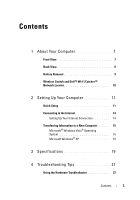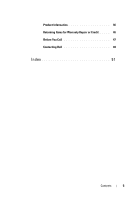Dell Precision M6400 Setup and Quick Reference Guide
Dell Precision M6400 Manual
 |
View all Dell Precision M6400 manuals
Add to My Manuals
Save this manual to your list of manuals |
Dell Precision M6400 manual content summary:
- Dell Precision M6400 | Setup and Quick Reference Guide - Page 1
Dell Precision™ M6400 Setup and Quick Reference Guide This guide provides a features overview, specifications, and quick setup, software, and troubleshooting information for your computer. For more information about your operating system, devices, and technologies, see the Dell Technology Guide at - Dell Precision M6400 | Setup and Quick Reference Guide - Page 2
and tells you how to avoid the problem. CAUTION: A CAUTION indicates a potential for property damage, personal injury, or death. If you purchased a Dell™ n Series computer, any references in this document to Microsoft® Windows® operating systems are not applicable. Macrovision Product Notice This - Dell Precision M6400 | Setup and Quick Reference Guide - Page 3
View 8 Battery Removal 9 Wireless Switch and Dell™ Wi-Fi Catcher™ Network Locator 10 2 Setting Up Your Computer 11 Quick Setup 11 Connecting to the Internet 14 Setting Up Your Internet Connection 14 Transferring Information to a New Computer 15 Microsoft® Windows Vista® Operating System 15 - Dell Precision M6400 | Setup and Quick Reference Guide - Page 4
Tips 27 Power Problems 27 Memory Problems 29 Lockups and Software Problems 29 Dell Technical Update Service 31 Dell Support Utility 31 Dell Diagnostics 31 5 Reinstalling Software 33 Drivers 33 Identifying Drivers 33 Reinstalling Drivers and Utilities 34 Restoring Your Operating System 36 - Dell Precision M6400 | Setup and Quick Reference Guide - Page 5
Product Information 46 Returning Items for Warranty Repair or Credit . . . . . 46 Before You Call 47 Contacting Dell 49 Index 51 Contents 5 - Dell Precision M6400 | Setup and Quick Reference Guide - Page 6
6 Contents - Dell Precision M6400 | Setup and Quick Reference Guide - Page 7
About Your Computer Front View 1 2 3 21 20 19 4 18 17 16 15 14 13 5 6 7 8 9 10 11 12 1 camera (optional) and microphone (2) 2 3 display 4 5 power button 6 display latch (2) fingerprint swipe/FIPS reader USB 2.0 and eSATA connector About Your Computer 7 - Dell Precision M6400 | Setup and Quick Reference Guide - Page 8
21 speakers (2) 8 DisplayPort 10 ExpressCard slot 12 keyboard 14 track stick 16 display latch release 18 touch pad buttons (3) 20 device status lights Back View 9 4 8 5 6 7 1 PC Card slot and Smart Card 2 optical bay slot 3 8-in-1 card reader slot 4 USB 2.0 ports (2) 1 2 3 8 About Your - Dell Precision M6400 | Setup and Quick Reference Guide - Page 9
. Replace the battery only with a compatible battery purchased from Dell. The battery is designed to work with your Dell™ computer. Do not use a battery from other computers with your computer. CAUTION: Before removing or replacing the battery, turn off the computer, disconnect the AC adapter from - Dell Precision M6400 | Setup and Quick Reference Guide - Page 10
-Fi Catcher™ Network Locator wireless switch icon Dell Wi-Fi Catcher Network Locator icon Use the wireless switch to enable or disable wireless network devices and the Wi-Fi Catcher Network Locator to locate networks. For information about connecting to the Internet, see "Connecting to the Internet - Dell Precision M6400 | Setup and Quick Reference Guide - Page 11
instructions that shipped with your computer. CAUTION: The AC adapter works with electrical outlets worldwide. However, power connectors and power AC adapter to avoid damaging the cable. NOTE: Some devices may not be included if you did not order them. 1 Connect the AC adapter to the AC adapter - Dell Precision M6400 | Setup and Quick Reference Guide - Page 12
2 Connect the network cable. 3 Connect USB devices, such as a mouse or keyboard. 4 Connect IEEE 1394 devices, such as a DVD player. 5 Open the computer display and press the power button to turn on the computer. 12 Setting Up Your Computer - Dell Precision M6400 | Setup and Quick Reference Guide - Page 13
once before you install any cards or connect the computer to a docking device or other external device, such as a printer. 6 Connect to the Internet. See "Connecting to the Internet" on page 14 for more information. 4 3 2 1 1 Internet service 3 wireless router 5 laptop with wireless connection - Dell Precision M6400 | Setup and Quick Reference Guide - Page 14
the instructions on the screen to complete the setup. If you do not have an ISP icon on your desktop or if you want to set up an Internet connection with a different ISP, perform the steps in the appropriate section below. NOTE: If you cannot connect to the Internet, see the Dell Technology Guide - Dell Precision M6400 | Setup and Quick Reference Guide - Page 15
the instructions on the screen and use the setup information provided by your ISP to complete the setup. Transferring Information to a New Computer Microsoft® Windows Vista® Operating System 1 Click the Windows Vista Start button , and then click Transfer files and settings→ Start Windows Easy - Dell Precision M6400 | Setup and Quick Reference Guide - Page 16
Do not click Next at this time. To copy data from the old computer: 1 On the old computer, insert the Windows XP Operating System media. 2 On the Welcome to Microsoft Windows XP screen, click Perform additional tasks. 3 Under What do you want to do?, click Transfer files and settings→ Next. 4 On the - Dell Precision M6400 | Setup and Quick Reference Guide - Page 17
, click Next. 3 On the Which computer is this? screen, click New Computer→ Next. 4 On the Do you have a Windows XP CD? screen, click I want to create a Wizard Disk in the following drive→ Next. 5 Insert the removable media, such as a writable CD, and click OK. 6 When the disk creation completes - Dell Precision M6400 | Setup and Quick Reference Guide - Page 18
about this procedure, search support.dell.com for document #154781 (What Are The Different Methods To Transfer Files From My Old Computer To My New Dell™ Computer Using the Microsoft® Windows® XP Operating System?). NOTE: Access to the Dell™ Knowledge Base document may not be available in - Dell Precision M6400 | Setup and Quick Reference Guide - Page 19
, click Start→ Help and Support and select the option to view information about your computer. Processor Processor types L1 cache L2 cache External bus frequency System Information Chipset Data bus width DRAM bus width Processor address bus width Flash EPROM Graphics bus PCI bus Intel® Core - Dell Precision M6400 | Setup and Quick Reference Guide - Page 20
GB, 16 GB. NOTE: When upgrading or replacing memory modules, the modules must be paired and matched in slots B and C, and in slots A and D. Otherwise, the computer does not boot. Smart Card Read/write capabilities Cards supported Program technology supported Supports ISO-7816-3 (asynchronous and - Dell Precision M6400 | Setup and Quick Reference Guide - Page 21
-1 memory card reader supporting: SD, SDIO, MMC, XD, MS, MS-Pro, Mini-MMC, MMC+, Hi-density SD, Hi-capacity SD card types Supports Type I/II cards 15-hole connector powered 6-pin 144-pin docking connector 10/100/1000 Ethernet LAN internal WLAN, WWAN, and WPAN (UWB and Bluetooth) wireless support if - Dell Precision M6400 | Setup and Quick Reference Guide - Page 22
Video Video type: Data bus Video controller Video memory Video output Audio Audio type Audio controller Stereo IDT 92HD71B 24-bit (analog-to-digital and digital-toanalog) High Definition Audio Codec microphone-in connector, stereo headphones/external speakers connector 2x2 W, 4 W total Class AB - Dell Precision M6400 | Setup and Quick Reference Guide - Page 23
CCFL) WUXGA (LED) Operating angle Refresh rate Viewing angles: WXGA+ Horizontal WXGA+ Vertical WUXGA Horizontal WUXGA Vertical Pixel pitch: WXGA+ WUXGA Typical power consumption (panel with backlight): WXGA+ (CCFL) WUXGA (CCFL) WUXGA (LED) 245mm (9.64 inches) 248mm (9.76 inches) 383mm (15.08 inches - Dell Precision M6400 | Setup and Quick Reference Guide - Page 24
mm 47.11 mm 9-cell smart lithium ion (85 WHr) approximately 1 hour to 80% capacity Battery operating time varies depending on operating conditions and can be significantly reduced under certain power-intensive conditions. approximately 300 charge/discharge cycles 0° to 35°C (32° to 95°F) -40° to 60 - Dell Precision M6400 | Setup and Quick Reference Guide - Page 25
AC Adapter Input voltage Input current (maximum) Input frequency Output current Output power Output voltage Dimensions: Height Width Depth sensor FIPS 140-2 / FIPS 201 Physical Height Width Depth Weight (with 9-cell battery and CD drive) 38.5 mm (1.52 inches) back 393 mm (15.5 inches) 280.5 mm - Dell Precision M6400 | Setup and Quick Reference Guide - Page 26
Operating Storage Maximum vibration (using a random-vibration spectrum that simulates user environment): Operating Storage Maximum shock (measured with hard drive in head-parked position and a 2-ms half-sine pulse): Operating Storage Altitude (maximum): Operating Storage Airborne contaminant level - Dell Precision M6400 | Setup and Quick Reference Guide - Page 27
troubleshooting steps. Tips • If a device does not work, ensure that the device is properly connected. • If you added or removed a part before the problem started, review the installation procedures and ensure that the part is correctly installed. • If an error message appears on the screen - Dell Precision M6400 | Setup and Quick Reference Guide - Page 28
graphics cards. I F T H E P O W E R L I G H T I S S T E A D Y A M B E R - There is a power problem, a device may be malfunctioning or incorrectly installed. • Ensure that the processor power cable is securely connected to the system board power connector (see your Service Manual at support.dell - Dell Precision M6400 | Setup and Quick Reference Guide - Page 29
. For more information about the type of memory supported by your computer, see "Specifications" on page 19. • Run the Dell Diagnostics (see "Dell Diagnostics" on page 31). Lockups and Software Problems NOTE: The procedures in this document were written for the Windows default view, so they may not - Dell Precision M6400 | Setup and Quick Reference Guide - Page 30
6 seconds (until the computer turns off), and then restart your computer. Other software problems CHECK THE SOFTWARE DOCUMENTATION OR CONTACT THE SOFTWARE MANUFACTURER FOR TROUBLESHOOTING INFORMATION - • Ensure that the program is compatible with the operating system installed on your computer. 30 - Dell Precision M6400 | Setup and Quick Reference Guide - Page 31
Dell™ Support screen. Dell Diagnostics CAUTION: Before you begin any of the procedures in this section, follow the safety instructions that shipped with your computer. Starting the Dell Diagnostics From Your Hard Drive 1 Ensure that the computer is connected to a working electrical outlet. 2 Turn - Dell Precision M6400 | Setup and Quick Reference Guide - Page 32
media. 4 Press any key to start the Dell Diagnostics from the diagnostics utility partition on your hard drive, and follow the instructions on the screen. Starting the Dell Diagnostics From the Dell Drivers and Utilities Media NOTE: The Dell Drivers and Utilities media is optional and may not ship - Dell Precision M6400 | Setup and Quick Reference Guide - Page 33
of your problem and, if necessary, update the driver. Windows XP: 1 Click Start→ Control Panel. 2 Under Pick a Category, click Performance and Maintenance, and click System. 3 In the System Properties window, click the Hardware tab, and click Device Manager. Windows Vista: 1 Click the Windows Vista - Dell Precision M6400 | Setup and Quick Reference Guide - Page 34
NOTICE: The Dell Support website at support.dell.com and your Drivers and Utilities media provide approved drivers for Dell™ computers. If you install drivers obtained from other sources, your computer might not work correctly. Returning to a Previous Device Driver Version Windows XP: 1 Click - Dell Precision M6400 | Setup and Quick Reference Guide - Page 35
in your system window. 6 Click the driver that you want to reinstall and follow the instructions on the screen. If a particular driver is not listed, then that driver is not required by your operating system. Manually Reinstalling Drivers After extracting the driver files to your hard drive as - Dell Precision M6400 | Setup and Quick Reference Guide - Page 36
. Both permanently delete all data on the hard drive and remove any programs installed after you received the computer. Use Dell Factory Image Restore only if System Restore did not resolve your operating system problem. • If you received a Dell Operating System media with your computer, you can use - Dell Precision M6400 | Setup and Quick Reference Guide - Page 37
monitor your data files or recover them. NOTE: The procedures in this document were written for the Windows default view, so they may not apply if you set your computer to the Windows Classic view. Starting System Restore Windows XP: NOTICE: Before you restore the computer to an earlier operating - Dell Precision M6400 | Setup and Quick Reference Guide - Page 38
all data on the hard drive and removes any programs or drivers installed after you received your computer. If possible, back up the data before using these options. Use Dell Factory Image Restore only if System Restore did not resolve your operating system problem. NOTE: Dell Factory Image Restore - Dell Precision M6400 | Setup and Quick Reference Guide - Page 39
in before you installed the new device driver. See "Using Microsoft® Windows® System Restore" on page 36. NOTICE: Before performing the installation, back up all data files on your primary hard drive. For conventional hard drive configurations, the primary hard drive is the first drive detected by - Dell Precision M6400 | Setup and Quick Reference Guide - Page 40
computer boots according to the devices specified in the system setup program. 5 When the boot device list appears, highlight CD/DVD/CD-RW Drive and press . 6 Press any key to Boot from CD-ROM, and follow the instructions on the screen to complete the installation. 40 Reinstalling Software - Dell Precision M6400 | Setup and Quick Reference Guide - Page 41
your computer DVD that may have shipped with your computer. NOTE: Drivers and documentation updates can be found at support.dell.com. Operating System Media Reinstall your operating system The Operating System media is a CD or DVD that may have shipped with your computer. Safety, Regulatory - Dell Precision M6400 | Setup and Quick Reference Guide - Page 42
Document/Media/Label Contents Service Manual The Service Manual for your computer can be found at support.dell.com. • How to remove and replace parts • How to configure system settings • How to troubleshoot and solve problems Dell Technology Guide The Dell Technology Guide is available at - Dell Precision M6400 | Setup and Quick Reference Guide - Page 43
suite of online services available at Dell Support (support.dell.com) for help with installation and troubleshooting procedures. See "Online Services" on page 44 for a more extensive list of Dell Support online. 5 If the preceding steps have not resolved the problem, see "Contacting Dell" on page 49 - Dell Precision M6400 | Setup and Quick Reference Guide - Page 44
for information on availability. Technical Support and Customer Service Dell's support service is available to answer your questions about Dell™ hardware. Our support staff uses computer-based diagnostics to provide fast, accurate answers. To contact Dell's support service, see "Before You Call" on - Dell Precision M6400 | Setup and Quick Reference Guide - Page 45
user anonymous, and use your e-mail address as your password AutoTech Service Dell's automated support service-AutoTech-provides recorded answers to the questions most frequently asked by Dell customers about their laptop and desktop computers. When you call AutoTech, use your touch-tone telephone - Dell Precision M6400 | Setup and Quick Reference Guide - Page 46
the tests that you have run and any error messages reported by the Dell Diagnostics (see "Contacting Dell" on page 49). 3 Include any accessories that belong with the item(s) being returned (power cables, software floppy disks, guides, and so on) if the return is for credit. 4 Pack the equipment to - Dell Precision M6400 | Setup and Quick Reference Guide - Page 47
The code helps Dell's automated-support telephone system direct your call more efficiently. You may also be asked for your Service Tag (located on the back or bottom of your computer). Remember to fill out the Diagnostics Checklist (see "Diagnostics Checklist" on page 48). If possible, turn on your - Dell Precision M6400 | Setup and Quick Reference Guide - Page 48
Express Service Code: Return Material Authorization Number (if provided by Dell support technician): Operating system and version: Devices: Expansion cards: Are you connected to a network? Yes No Network, version, and network adapter: Programs and versions: See your operating system documentation to - Dell Precision M6400 | Setup and Quick Reference Guide - Page 49
, or Dell product catalog. Dell provides several online and telephone-based support and service options. Availability varies by country and product, and some services may not be available in your area. To contact Dell for sales, technical support, or customer service issues: 1 Visit support.dell.com - Dell Precision M6400 | Setup and Quick Reference Guide - Page 50
50 Getting Help - Dell Precision M6400 | Setup and Quick Reference Guide - Page 51
media, 32 starting from your hard drive, 31 Dell Factory Image Restore, 38 Dell Technology Guide, 42 Dell Wi-Fi Catcher Network Locator, 10 DellConnect, 44 diagnostics Dell, 31 documentation, 41 Dell Technology Guide, 42 Service Manual, 42 drivers, 33 Drivers and Utilities media, 41 identifying - Dell Precision M6400 | Setup and Quick Reference Guide - Page 52
, 10 wireless switch, 10 O operating system Dell Factory Image Restore, 38 media, 39 reinstalling, 41 System Restore, 36 Operating System media, 36, 40-41 operating system product key, 42 P phone numbers, 49 power power light conditions, 27 troubleshooting, 27 problems restore to previous state, 36 - Dell Precision M6400 | Setup and Quick Reference Guide - Page 53
, 33 troubleshooting, 30 updates, 31 specifications AC adapter, 24 all, 19 audio, 22 battery, 24 communications, 21 display, 22 environmental, 25 fingerprint reader, 25 keyboard, 24 memory, 20 PC Card, 20 physical, 25 ports and connectors, 21 processor, 19 smart card, 20 system information - Dell Precision M6400 | Setup and Quick Reference Guide - Page 54
Wi-Fi Catcher Network Locator, 10 Windows License label, 42 Windows Vista Dell Factory Image Restore, 38 Device Driver Rollback, 34 Program Compatibility wizard, 30 reinstalling, 41 returning to a previous device driver version, 34 System Restore, 36 Windows XP Device Driver Rollback, 34 Files and
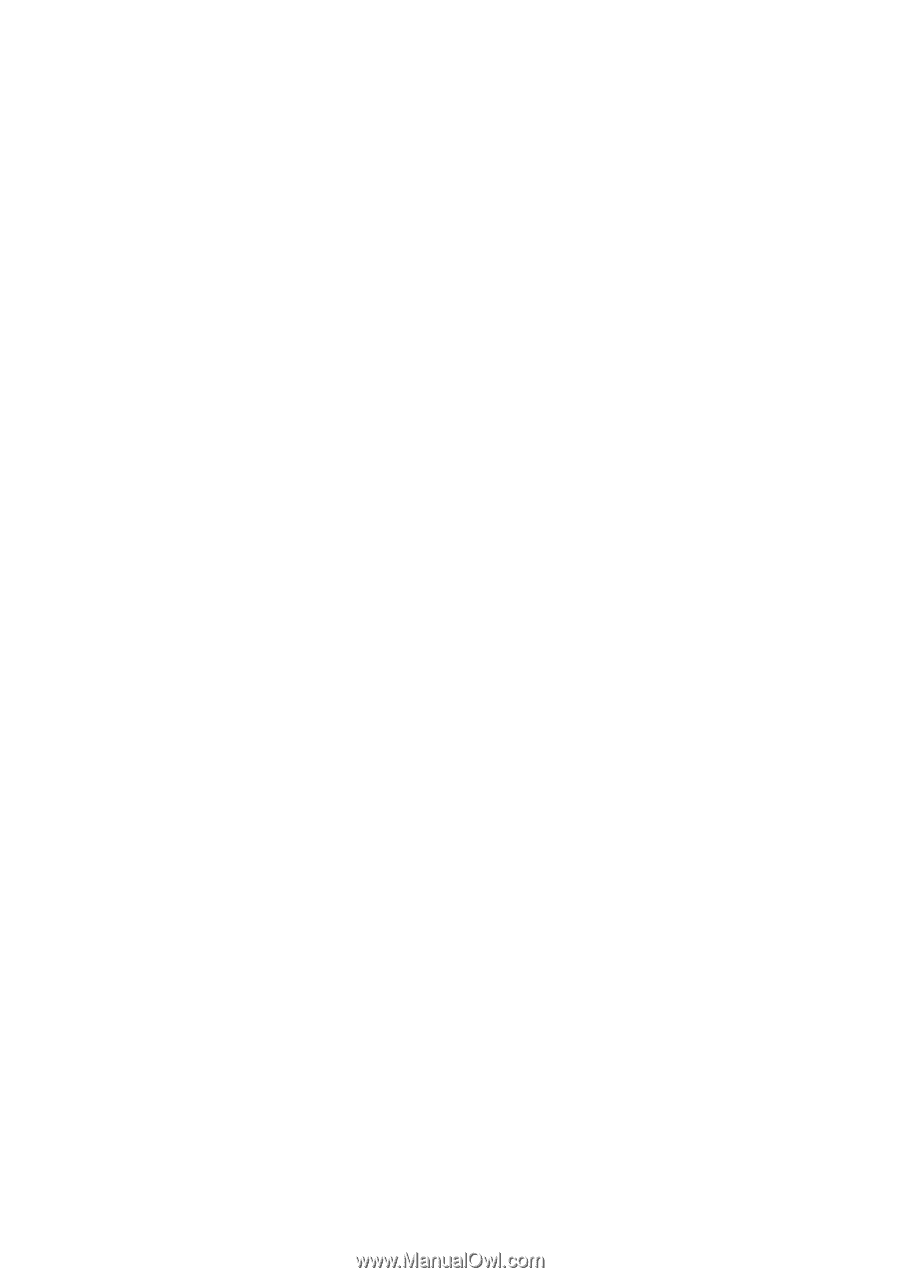
www.dell.com | support.dell.com
Dell Precision™ M6400
Setup and Quick Reference Guide
This guide provides a features overview, specifications, and quick setup,
software, and troubleshooting information for your computer. For more
information about your operating system, devices, and technologies, see
the
Dell Technology Guide
at
support.dell.com
.
Model PP08X