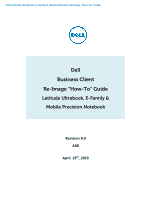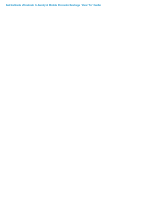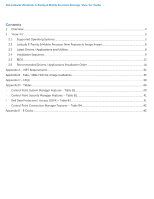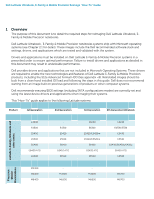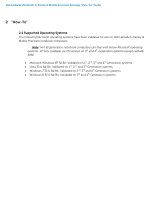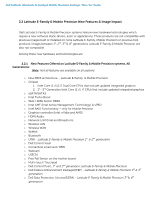Dell Precision M6600 Mobile Precision Re-Image Guide
Dell Precision M6600 Manual
 |
View all Dell Precision M6600 manuals
Add to My Manuals
Save this manual to your list of manuals |
Dell Precision M6600 manual content summary:
- Dell Precision M6600 | Mobile Precision Re-Image Guide - Page 1
Dell Latitude Ultrabook, E-Family & Mobile Precision Reimage "How-To" Guide Dell Business Client Re-Image "How-To" Guide Latitude Ultrabook, E-Family & Mobile Precision Notebook Revision 8.0 A08 April 15th, 2013 - Dell Precision M6600 | Mobile Precision Re-Image Guide - Page 2
Dell Latitude Ultrabook, E-Family & Mobile Precision Reimage "How-To" Guide - Dell Precision M6600 | Mobile Precision Re-Image Guide - Page 3
, E-Family & Mobile Precision Reimage "How-To" Guide Contents 1 Overview...4 2 "How-To" ...5 2.1 Supported Operating Systems ...5 2.2 Latitude E-Family & Mobile Precision New Features & Image Impact 6 2.3 Latest Drivers / Applications and Utilities...8 2.4 Installation Sequence...9 2.5 BIOS...12 - Dell Precision M6600 | Mobile Precision Re-Image Guide - Page 4
included in Microsoft Operating Systems. These drivers are required to enable the new technologies and features of Dell Latitude E-Family & Mobile Precision products, including the 512e Advanced Format HDD (See appendix -B). Reinstalled images should be built from a clean hand installed OS load and - Dell Precision M6600 | Mobile Precision Re-Image Guide - Page 5
Latitude Ultrabook, E-Family & Mobile Precision Reimage "How-To" Guide 2 "How-To" 2.1 Supported Operating Systems The following Microsoft operating systems have been validated for use on Dell Latitude E-Family & Mobile Precision notebook computers: Note: Not all generation notebook computers can - Dell Precision M6600 | Mobile Precision Re-Image Guide - Page 6
on Latitude E-Family & Mobile Precision systems, All Generations: Note: Not all features are available on all systems o New BIOS architecture - Latitude E-Family & Mobile Precision o Chipset 1. Intel Core i3, i5 & i7 Dual Core CPUs that include updated integrated graphics 2. 1st ~3rd Generation - Dell Precision M6600 | Mobile Precision Re-Image Guide - Page 7
-To" Guide o Dell Data Protection | Encryption(DDPE) - Latitude E-Family & Mobile Precision 3rd & 4th generation o Privacy Panel o Touch Screen Digitizer- Four Fingers touch with Stylus support on Latitude E-Family & Mobile Precision 3rdgeneration. Ten fingers touch support on Mobile Precision 4th - Dell Precision M6600 | Mobile Precision Re-Image Guide - Page 8
& Mobile Precision Reimage "How-To" Guide 2.3 Latest Drivers / Applications and Utilities Dell recommends always obtaining the latest and most updated BIOS, drivers, firmware, and applications. Dell validated and tested drivers and applications are located on Dell's support web site http://support - Dell Precision M6600 | Mobile Precision Re-Image Guide - Page 9
be installed on Dell Latitude E-Family & Mobile Precision systems in a prescribed order to ensure optimal performance. Actual system configurations may vary. Note: Dell Alienware, Inspiron, Studio, XPS and Vostro Laptops may have different installation sequence. Please refer to Dell Support Website - Dell Precision M6600 | Mobile Precision Re-Image Guide - Page 10
Latitude Ultrabook, E-Family & Mobile Precision Reimage "How-To" Guide 2.4.2 Installation Sequence & Features at a Glance: 2.4.2.1 BIOS, Drivers and Firmware: o BIOS o Intel Chipset - Helps Windows control system board components and controllers. o Dell Desktop System Software - A compilation of - Dell Precision M6600 | Mobile Precision Re-Image Guide - Page 11
, E-Family & Mobile Precision Reimage "How-To" Guide HW based solution using out-of-band communication for management access to client systems (independent of the system state) o USB 3.0 o Touch Screen Digitizer o Control Vault Driver Update (FingerPrint Reader, Contactless Smart Card reader tied - Dell Precision M6600 | Mobile Precision Re-Image Guide - Page 12
Family & Mobile Precision Reimage "How-To" Guide 2.5 BIOS Dell recommends flashing the latest BIOS available to the system. This is posted on Dell's driver & downloads support web site (support.dell.com) under the "BIOS" section. Some of the BIOS settings are critical to Operating System performance - Dell Precision M6600 | Mobile Precision Re-Image Guide - Page 13
generations Latitude E-Family & Mobile Precision. These options enable and configure the Trusted Platform Module (TPM). If TPM is to be deployed, TPM must be enabled in the BIOS Setup program 2. Security TPM Security TPM Security: Disabled (Default): The BIOS will not turn on the TPM during - Dell Precision M6600 | Mobile Precision Re-Image Guide - Page 14
site (support.dell.com) under the "System Utilities" section o For 4th generation Latitude E-Family & Mobile Precision, please enable the Windows Update and connect to Internet once install the driver of Integrated Wired Network Controller. (see more detail in chapter 2.6.22) 2.6.3 Media Memory Card - Dell Precision M6600 | Mobile Precision Re-Image Guide - Page 15
Operating System installation stages. The IMSM / IRST driver is only available from Dell - If SATA configuration mode in the BIOS is set to either AHCI, IRRT, RAID On, or RAID, install the Dell IMSM / IRST driver and application available on Dell's driver & downloads support web site (support.dell - Dell Precision M6600 | Mobile Precision Re-Image Guide - Page 16
, E-Family & Mobile Precision Reimage "How-To" Guide - Follow these steps to install the IMSM / IRST driver: 1. For Microsoft XP 32 & 64-Bit Operating Systems: Installing the Intel IMSM driver using the Floppy Drive Boot to the Dell Recovery DVD (RDVD) and select the Create RAID driver from the - Dell Precision M6600 | Mobile Precision Re-Image Guide - Page 17
& Mobile Precision Reimage "How-To" Guide 2.6.5 Graphics: o Microsoft Operating Systems include the VGA graphics drivers only. Therefore for optimum graphics performance, Dell recommends installing the Dell graphics driver applicable to their system available on Dell's driver & downloads support web - Dell Precision M6600 | Mobile Precision Re-Image Guide - Page 18
ATI discrete graphics cards 2. Core i7 and i5 Dual Core CPUs o Microsoft Operating Systems do not include the Intel Dual-Core Turbo Boost driver. Install the following driver provided by Dell: Dual-Core Turbo Boost driver is available on Dell's driver & downloads support web site (support.dell.com - Dell Precision M6600 | Mobile Precision Re-Image Guide - Page 19
that you install the Intel PROSet available on Dell's driver & downloads support web site (support.dell.com) under the "Network" section 2.6.9 Dell Control Point - DCP, (applies to 1st & 2nd generations Latitude E-Family & Mobile Precision only) 2.6.9.1 Control Point Security Device Driver Note - Dell Precision M6600 | Mobile Precision Re-Image Guide - Page 20
Card Reader 6. Dell Smart Card Keyboard 7. UPEK TouchChip Fingerprint Reader 8. Authentec Fingerprint Reader 9. Broadcom Unified Security Hub 10. Vista Storage driver Update (for ATAPI.SYS) o The Control Point Security Device Driver is available on Dell's driver & downloads support web site (support - Dell Precision M6600 | Mobile Precision Re-Image Guide - Page 21
diagnostics and troubleshooting o Provides the capability to enable or disable any of the radios on the notebook such as Wi-Fi, Bluetooth GPS, UWB, and mobile broadband - The Control Point Connection Manager Application is available on Dell's driver & downloads support web site (support.dell.com - Dell Precision M6600 | Mobile Precision Re-Image Guide - Page 22
& Mobile Precision, except Latitude 3330) o Dell Feature Enhancement Pack - DFEP is a Dell developed application providing a complete set of power management configuring and alerting capabilities Support for hot keys and system events Dell customized power plans and extensions Battery Health - Dell Precision M6600 | Mobile Precision Re-Image Guide - Page 23
& Mobile Precision systems. To obtain wireless network functionality, install the Wireless LAN device driver applicable to the WLAN devices installed in the notebook computer found under the "Network" section posted on Dell's driver & downloads support web site (support.dell.com). The installer also - Dell Precision M6600 | Mobile Precision Re-Image Guide - Page 24
Family & Mobile Precision systems. To obtain Bluetooth or UWB functionality, install the associated Bluetooth or UWB device drivers available on Dell's driver & downloads support web site (support.dell.com) under the "Network" section 2.6.14 Mobile Broadband Wireless Wide Area Network Adapter (WWAN - Dell Precision M6600 | Mobile Precision Re-Image Guide - Page 25
only installing the appropriate driver for the system. 3rd generation Latitude Touchpad driver is backward compatible on 2nd generation Latitude systems o Dell Touchpad drivers are found under the "Input Device Drivers" section posted on Dell's driver & downloads support web site (support.dell.com - Dell Precision M6600 | Mobile Precision Re-Image Guide - Page 26
Device 3. Intel Wireless WLAN driver for WLAN AMT manageability via Intel WLAN adapter o Microsoft XP 32 & 64-Bit, Vista 32 & 64-Bit, and Win7/8 32 & 64-Bit Operating Systems do not include the AMT drivers. The AMT drivers are available on Dell's driver & downloads support web site (support.dell - Dell Precision M6600 | Mobile Precision Re-Image Guide - Page 27
& Mobile Precision only) o The Dell E-Family Webcam driver enables the built-in system digital camera. Install the following driver provided by Dell for Microsoft Windows XP 32 & 64 Bit only: 1. Creative Labs Integrated Webcam driver available on Dell's driver & downloads support web site (support - Dell Precision M6600 | Mobile Precision Re-Image Guide - Page 28
software to install, boot to the system BIOS and check the following: 1. Under BIOS settings -> system configuration Latitude ON - ARM module is installed: Install the "Control Point Button Service" in Windows available on Dell's driver & downloads support web site (support.dell.com) under - Dell Precision M6600 | Mobile Precision Re-Image Guide - Page 29
HDD. 2. Install the Dell IMSM / IRST driver and application available on Dell's driver & downloads support web site (support.dell.com) under the "SATA Drivers" section o Intel® Rapid Start Technology 1. Rapid Start is a BIOS-based feature that replaces Windows® hibernate with a new low-power - Dell Precision M6600 | Mobile Precision Re-Image Guide - Page 30
Dell Latitude Ultrabook, E-Family & Mobile Precision Reimage "How-To" Guide HDD + SSD HDD + mSATA Not supported Supported Not supported Supported Supported Supported SSD only mSATA only Hybrid Drive Supported Supported Not supported (Note: SSD performance achieved without Smart Response) - Dell Precision M6600 | Mobile Precision Re-Image Guide - Page 31
Dell Latitude Ultrabook, E-Family & Mobile Precision Reimage "How-To" Guide Appendix - Dell Precision M6600 | Mobile Precision Re-Image Guide - Page 32
Dell Latitude Ultrabook, E-Family & Mobile Precision Reimage "How-To" Guide Appendix A .NET Framework Requirements What is .NET Framework? The .NET Framework is a software framework from Microsoft, which is bundled with Windows operating systems. The .NET Framework is intended to be used by most - Dell Precision M6600 | Mobile Precision Re-Image Guide - Page 33
Dell Latitude Ultrabook, E-Family & Mobile Precision Reimage "How-To" Guide Appendix B 512e / 4KBe HDD Re-image Guidelines 1 What is Advanced Format HDD? HDD industry is moving towards supporting higher drives capacity, to address the current limitations with the 512-byte sector HDDs, the industry - Dell Precision M6600 | Mobile Precision Re-Image Guide - Page 34
Dell Latitude Ultrabook, E-Family & Mobile Precision Reimage "How-To" Guide 3 Re-imaging Requirements when using Advanced Format HDDs The following are the re-imaging guidelines needed to support Advanced Format HDDs. These requirements are dependent on which Operating System will be installed and - Dell Precision M6600 | Mobile Precision Re-Image Guide - Page 35
Ultrabook, E-Family & Mobile Precision Reimage "How-To" Guide 3.2 Image Installation Guidelines 3.2.1Clean Image Installation on an Advanced Format HDD Microsoft® OS Installation Method Using Dell Operating System Media Using non-Dell off the shelf Operating System Media Using Windows PE 3.0 or - Dell Precision M6600 | Mobile Precision Re-Image Guide - Page 36
Dell Latitude Ultrabook, E-Family & Mobile Precision Reimage "How-To" Guide 3.3 Other Partition Alignment Requirements Environment Action IRRT / RAID 0,1 & 5 Configuration Use Alignment Tools(1) to ensure Advanced Format drive partitions are properly aligned Data Protection / Encryption Use - Dell Precision M6600 | Mobile Precision Re-Image Guide - Page 37
The Paragon Alignment Tool (PAT) is a hardware agnostic tool available for download from the Dell Support website in Dell Drivers and Downloads for your system under the SATA Drives section. This tool can be used after an Operating System is installed to align the partitions of an Advanced Format - Dell Precision M6600 | Mobile Precision Re-Image Guide - Page 38
O2Micro Smart Card Reader 6. Dell Smart Card Keyboard 7. UPEK TouchChip Fingerprint Reader 8. Authentec Fingerprint Reader 9. Broadcom Unified Security Hub 10. Vista Storage Driver Update (for ATAPI.SYS) 5. Can I use WiMax and WiFi at the same time? a. No, the wireless adapter only supports one of - Dell Precision M6600 | Mobile Precision Re-Image Guide - Page 39
Ultrabook, E-Family & Mobile Precision Reimage "How-To" Guide a. The Dell System Software utility provides critical updates and patches for your operating system necessary for the correct operation of your system. It is important to install this utility first after re-imaging your system. It is - Dell Precision M6600 | Mobile Precision Re-Image Guide - Page 40
Yes Yes Availablity of Feature when Dell provides drivers/middleware, but No DCP App? N/A N/A N/A N/A Yes (Intel LOM) Availabilty of Feature when only Windows OS installed? Only power schemes are available in the OS. Yes, through BIOS Yes, through BIOS Yes No (some Broadcom LOMs) N/A No N/A No - Dell Precision M6600 | Mobile Precision Re-Image Guide - Page 41
v1.2 v1.0 v1.2.01 v1.3 v1.1 v1.0 Availablity of Feature when DCP Installed? Yes - USH platforms only Availablity of Feature when Dell provides drivers/middleware, but No DCP App? No Availabilty of Feature when only Windows OS installed? No Yes - USH platforms only No No Yes Yes Yes yes ( No - Dell Precision M6600 | Mobile Precision Re-Image Guide - Page 42
Ultrabook, E-Family & Mobile Precision Reimage "How-To" Guide - Control Point Connection Manager Features - Table B4 Category Feature Dell Wireless LAN 1397, 1510 (Broadcom) Dell Wireless LAN 1520 (Broadcom TGV - no enterprise extension) Intel Wireless LAN 5100, 5300 WLAN WWAN • Intel - Dell Precision M6600 | Mobile Precision Re-Image Guide - Page 43
Mobile Precision Reimage "How-To" Guide Appendix E E-Docks - Dell E-Docks (E-Family Docking Stations) o Dell E-Family docking stations are architected differently than previous generations of Dell docking stations. o To enhance Plug And Play performance E-Family products no longer require a docking - Dell Precision M6600 | Mobile Precision Re-Image Guide - Page 44
Dell Latitude Ultrabook, E-Family & Mobile Precision Reimage "How-To" Guide - Dell Precision M6600 | Mobile Precision Re-Image Guide - Page 45
Dell Latitude Ultrabook, E-Family & Mobile Precision Reimage "How-To" Guide
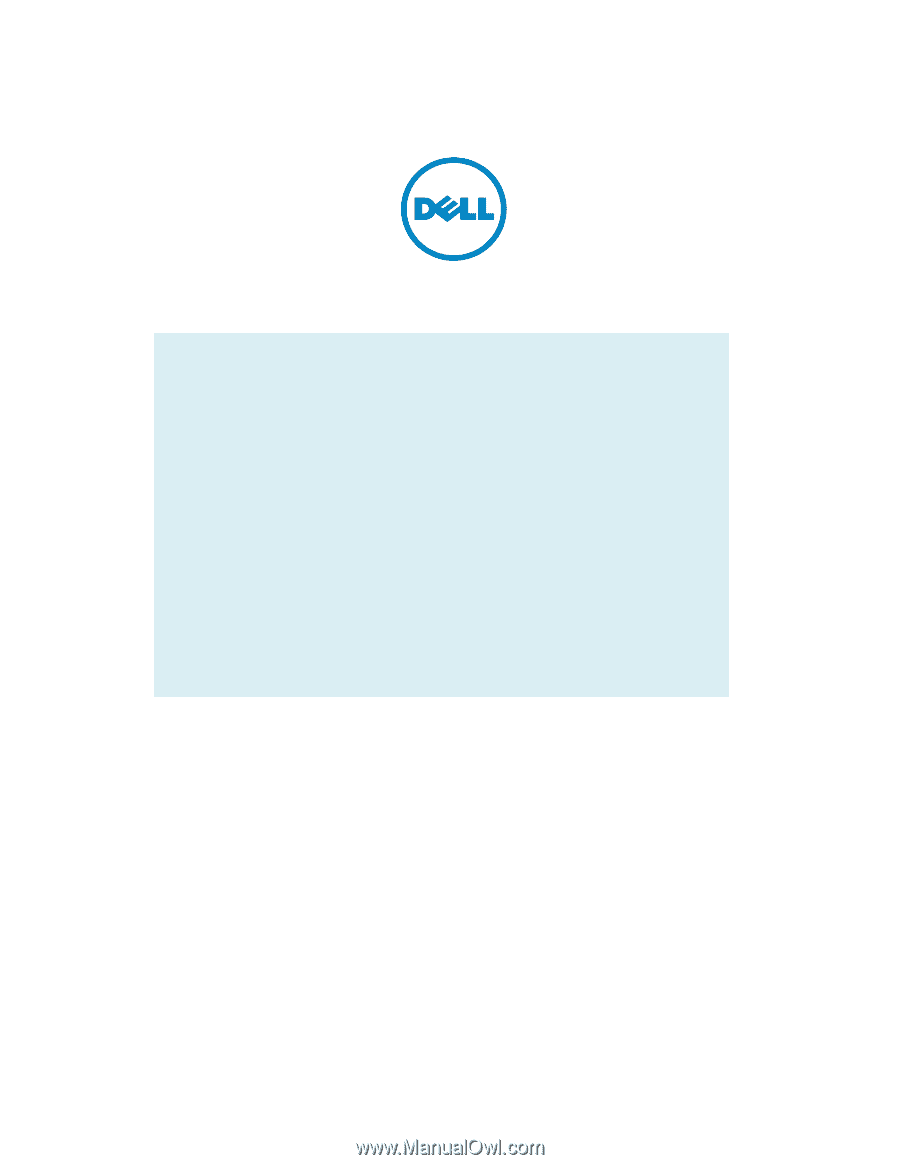
Dell Latitude Ultrabook, E-Family & Mobile Precision
Reimage “How
-
To” Guide
Dell
Business Client
Re-
Image “How
-
To” Guide
Latitude Ultrabook, E-Family &
Mobile Precision Notebook
Revision 8.0
A08
April 15
th
, 2013