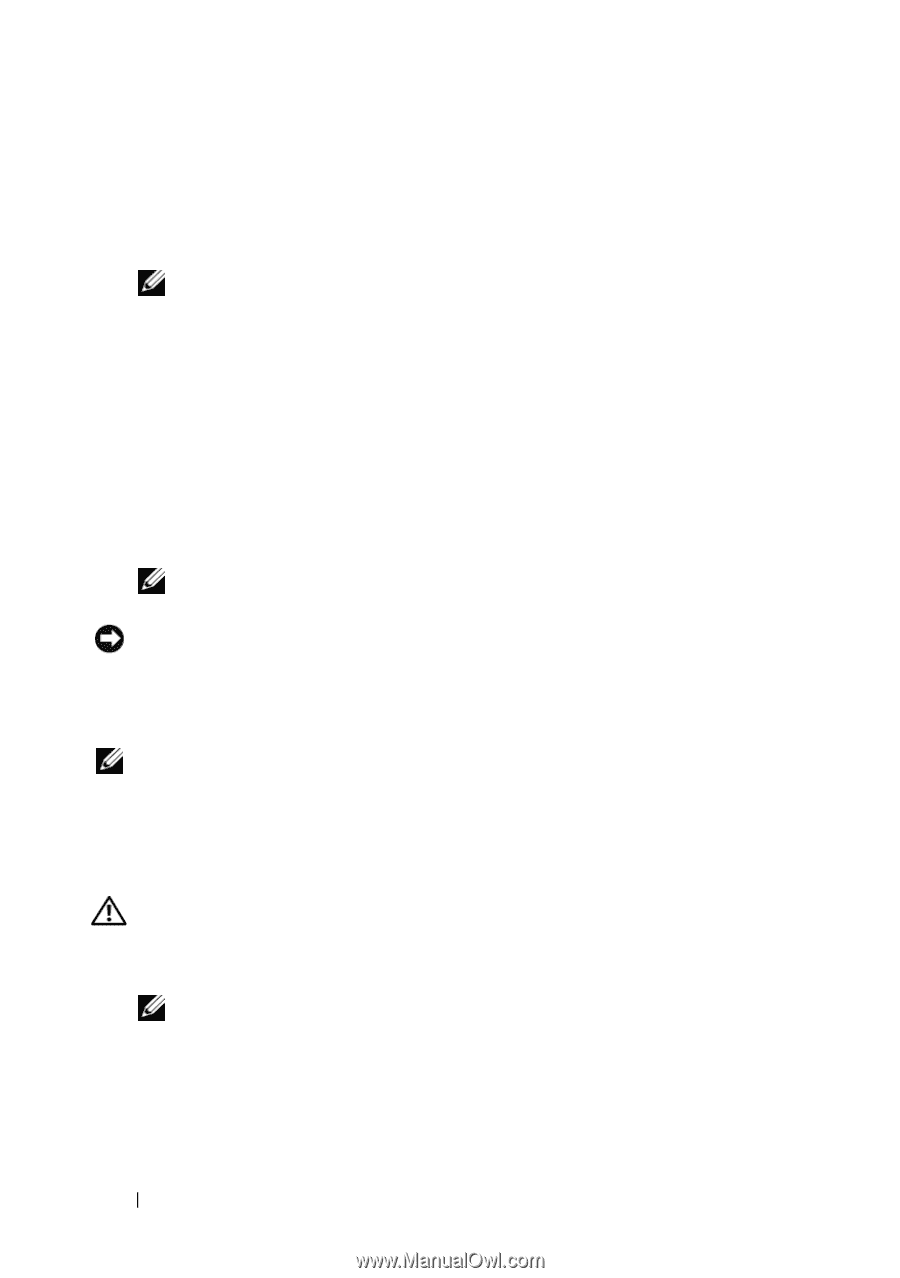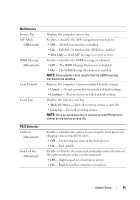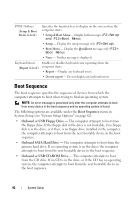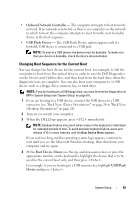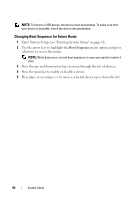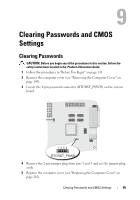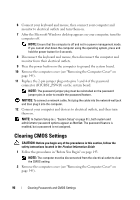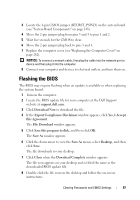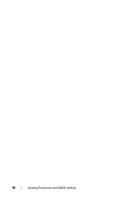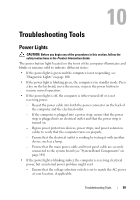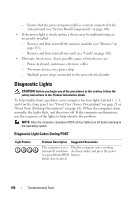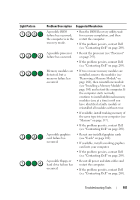Dell Precision T3400 User's Guide - Page 96
Clearing CMOS Settings - monitor cable
 |
View all Dell Precision T3400 manuals
Add to My Manuals
Save this manual to your list of manuals |
Page 96 highlights
6 Connect your keyboard and mouse, then connect your computer and monitor to electrical outlets and turn them on. 7 After the Microsoft Windows desktop appears on your computer, turn the computer off. NOTE: Ensure that the computer is off and not in a power management mode. If you cannot shut down the computer using the operating system, press and hold the power button for 4 seconds. 8 Disconnect the keyboard and mouse, then disconnect the computer and monitor from their electrical outlets. 9 Press the power button on the computer to ground the system board. 10 Remove the computer cover (see "Removing the Computer Cover" on page 145). 11 Replace the 2-pin jumper plug onto pins 3 and 4 of the password connector (RTCRST_PSWD) on the system board. NOTE: The password jumper plug must be reinstalled on the password jumper pins in order to enable the password feature. NOTICE: To connect a network cable, first plug the cable into the network wall jack and then plug it into the computer. 12 Connect your computer and devices to electrical outlets, and then turn them on. NOTE: In System Setup (see "System Setup" on page 81), both system and administrator password options appear as Not Set. The password feature is enabled, but a password is not assigned. Clearing CMOS Settings CAUTION: Before you begin any of the procedures in this section, follow the safety instructions located in the Product Information Guide. 1 Follow the procedures in "Before You Begin" on page 143. NOTE: The computer must be disconnected from the electrical outlet to clear the CMOS setting. 2 Remove the computer cover (see "Removing the Computer Cover" on page 145). 96 Clearing Passwords and CMOS Settings