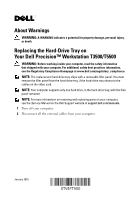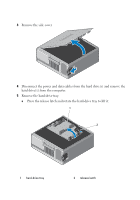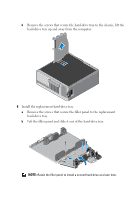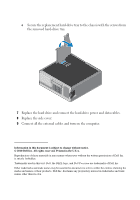Dell Precision T3500 Replacing the Hard-Drive Tray
Dell Precision T3500 Manual
 |
View all Dell Precision T3500 manuals
Add to My Manuals
Save this manual to your list of manuals |
Dell Precision T3500 manual content summary:
- Dell Precision T3500 | Replacing the Hard-Drive Tray - Page 1
on the video card. NOTE: Your computer supports only one hard drive, in the hard-drive tray, with the filler panel removed. NOTE: For more information on removing and replacing parts on your computer, see the Service Manual on the Dell Support website at support.dell.com/manuals. 1 Turn off your - Dell Precision T3500 | Replacing the Hard-Drive Tray - Page 2
3 Remove the side cover. 4 Disconnect the power and data cables from the hard drive(s) and remove the hard drive(s) from the computer. 5 Remove the hard-drive tray: a Press the release latch and rotate the hard-drive tray to lift it. 1 2 1 hard-drive tray 2 release latch - Dell Precision T3500 | Replacing the Hard-Drive Tray - Page 3
b Remove the screws that secure the hard-drive tray to the chassis; lift the hard-drive tray up and away from the computer. 6 Install the replacement hard-drive tray: a Remove the screws that secure the filler panel - Dell Precision T3500 | Replacing the Hard-Drive Tray - Page 4
replacement hard-drive tray to the chassis with the screws from the removed hard-drive tray. 7 Replace the hard drive and connect the hard-drive power and data cables. 8 Replace the side cover. 9 Connect all the external cables and turn on the computer. Information in this document is subject to
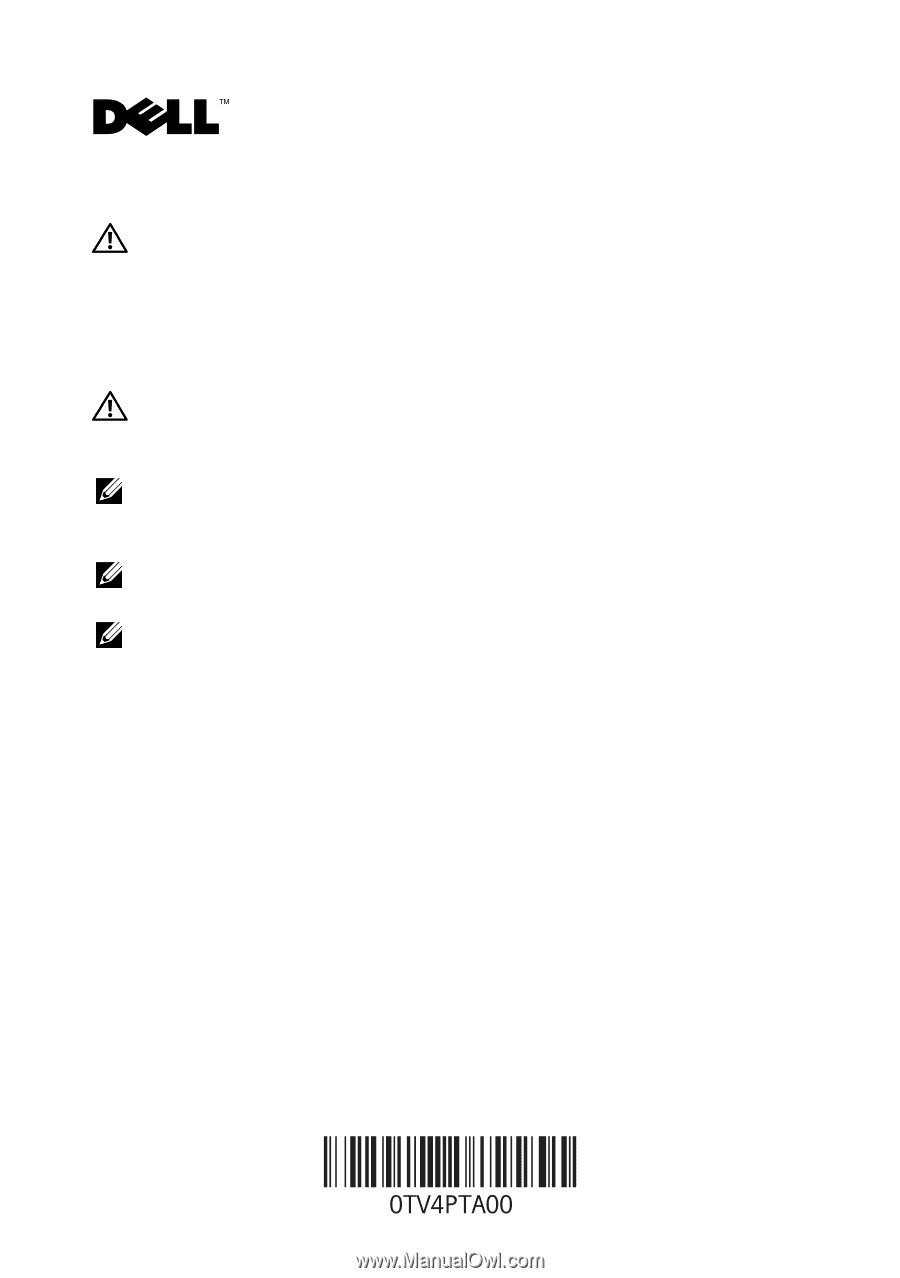
About Warnings
WARNING:
A WARNING indicates a potential for property damage, personal injury,
or death.
Replacing the Hard-Drive Tray on
Your Dell Precision™ Workstation T3500/T5500
WARNING:
Before working inside your computer, read the safety information
that shipped with your computer. For additional safety best practices information,
see the Regulatory Compliance Homepage at www.dell.com/regulatory_compliance.
NOTE:
The replacement hard-drive tray ships with a removable filler panel. You must
remove the filler panel from the hard-drive tray, if the hard-drive tray obstructs the
cables on the video card.
NOTE:
Your computer supports only one hard drive, in the hard-drive tray, with the filler
panel removed.
NOTE:
For more information on removing and replacing parts on your computer,
see the
Service Manual
on the Dell Support website at
support.dell.com/manuals
.
1
Turn off your computer.
2
Disconnect all the external cables from your computer.
January 2010