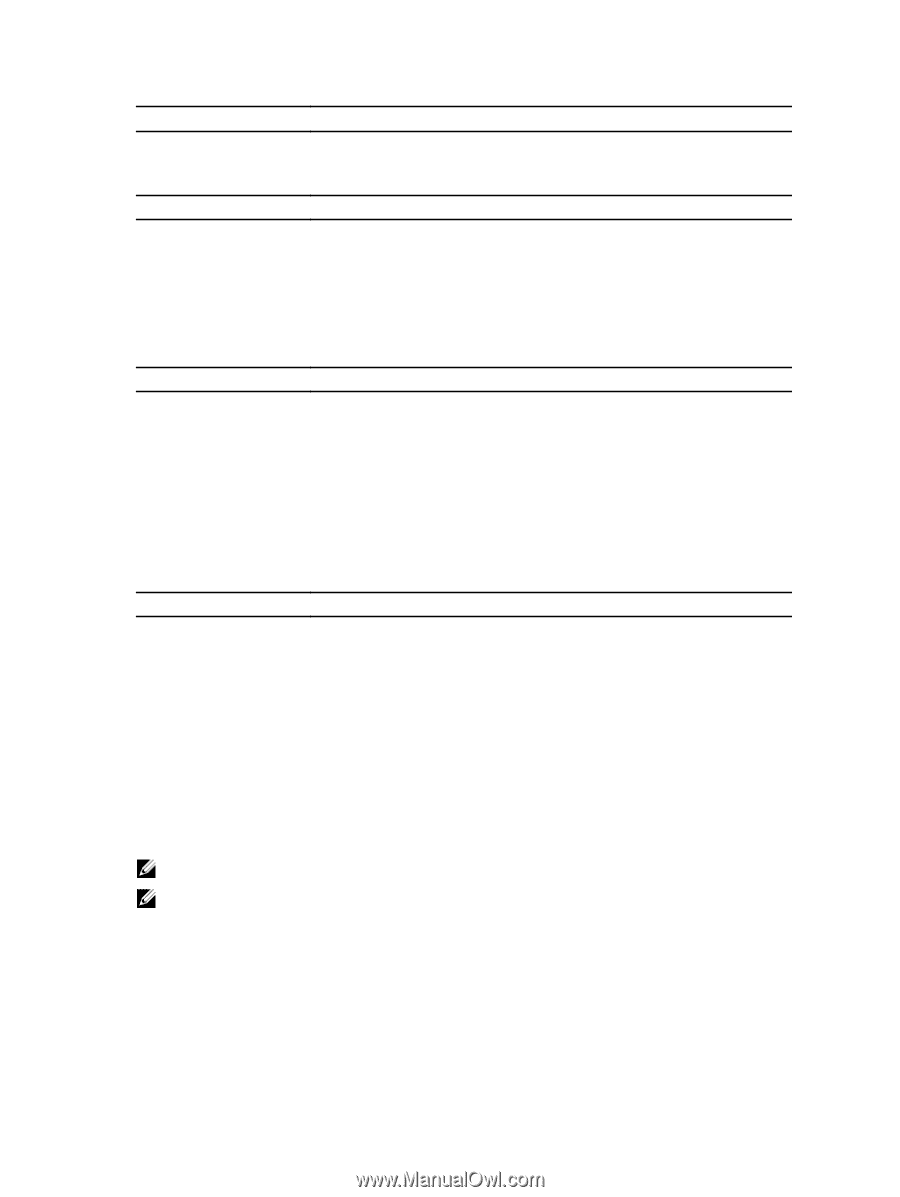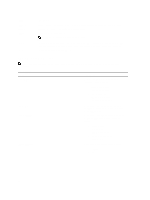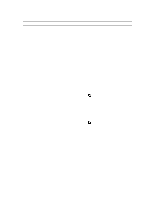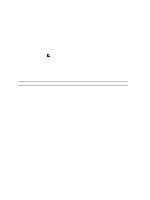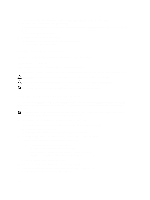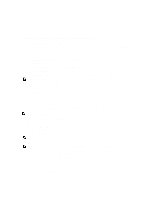Dell Precision T3600 Owner's Manual - Page 45
Updating the BIOS, If you have your computer's Service Tag or Express Service Code - bios update
 |
View all Dell Precision T3600 manuals
Add to My Manuals
Save this manual to your list of manuals |
Page 45 highlights
Option Table 8. Maintenance Option Service Tag Asset Tag SERR Messages Table 9. POST Behavior Option Numlock LED Keyboard Errors POST Hotkeys Description This option is Disabled by default. Description Displays the service tag of your computer. Allows you to create a system asset tag if an asset tag is not already set. This option is not set by default. Controls the SERR message mechanism. This option is not set by default. Some graphics cards require that the SERR message mechanism be disabled. Description Specifies if the NumLock function can be enabled when the system boots. This option is enabled by default. Specifies whether keyboard related errors are reported when it boots. This option is enabled by default. Specifies whether the sign-on screen displays a message, that displays the keystroke sequence required to enter the BIOS Boot Option Menu. • Enable F12 Boot Option menu - This option is enabled by default. Table 10. System Logs Option BIOS events Description Displays the system event log and allows you to clear the log. • Clear Log Updating the BIOS It is recommended to update your BIOS (system setup), on replacing the system board or if an update is available. For notebooks, ensure that your computer battery is fully charged and connected to a power outlet 1. Restart the computer. 2. Go to support.dell.com/support/downloads. 3. If you have your computer's Service Tag or Express Service Code: NOTE: For desktops, the service tag label is available on the front of your computer. NOTE: For notebooks, the service tag label is available on the bottom of your computer. a) Enter the Service Tag or Express Service Code and click Submit. b) Click Submit and proceed to step 5. 4. If you do not have your computer's service tag or express service code, select one of the following: a) Automatically detect my Service Tag for me b) Choose from My Products and Services List c) Choose from a list of all Dell products 45