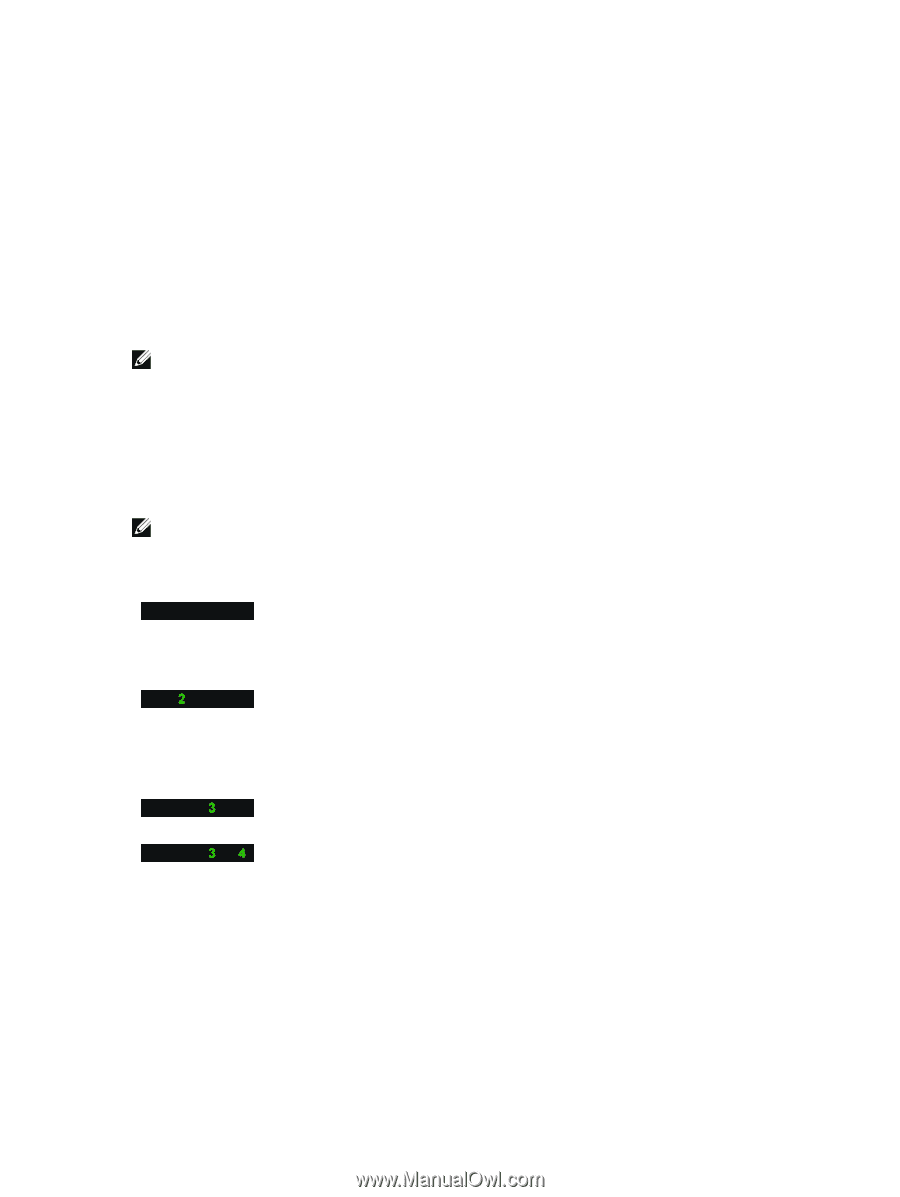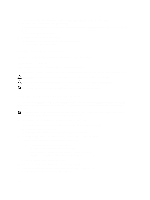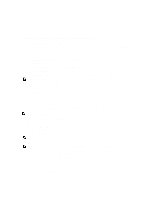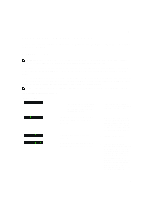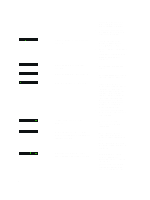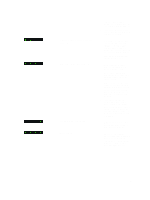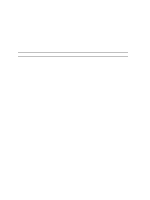Dell Precision T3600 Owner's Manual - Page 51
Troubleshooting Your Computer, Diagnostic LEDs - diagnostic lights
 |
View all Dell Precision T3600 manuals
Add to My Manuals
Save this manual to your list of manuals |
Page 51 highlights
6 Troubleshooting Your Computer You can troubleshoot your computer using indicators like Diagnostic Lights, Beep Codes, and Error Messages during the operation of the computer. Diagnostic LEDs NOTE: The diagnostic LEDs only serve as an indicator of the progress through the Power-On Self Test (POST) process. These LEDs do not indicate the problem that caused the POST routine to stop. The diagnostic LEDs are located on the front of the chassis next to the power button. These diagnostic LEDs are only active and visible during the POST process. Once the operating system starts to load, they turn off and are no longer visible. Each LED has two possible states of OFF or ON. The most significant bit is labeled with the number 1, and the other three are labeled 2, 3, and 4, as you go down or across the LED stack. The normal operating condition after POST is for all four LEDs to be ON and then turn off as the BIOS hands control over to the operating system. NOTE: The diagnostic lights will blink when the power button is amber or off, and will not blink when it is white. Table 11. POST Diagnostic LED Patterns Diagnostic LEDs • The computer is either turned off or is not receiving power • The computer is booted and operating normally. • If the computer is turned off , connect the AC power-supply and power-on the computer. PCI device configuration activity is in progress or PCI device failure was detected. • Remove all peripheral cards from the PCI and PCI-E slots and reboot the computer. If the computer boots, add the peripheral cards back one by one until you find the bad one. A possible processor failure has occurred. Memory modules are detected, but a memory power failure has occurred. • Re-seat the processor. • If two or more memory modules are installed, remove the modules, then reinstall one module and re-start the computer. If the computer starts normally, continue to install additional memory modules (one at a time) until you have identified a faulty module or reinstalled all modules without error. If only one memory module is 51