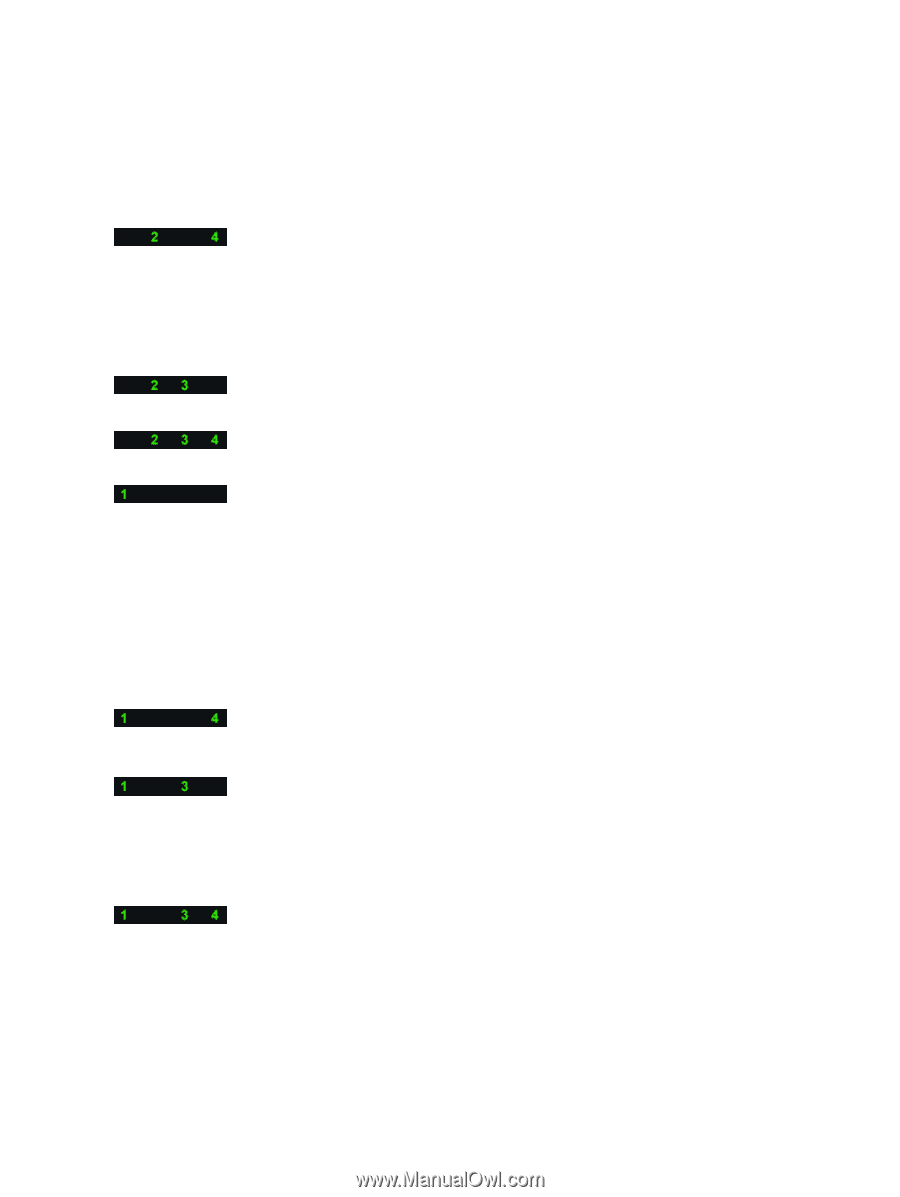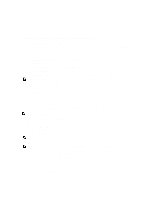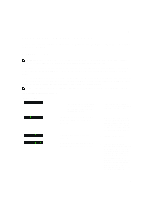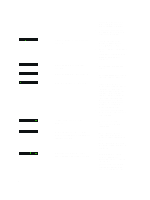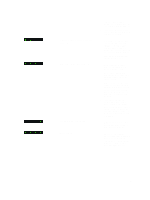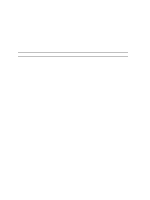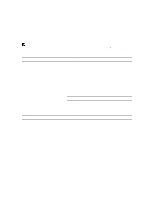Dell Precision T3600 Owner's Manual - Page 52
Removing and Installing Coin, Clear CMOS Re-seat - supported memory
 |
View all Dell Precision T3600 manuals
Add to My Manuals
Save this manual to your list of manuals |
Page 52 highlights
A possible graphics card failure has occurred. A possible hard drive failure has occurred. A possible USB failure has occurred No memory modules are detected. Power connector not installed properly. Memory modules are detected, but a memory configuration or compatibility error has occurred. A possible system board resource and/or hardware failure has occurred. installed, try moving it to a different DIMM connector and re-start the computer. • If available, install verified working memory of the same type into your computer. • Ensure that the display/ monitor is plugged into a discrete graphic card. • Re-seat any installed graphics cards. • If available, install a working graphics card into your computer. • Re-seat all power and data cables. • Reinstall all USB devices and check all cable connections. • If two or more memory modules are installed, remove the modules, then reinstall one module and restart the computer. If the computer starts normally, continue to install additional memory modules (one at a time) until you have identified a faulty module or reinstalled all modules without error. • If available, install working memory of the same type into your computer. • Re-seat the 2x2 power connector from the power supply unit. • Ensure that no special requirements for memory module/connector placement exist. • Ensure that the memory you are using is supported by your computer. • Clear CMOS (Re-seat the coin-cell battery. See Removing and Installing Coincell Battery). • Disconnect all internal and external peripherals, and restart the computer. If the 52