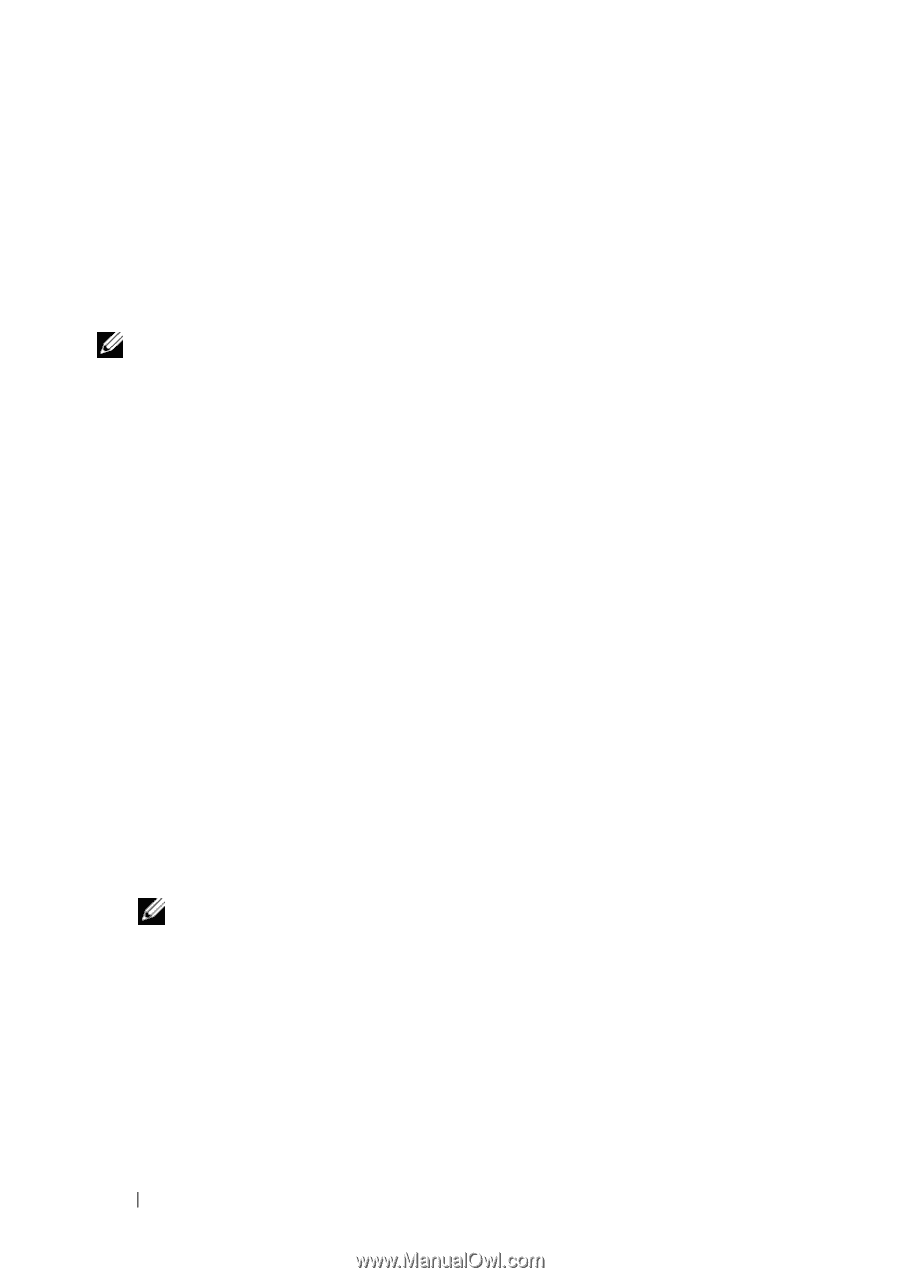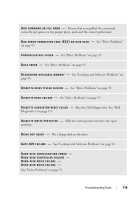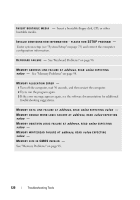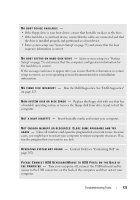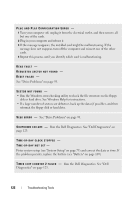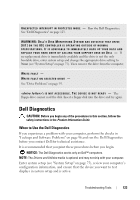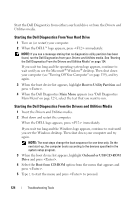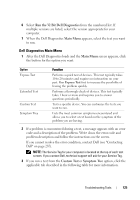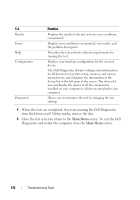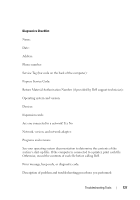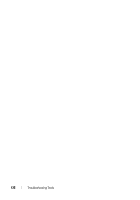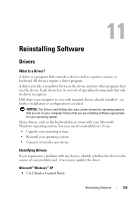Dell Precision T7400 User's Guide - Page 124
Starting the Dell Diagnostics From Your Hard Drive
 |
View all Dell Precision T7400 manuals
Add to My Manuals
Save this manual to your list of manuals |
Page 124 highlights
Start the Dell Diagnostics from either your hard drive or from the Drivers and Utilities media. Starting the Dell Diagnostics From Your Hard Drive 1 Turn on (or restart) your computer. 2 When the DELL™ logo appears, press immediately. NOTE: If you see a message stating that no diagnostics utility partition has been found, run the Dell Diagnostics from your Drivers and Utilities media. See "Starting the Dell Diagnostics From the Drivers and Utilities Media" on page 124. If you wait too long and the operating system logo appears, continue to wait until you see the Microsoft® Windows® desktop. Then shut down your computer (see "Turning Off Your Computer" on page 139), and try again. 3 When the boot device list appears, highlight Boot to Utility Partition and press . 4 When the Dell Diagnostics Main Menu appears (see "Dell Diagnostics Main Menu" on page 125), select the test that you want to run. Starting the Dell Diagnostics From the Drivers and Utilities Media 1 Insert the Drivers and Utilities media. 2 Shut down and restart the computer. When the DELL logo appears, press immediately. If you wait too long and the Windows logo appears, continue to wait until you see the Windows desktop. Then shut down your computer and try again. NOTE: The next steps change the boot sequence for one time only. On the next start-up, the computer boots according to the devices specified in the system setup program. 3 When the boot device list appears, highlight Onboard or USB CD-ROM Drive and press . 4 Select the Boot from CD-ROM option from the menu that appears and press . 5 Type 1 to start the menu and press to proceed. 124 Troubleshooting Tools