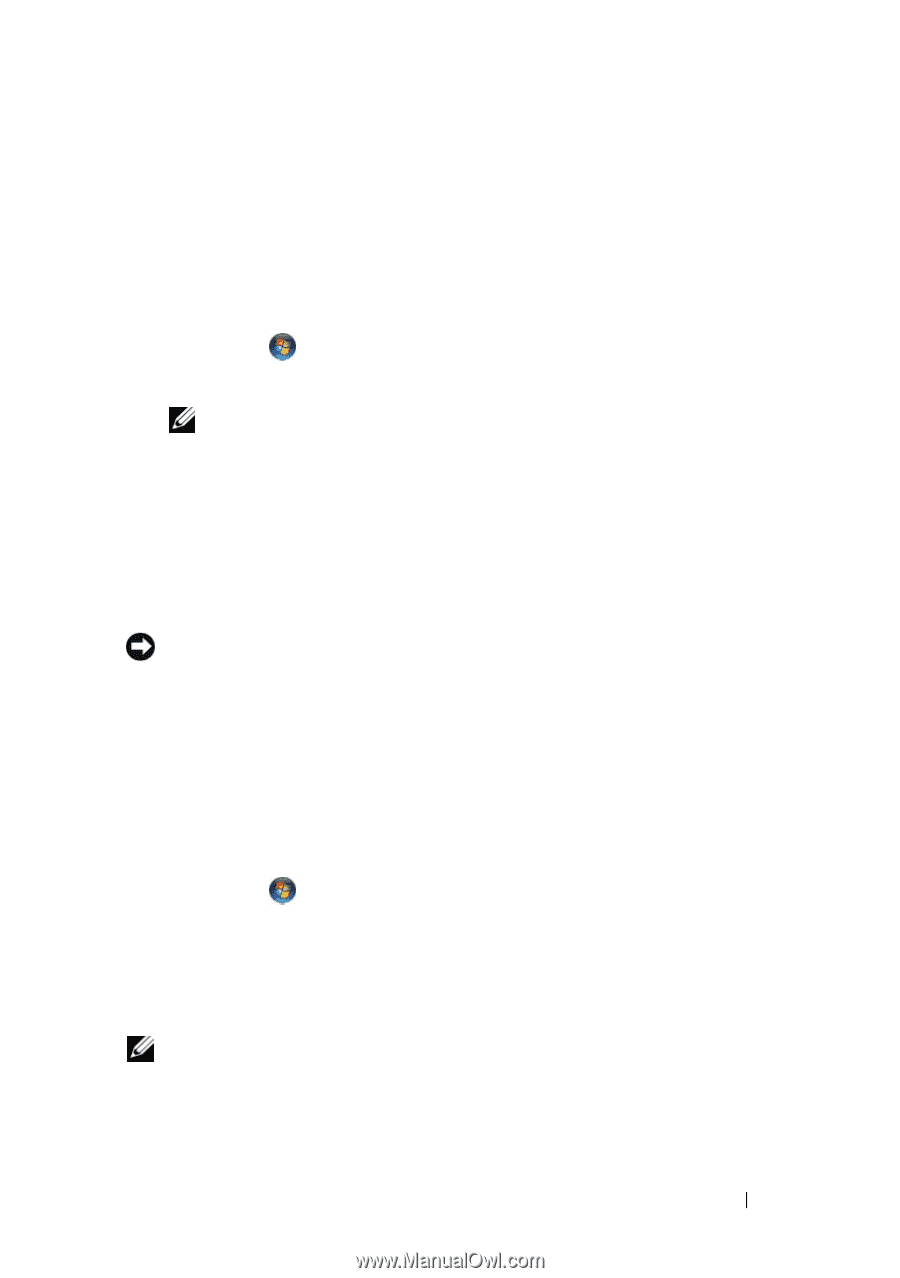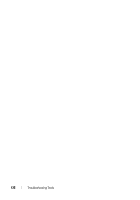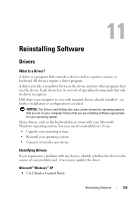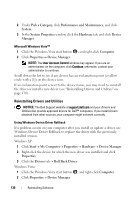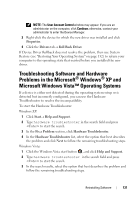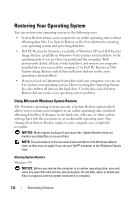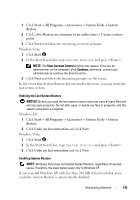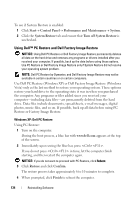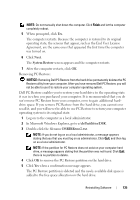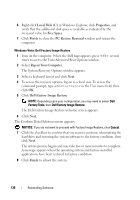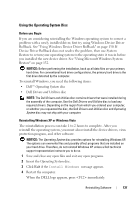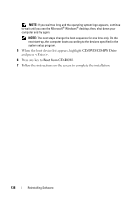Dell Precision T7400 User's Guide - Page 133
Start, All Programs, Accessories, System Tools, System, Restore
 |
View all Dell Precision T7400 manuals
Add to My Manuals
Save this manual to your list of manuals |
Page 133 highlights
1 Click Start→ All Programs→ Accessories→ System Tools→ System Restore. 2 Click either Restore my computer to an earlier time or Create a restore point. 3 Click Next and follow the remaining on-screen prompts. Windows Vista: 1 Click Start . 2 In the Start Search box, type System Restore and press . NOTE: The User Account Control window may appear. If you are an administrator on the computer, click Continue; otherwise, contact your administrator to continue the desired action. 3 Click Next and follow the remaining prompts on the screen. In the event that System Restore did not resolve the issue, you may undo the last system restore. Undoing the Last System Restore NOTICE: Before you undo the last system restore, save and close all open files and exit any open programs. Do not alter, open, or delete any files or programs until the system restoration is complete. Windows XP: 1 Click Start→ All Programs→ Accessories→ System Tools→ System Restore. 2 Click Undo my last restoration and click Next. Windows Vista: 1 Click Start . 2 In the Start Search box, type System Restore and press . 3 Click Undo my last restoration and click Next. Enabling System Restore NOTE: Windows Vista does not disable System Restore; regardless of low disk space. Therefore, the steps below apply only to Windows XP. If you reinstall Windows XP with less than 200 MB of free hard-disk space available, System Restore is automatically disabled. Reinstalling Software 133