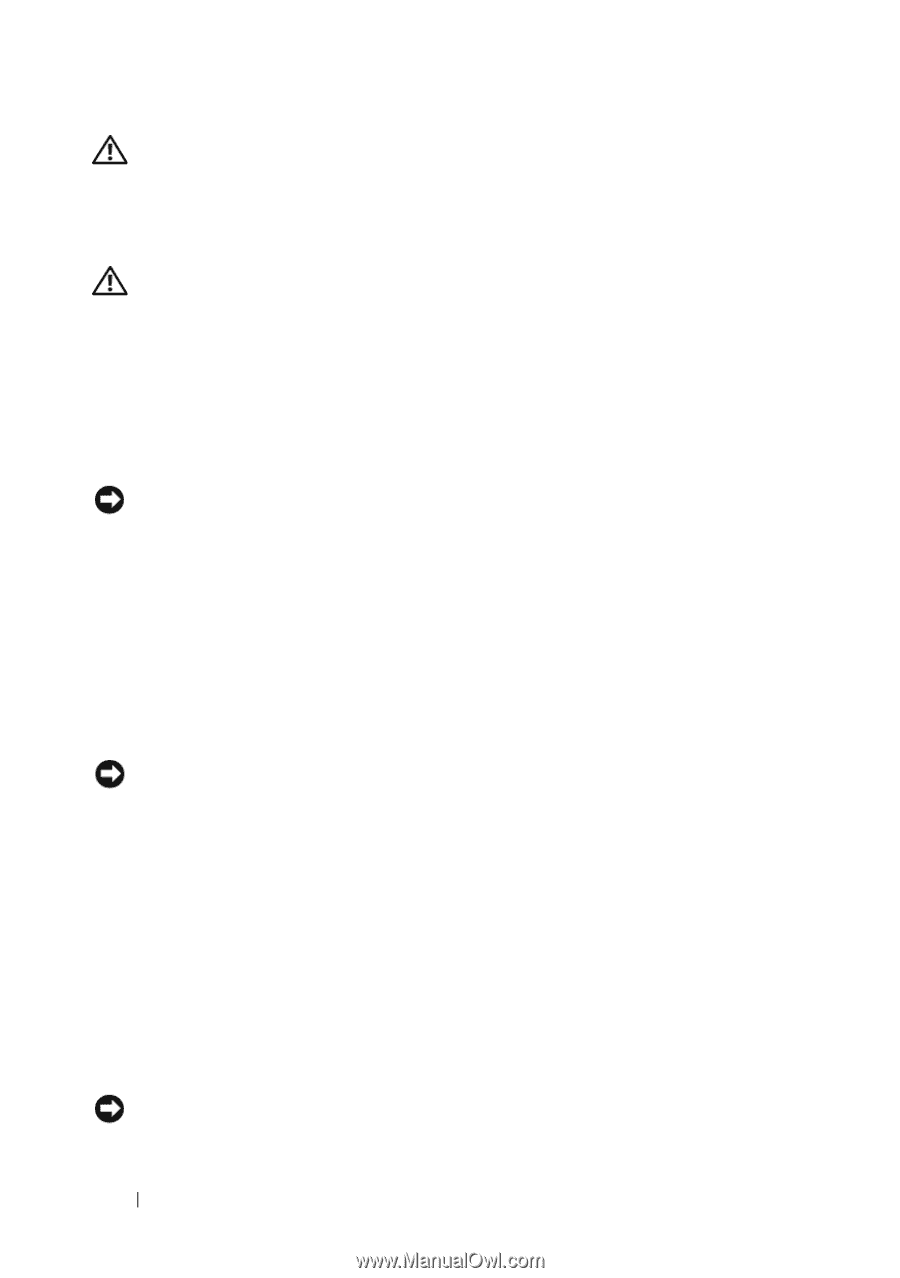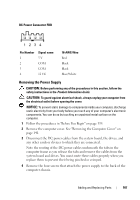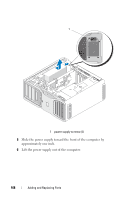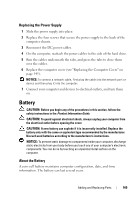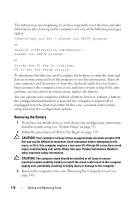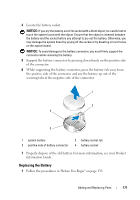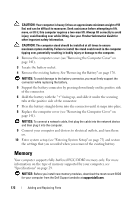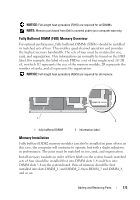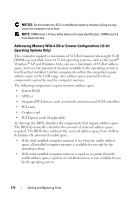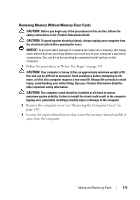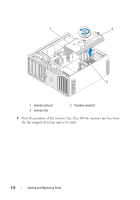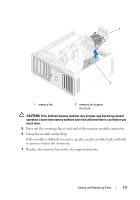Dell Precision T7400 User's Guide - Page 172
Memory - specification
 |
View all Dell Precision T7400 manuals
Add to My Manuals
Save this manual to your list of manuals |
Page 172 highlights
CAUTION: Your computer is heavy (it has an approximate minimum weight of 55 lbs) and can be difficult to maneuver. Seek assistance before attempting to lift, move, or tilt it; this computer requires a two-man lift. Always lift correctly to avoid injury; avoid bending over while lifting. See your Product Information Guide for other important safety information. CAUTION: The computer stand should be installed at all times to ensure maximum system stability. Failure to install the stand could result in the computer tipping over, potentially resulting in bodily injury or damage to the computer. 2 Remove the computer cover (see "Removing the Computer Cover" on page 141). 3 Locate the battery socket. 4 Remove the existing battery. See "Removing the Battery" on page 170. NOTICE: To avoid damage to the battery connector, you must firmly support the connector while replacing the battery. 5 Support the battery connector by pressing down firmly on the positive side of the connector. 6 Hold the battery with the "+" facing up, and slide it under the securing tabs at the positive side of the connector. 7 Press the battery straight down into the connector until it snaps into place. 8 Replace the computer cover (see "Removing the Computer Cover" on page 141). NOTICE: To connect a network cable, first plug the cable into the network device and then plug it into the computer. 9 Connect your computer and devices to electrical outlets, and turn them on. 10 Enter system setup (see "Entering System Setup" on page 75) and restore the settings that you recorded when you removed the existing battery. Memory Your computer supports fully-buffered ECC DDR2 memory only. For more information on the type of memory supported by your computer, see "Specifications" on page 29. NOTICE: Before you install new memory modules, download the most recent BIOS for your computer from the Dell Support website at support.dell.com. 172 Adding and Replacing Parts