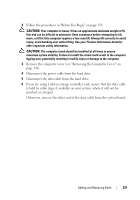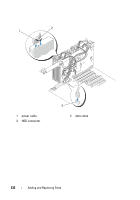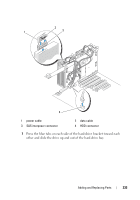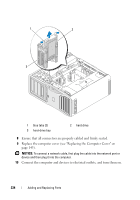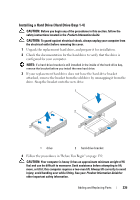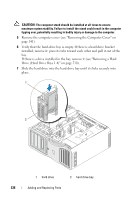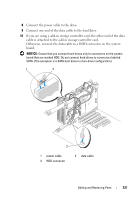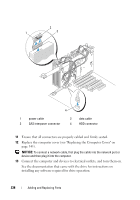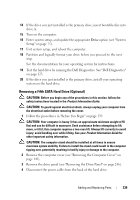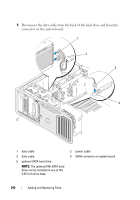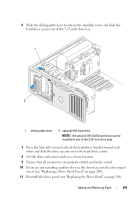Dell Precision T7400 User's Guide - Page 236
Drive Hard Drive Bays 1-4
 |
View all Dell Precision T7400 manuals
Add to My Manuals
Save this manual to your list of manuals |
Page 236 highlights
CAUTION: The computer stand should be installed at all times to ensure maximum system stability. Failure to install the stand could result in the computer tipping over, potentially resulting in bodily injury or damage to the computer. 5 Remove the computer cover (see "Removing the Computer Cover" on page 141). 6 Verify that the hard-drive bay is empty. If there is a hard drive bracket installed, remove it: press its tabs toward each other and pull it out of the bay. If there is a drive installed in the bay, remove it (see "Removing a Hard Drive (Hard Drive Bays 1-4)" on page 230). 7 Slide the hard drive into the hard-drive bay until it clicks securely into place. 1 2 1 hard drive 2 hard drive bay 236 Adding and Replacing Parts
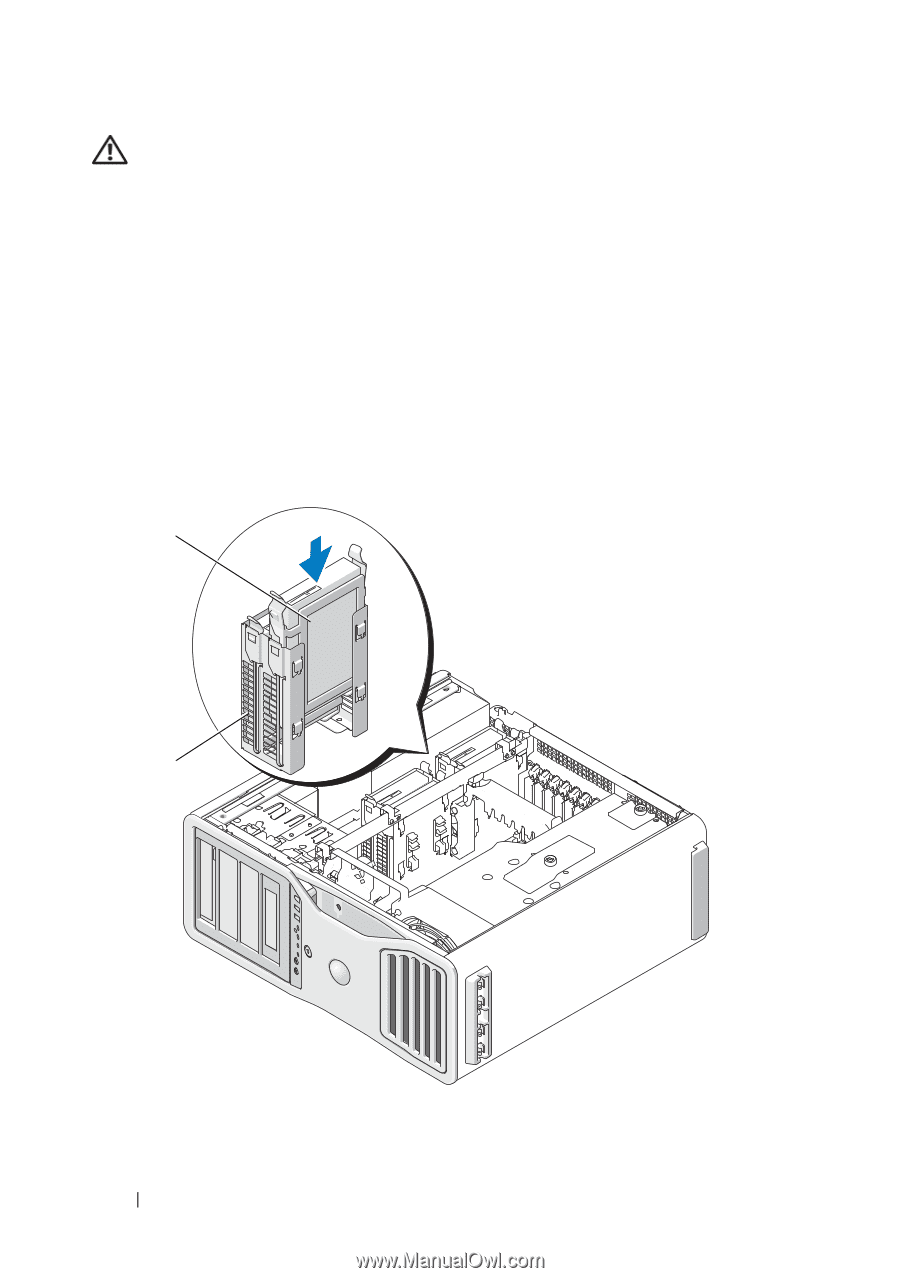
236
Adding and Replacing Parts
CAUTION:
The computer stand should be installed at all times to ensure
maximum system stability. Failure to install the stand could result in the computer
tipping over, potentially resulting in bodily injury or damage to the computer.
5
Remove the computer cover (see "Removing the Computer Cover" on
page 141).
6
Verify that the hard-drive bay is empty. If there is a hard drive bracket
installed, remove it: press its tabs toward each other and pull it out of the
bay.
If there is a drive installed in the bay, remove it (see "Removing a Hard
Drive (Hard Drive Bays 1-4)" on page 230).
7
Slide the hard drive into the hard-drive bay until it clicks securely into
place.
1
hard drive
2
hard drive bay
2
1