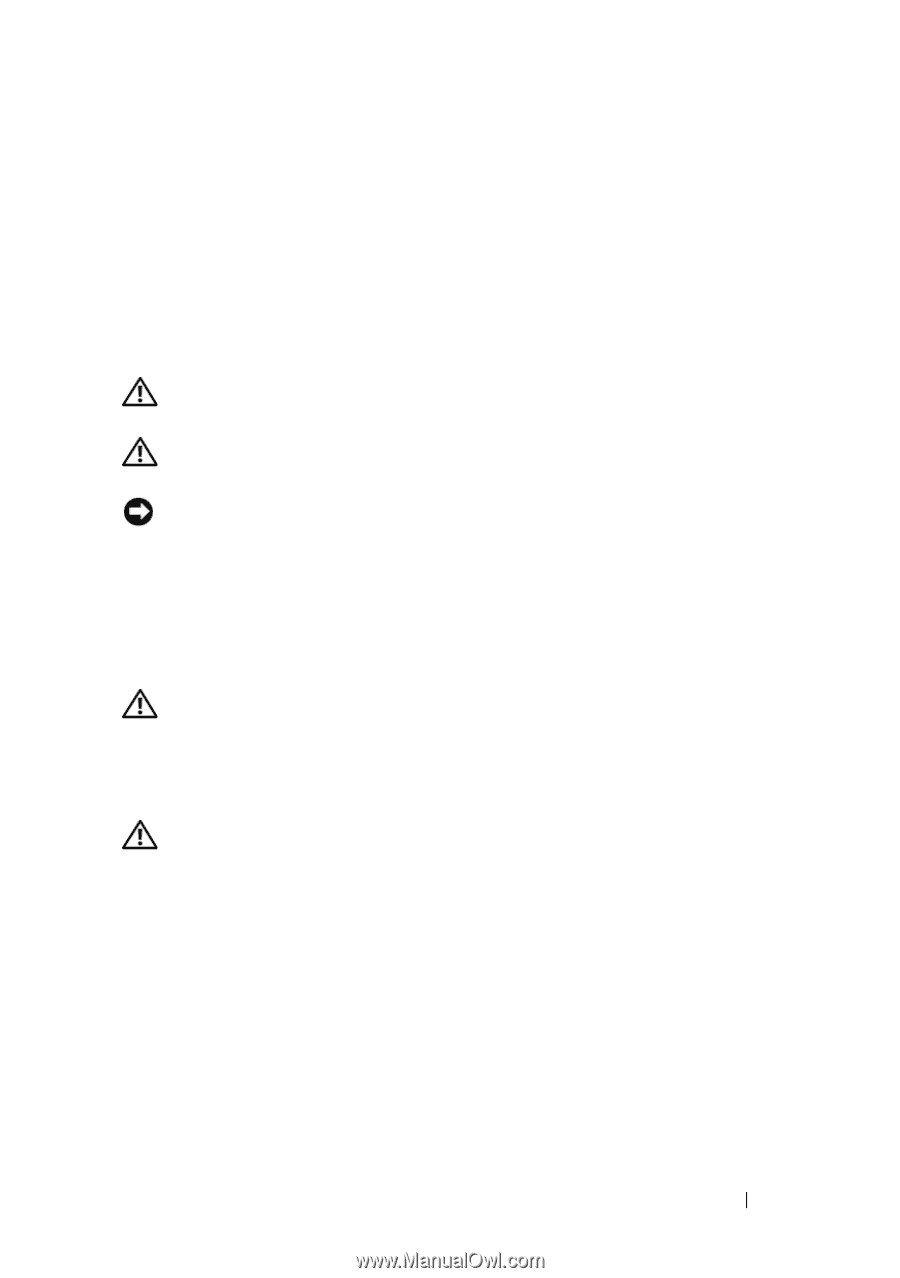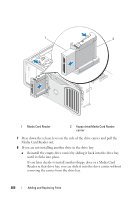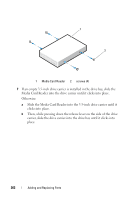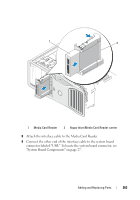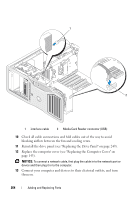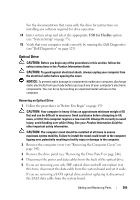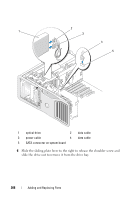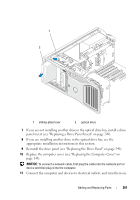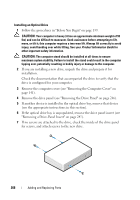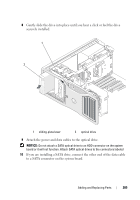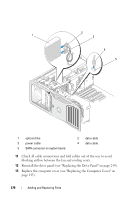Dell Precision T7400 User's Guide - Page 265
Optical Drive, USB for FlexBay
 |
View all Dell Precision T7400 manuals
Add to My Manuals
Save this manual to your list of manuals |
Page 265 highlights
See the documentation that came with the drive for instructions on installing any software required for drive operation. 14 Enter system setup and select the appropriate USB for FlexBay option (see "System Setup" on page 75). 15 Verify that your computer works correctly by running the Dell Diagnostics (see "Dell Diagnostics" on page 123). Optical Drive CAUTION: Before you begin any of the procedures in this section, follow the safety instructions in the Product Information Guide. CAUTION: To guard against electrical shock, always unplug your computer from the electrical outlet before opening the cover. NOTICE: To prevent static damage to components inside your computer, discharge static electricity from your body before you touch any of your computer's electronic components. You can do so by touching an unpainted metal surface on the computer. Removing an Optical Drive 1 Follow the procedures in "Before You Begin" on page 139. CAUTION: Your computer is heavy (it has an approximate minimum weight of 55 lbs) and can be difficult to maneuver. Seek assistance before attempting to lift, move, or tilt it; this computer requires a two-man lift. Always lift correctly to avoid injury; avoid bending over while lifting. See your Product Information Guide for other important safety information. CAUTION: The computer stand should be installed at all times to ensure maximum system stability. Failure to install the stand could result in the computer tipping over, potentially resulting in bodily injury or damage to the computer. 2 Remove the computer cover (see "Removing the Computer Cover" on page 141). 3 Remove the drive panel (see "Removing the Drive Panel" on page 246). 4 Disconnect the power and data cables from the back of the optical drive. 5 If you are removing your only IDE optical drive and will not replace it at this time, disconnect the data cable from the system board and set it aside. If you are removing a SATA optical drive and not replacing it, disconnect the SATA data cable from the system board. Adding and Replacing Parts 265