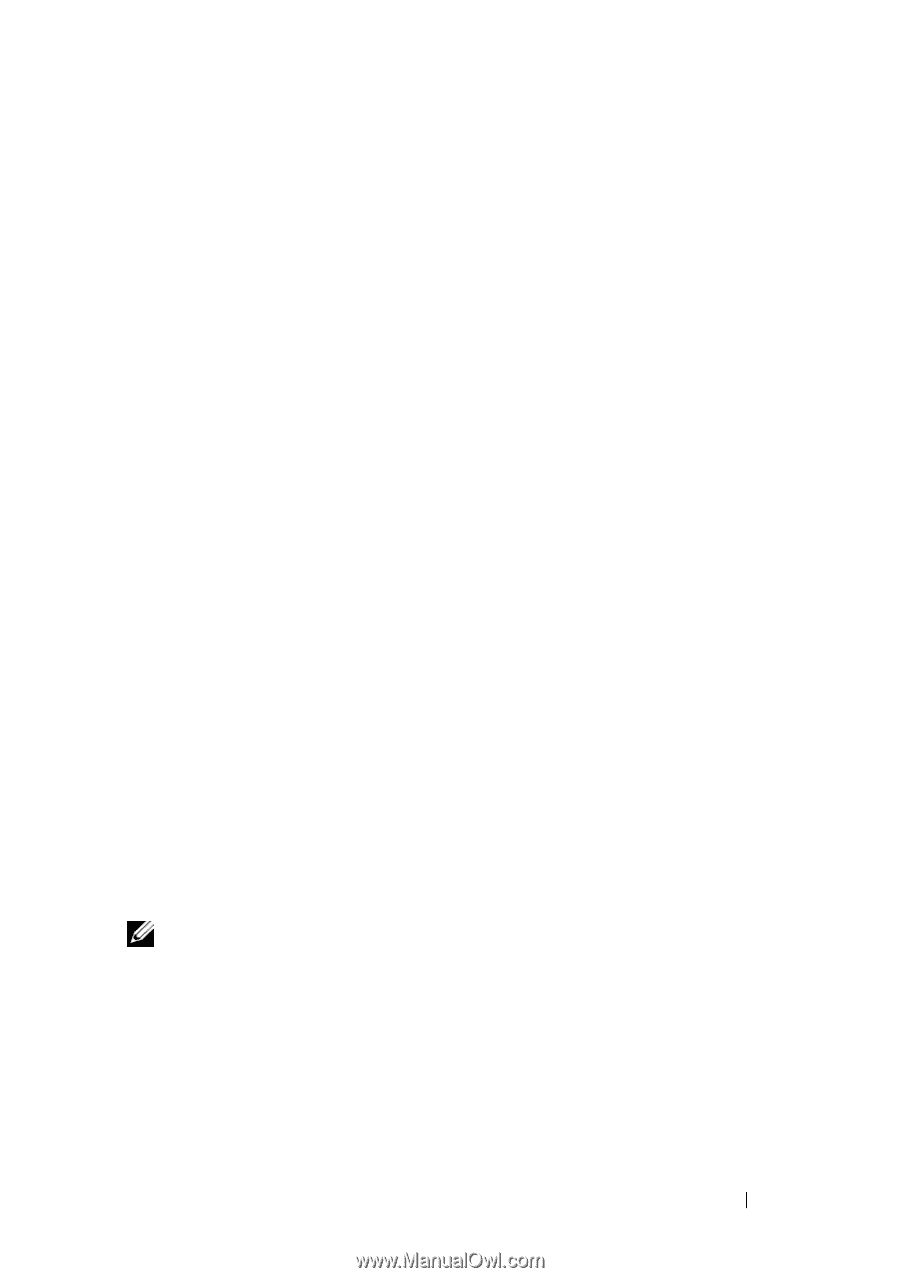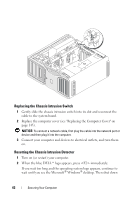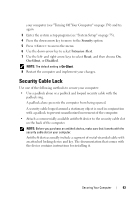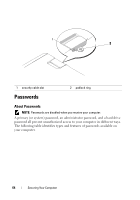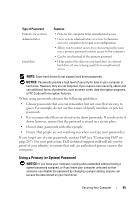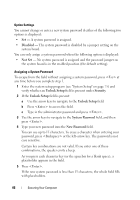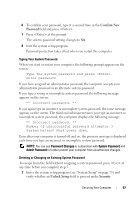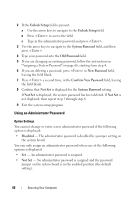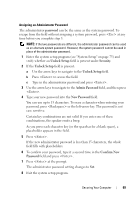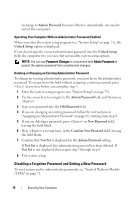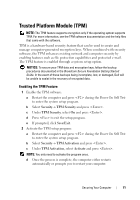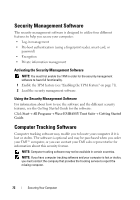Dell Precision T7400 User's Guide - Page 67
Confirm New, Password, Unlock Setup, Security, Typing Your System Password
 |
View all Dell Precision T7400 manuals
Add to My Manuals
Save this manual to your list of manuals |
Page 67 highlights
6 To confirm your password, type it a second time in the Confirm New Password field and press . 7 Press at the prompt. The system password setting changes to Set. 8 Exit the system setup program. Password protection takes effect when you restart the computer. Typing Your System Password When you start or restart your computer, the following prompt appears on the screen: Type the system password and press . Enter password: If you have assigned an administrator password, the computer accepts your administrator password as an alternate system password. If you type a wrong or incomplete system password, the following message appears on the screen: ** Incorrect password. ** If you again type an incorrect or incomplete system password, the same message appears on the screen. The third and subsequent times you type an incorrect or incomplete system password, the computer displays the following message: ** Incorrect password. ** Number of unsuccessful password attempts: 3 System halted! Must power down. Even after your computer is turned off and on, the previous message is displayed each time you type an incorrect or incomplete system password. NOTE: You can use Password Changes in conjunction with System Password and Admin Password to further protect your computer from unauthorized changes. Deleting or Changing an Existing System Password To escape from the field without assigning a system password, press at any time before you complete step 5. 1 Enter the system setup program (see "System Setup" on page 75) and verify whether an Unlock Setup field is present under Security. Securing Your Computer 67