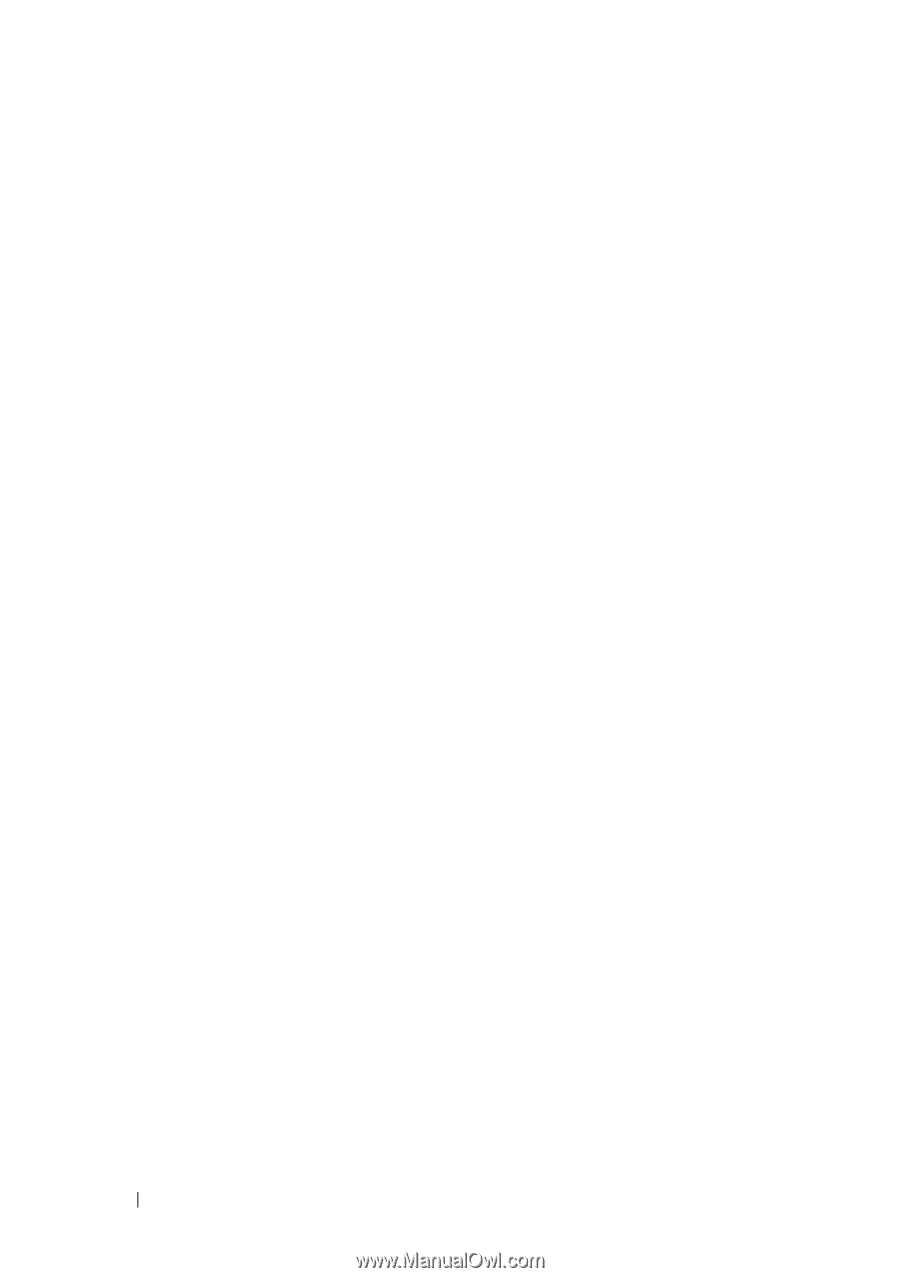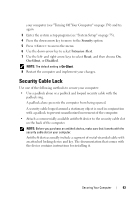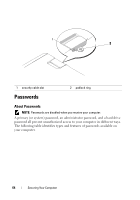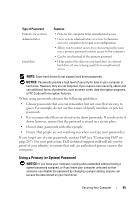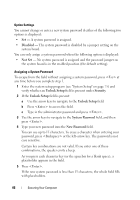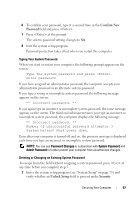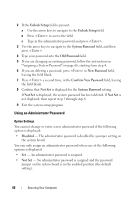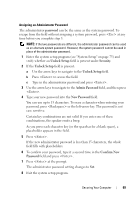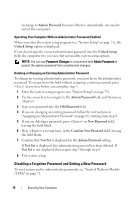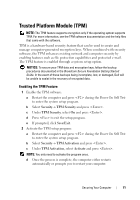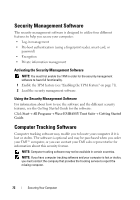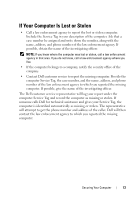Dell Precision T7400 User's Guide - Page 68
Using an Administrator Password, Unlock Setup, System, Password, Old Password, Confirm New Password
 |
View all Dell Precision T7400 manuals
Add to My Manuals
Save this manual to your list of manuals |
Page 68 highlights
2 If the Unlock Setup field is present: a Use the arrow keys to navigate to the Unlock Setup field. b Press to access the field. c Type in the administrator password and press . 3 Use the arrow keys to navigate to the System Password field, and then press . 4 Type your password into the Old Password field. 5 If you are changing an existing password, follow the instructions in "Assigning a System Password" on page 66, starting from step 4. 6 If you are deleting a password, press in New Password field, leaving the field blank. 7 Press a second time, in the Confirm New Password field, leaving the field blank. 8 Confirm that Not Set is displayed for the System Password setting. If Not Set is displayed, the system password has been deleted. If Not Set is not displayed, then repeat step 3 through step 8. 9 Exit the system setup program. Using an Administrator Password Option Settings You cannot change or enter a new administrator password if the following option is displayed: • Disabled - The administrator password is disabled by a jumper setting on the system board. You can only assign an administrator password when one of the following options is displayed: • Set - An administrator password is assigned. • Not Set - No administrator password is assigned and the password jumper on the system board is in the enabled position (the default setting). 68 Securing Your Computer