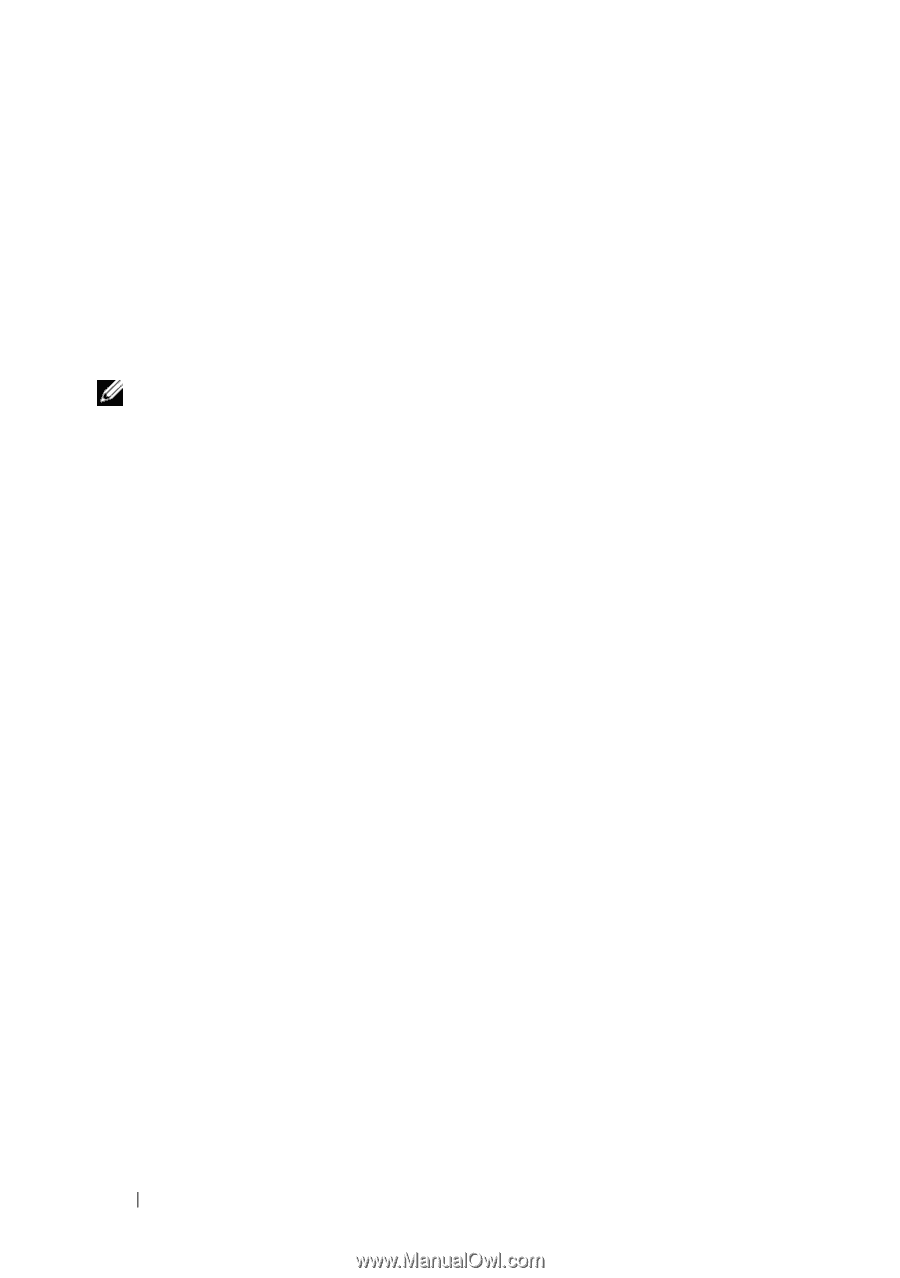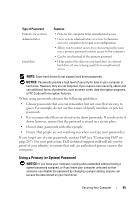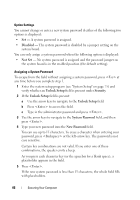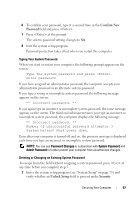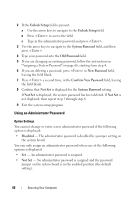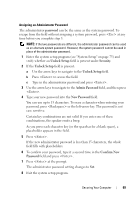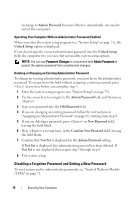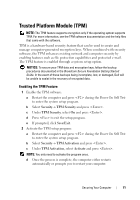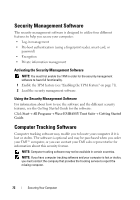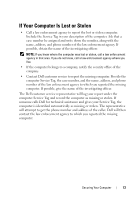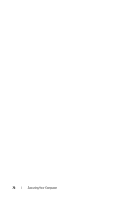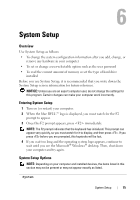Dell Precision T7400 User's Guide - Page 70
Disabling a Forgotten Password and Setting a New Password, Admin Password, Unlock Setup, Admin - tpm
 |
View all Dell Precision T7400 manuals
Add to My Manuals
Save this manual to your list of manuals |
Page 70 highlights
A change to Admin Password becomes effective immediately (no need to restart the computer). Operating Your Computer With an Administrator Password Enabled When you enter the system setup program (see "System Setup" on page 75), the Unlock Setup option is displayed. If you do not type the correct administrator password into the Unlock Setup field, the computer lets you view, but not modify, system setup options. NOTE: You can use Password Changes in conjunction with Admin Password to protect the system password from unauthorized changes. Deleting or Changing an Existing Administrator Password To change an existing administrator password, you must know the administrator password. To escape from the field without assigning a system password, press at any time before you complete step 5. 1 Enter the system setup program (see "System Setup" on page 75). 2 Use the arrow keys to navigate to the Admin Password field, and then press . 3 Type your password into the Old Password field. 4 If you are changing an existing password, follow the instructions in "Assigning an Administrator Password" on page 69, starting from step 4. 5 If you are deleting a password, press in New Password field, leaving the field blank. 6 Press a second time, in the Confirm New Password field, leaving the field blank. 7 Confirm that Not Set is displayed for the Admin Password setting. If Not Set is displayed, the administrator password has been deleted. If Not Set is not displayed, then repeat step 3 through step 8. 8 Exit system setup. Disabling a Forgotten Password and Setting a New Password To reset system and/or administrator passwords, see "Trusted Platform Module (TPM)" on page 71. 70 Securing Your Computer