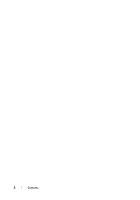Dell S17 162B Quick Reference Guide
Dell S17 162B - Studio 17 - Core 2 Duo GHz Manual
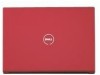 |
View all Dell S17 162B manuals
Add to My Manuals
Save this manual to your list of manuals |
Dell S17 162B manual content summary:
- Dell S17 162B | Quick Reference
Guide - Page 1
Dell™ Studio 1735 Quick Reference Guide Model PP31L www.dell.com | support.dell.com - Dell S17 162B | Quick Reference
Guide - Page 2
and tells you how to avoid the problem. CAUTION: A CAUTION indicates a potential for property damage, personal injury, or death. If you purchased a Dell™ n Series computer, any references in this document to Microsoft® Windows® operating systems are not applicable. Information in this document - Dell S17 162B | Quick Reference
Guide - Page 3
Removing and Replacing the Battery 20 Removing and Replacing the Base Cover 21 2 Specifications 25 3 Troubleshooting 35 Dell Technical Update Service 35 Pre-Boot Self Assessment (PSA) Diagnostics and Dell 32 Bit Diagnostics 35 Dell Support Center 39 Drive Problems 40 Hard drive problems 40 - Dell S17 162B | Quick Reference
Guide - Page 4
solid blue screen appears 47 Memory Problems 47 Power Problems 48 Troubleshooting Software and Hardware Problems in the Windows Vista® Operating System 49 Restoring Your Operating System 49 Using Windows Vista System Restore 50 4 Getting Help 53 Obtaining Assistance 53 Technical Support and - Dell S17 162B | Quick Reference
Guide - Page 5
A Appendix 59 FCC Notice (U.S. Only 59 FCC Class B 59 Macrovision Product Notice 60 Index 61 Contents 5 - Dell S17 162B | Quick Reference
Guide - Page 6
6 Contents - Dell S17 162B | Quick Reference
Guide - Page 7
to your computer or advanced technical-reference material for technicians or experienced users. NOTE: Drivers and documentation updates can be found at support.dell.com. How to setup your computer • How to remove and replace parts • How to troubleshoot and solve problems Finding Information 7 - Dell S17 162B | Quick Reference
Guide - Page 8
, and so on. • Self Help (Troubleshooting, Security, System Performance, Network/Internet, Backup/Recovery, and Windows Vista®) • Alerts (technical support alerts relevant to your computer) • Assistance from Dell (Technical Support with DellConnect™, Customer Service, Training and Tutorials, How-To - Dell S17 162B | Quick Reference
Guide - Page 9
About Your Computer Front and Right View 21 20 19 18 17 16 15 1 2 3 4 5 6 7 14 13 12 11 10 8 9 About Your Computer 9 - Dell S17 162B | Quick Reference
Guide - Page 10
num lock light 7 power button 9 AC adapter connector 11 optical drive 13 headphone connectors (2) 15 consumer IR 17 touch pad buttons 19 keyboard 21 dual digital array microphones (optional) 2 camera (optional) 4 media control buttons 6 device status lights 8 battery status light 10 USB connectors - Dell S17 162B | Quick Reference
Guide - Page 11
, and then click Disable Bluetooth Radio. To quickly enable or disable all wireless devices, use the wireless switch (see "wireless On/Off switch" on page 16). Hard drive activity light - Turns on when the computer reads or writes data. Flashing white indicates hard drive activity. NOTICE: To avoid - Dell S17 162B | Quick Reference
Guide - Page 12
follows: - Off: The battery is adequately charged or the battery is not charging. - Solid amber: The battery charge is low. - Flashing amber: The battery charge is critically low. A C A D A P T E R C O N N E C T O R - Attaches an AC adapter to the computer. The AC adapter converts AC power to the DC - Dell S17 162B | Quick Reference
Guide - Page 13
Connects USB devices, such as a mouse, keyboard, or printer. O P T I C A L D R I V E - For more information about the optical drive, see Dell Technology Guide. NOTE: The optical drive supports standard circular 12 cm discs. Irregularly shaped discs or discs are not supported. AUDIO CONNECTORS - Dell S17 162B | Quick Reference
Guide - Page 14
the functionality of a mouse. K E Y B O A R D - Backlit keyboard is an optional feature. If you have purchased the backlit keyboard, you can change the settings through Dell QuickSet. For more information about the keyboard, see Dell Technology Guide. C A P S L O C K L I G H T - Turns on when the - Dell S17 162B | Quick Reference
Guide - Page 15
12 13 1 battery 3 Wi-Fi Catcher™ Network Locator 5 Wireless On/Off switch 7 HDMI connector 9 network connector (RJ-45) 11 IEEE 1394 connector 13 ExpressCard slot 2 air vent 4 security cable slot 6 VGA connector 8 USB connectors (2) 10 USB connector 12 8-in-1 media card reader About Your Computer - Dell S17 162B | Quick Reference
Guide - Page 16
electrical outlet. NOTE: Connecting the computer to an electrical outlet through the AC adapter will present the brightest picture as well as charge the battery. A I R V E N T - The computer uses an internal fan to create airflow through the vents, which prevents the computer from overheating. The - Dell S17 162B | Quick Reference
Guide - Page 17
devices VGA CONNECTOR Connects video devices, such as a monitor. H D M I C O N N E C T O R - HDMI (High-Definition Multimedia Interface) connector carries an uncompressed all digital signal to produce hi-definition video and audio. USB CONNECTORS Connect USB devices, such as a mouse, keyboard - Dell S17 162B | Quick Reference
Guide - Page 18
network adapter, see the device user's guide supplied with your computer. I E E E 1 3 9 4 C O N N E C T O R - Connects devices supporting ships with a plastic blank installed in the slot. The 8-in-1 media card reader reads the following digital media memory cards: • Secure Digital (SD) memory card - Dell S17 162B | Quick Reference
Guide - Page 19
Bottom View 1 23 4 5 1 battery 3 battery charge/health gauge 5 base cover 2 battery release latch 4 battery charge/health gauge button B A T T E R Y - When a battery is installed, you can use the computer without connecting the computer to an electrical outlet. B A T T E R Y R E L E A S E L A T - Dell S17 162B | Quick Reference
Guide - Page 20
explosion. Replace the battery only with a compatible battery purchased from Dell. The battery is designed to work with your Dell computer. Do not use batteries from other computers with your computer. CAUTION: Before performing this procedure, turn off the computer, disconnect the AC adapter from - Dell S17 162B | Quick Reference
Guide - Page 21
into place. Removing and Replacing the Base Cover CAUTION: Before working inside your computer, follow the safety instructions in the safety information that shipped with your computer. CAUTION: Before performing this procedures, turn off the computer, disconnect the AC adapter from the electrical - Dell S17 162B | Quick Reference
Guide - Page 22
1 2 1 base cover 2 base cover tab To remove the base cover: 1 Ensure that the computer is turned off. 2 Remove the battery (see "Removing and Replacing the Battery" on page 20). 3 Loosen the captive screws on the base cover and lift the cover off the computer as shown above. 22 About Your - Dell S17 162B | Quick Reference
Guide - Page 23
and replacement of parts, see the Service Manual at support.dell.com. CAUTION: Do not touch the Processor Thermal-Cooling Assembly or any other part inside the base cover before referring to the instructions in the Service Manual. To replace the base cover: 1 Align the tabs on the base cover to - Dell S17 162B | Quick Reference
Guide - Page 24
24 About Your Computer - Dell S17 162B | Quick Reference
Guide - Page 25
of your computer, click Start , click Help and Support, and then select the option to view information about your computer. Processor Processor type L1 cache L2 cache External bus frequency Front Side Bus (Intel) System Information System chipset Data bus width DRAM bus width Processor address bus - Dell S17 162B | Quick Reference
Guide - Page 26
and 3.3 V ExpressCard connector size 26 pins 8-in-1 Memory Card Reader 8-in-1 memory card controller 8-in-1 memory card connector Cards supported Ricoh R5C833 8-in-1 combo card connector • Secure Digital (SD) memory installed because some memory is reserved for system files. 26 Specifications - Dell S17 162B | Quick Reference
Guide - Page 27
Audio IEEE 1394a Consumer IR Mini-Card HDMI connector Network adapter USB Video Communications Modem: Type Controller Interface Network adapter Ethernet LAN on system board internal WLAN, WWAN, UWB (optional) Mini-Cards Bluetooth® wireless technology integrated on system board ATI Mobility Radeon - Dell S17 162B | Quick Reference
Guide - Page 28
Video controller Video memory LCD interface TV support Audio Audio type Audio controller Stereo conversion Interfaces: Internal External Speaker Internal speaker amplifier Volume controls Display Type (TrueLife) Dimensions: Height Width Diagonal integrated on system board Mobile Intel GMA X3100 - Dell S17 162B | Quick Reference
Guide - Page 29
0.2550 mm WLED WXGA+ TrueLife 0.2550 mm CCFL WUXGA TrueLife 0.19125 mm Controls brightness can be controlled through keyboard shortcuts (see Dell Technology Guide for more information) Media Drive Interface Dual Layer DVD+/-RW Drive Roxio® Creator® DE Dell MediaDirect™ Specifications 29 - Dell S17 162B | Quick Reference
Guide - Page 30
Keyboard Number of keys Layout Touch Pad X/Y position resolution (graphics table mode) Size: Width Height Camera (optional) Pixel Video Resolution Diagonal Viewing Angle Battery Type Dimensions: Depth Height Width Weight Voltage Charge time (approximate): Computer off 101 (U.S. and Canada); 102( - Dell S17 162B | Quick Reference
Guide - Page 31
(without AC power cord) 90W Temperature range: Operating Storage Battery operating time varies depending on operating conditions and can be significantly reduced under certain power-intensive conditions. See Dell Technology Guide for more information on battery life. 300 discharge/charge cycles - Dell S17 162B | Quick Reference
Guide - Page 32
AC Adapter (continued) Connector types: DC connector AC connector 3 pin, 7.4 mm plug 2 pin - C7 (Japan only) 3 pin - C5 Physical Height Width Depth Weight (with 6-cell battery): with hard drive in operating status and a 2-ms half-sine pulse for operating. Also measured with hard drive in head - Dell S17 162B | Quick Reference
Guide - Page 33
Environmental (continued) Altitude (maximum): Operating Storage Airborne contaminant level -15.2 to 3048 m (-50 to 10,000 ft) -15.2 to 10,668 m (-50 to 35,000 ft) G2 or lower as defined by ISA-S71.04-1985 Specifications 33 - Dell S17 162B | Quick Reference
Guide - Page 34
34 Specifications - Dell S17 162B | Quick Reference
Guide - Page 35
's configuration information, and ensure that the device you want to test displays in system setup and is active (for more information on system setup, see Dell Technology Guide). Start the Dell 32 Bit Diagnostics from your hard drive or from your Drivers and Utilities media. Troubleshooting 35 - Dell S17 162B | Quick Reference
Guide - Page 36
display a screen image, contact Dell (see "Contacting Dell" on page 58). NOTE: Troubleshooting using Dell 32 Bit screen, select Diagnostics to start the PSA suite of tests. The computer then runs the Pre-boot Self Assessment, a series of initial tests of your system board, keyboard, hard drive - Dell S17 162B | Quick Reference
Guide - Page 37
as they appear and follow the instructions on the screen. 9 After all tests have completed, close the test window to return to the Dell Diagnostics Main Menu. 10 Remove your Drivers and Utilities media and close the Main Menu window to exit Diagnostics. Restart the computer. Troubleshooting 37 - Dell S17 162B | Quick Reference
Guide - Page 38
it appears and follow the instructions on the screen. If you cannot resolve the problem, contact Dell (see "Contacting Dell" on page 58). NOTE: The Service Tag for your computer is located at the top of each test screen. When contacting Dell support, have your Service Tag ready. 38 Troubleshooting - Dell S17 162B | Quick Reference
Guide - Page 39
, and Online Scan with PCCheckUp) • About Your System (System Documentation, Warranty Information, System Information, Upgrades & Accessories) The top of the Dell Support Center home page displays your computer's model number along with its service tag and express service code. Troubleshooting 39 - Dell S17 162B | Quick Reference
Guide - Page 40
F O R H A R D W A R E I N C O M P A T I B I L I T I E S - See Dell Technology Guide for instructions on troubleshooting software and hardware problems. R U N THE DELL D I A G N O S T I C S - See "Pre-Boot Self Assessment (PSA) Diagnostics and Dell 32 Bit Diagnostics" on page 35. Hard drive problems - Dell S17 162B | Quick Reference
Guide - Page 41
). DATA ERROR - The hard drive cannot read the data (see "Drive Problems" on page 40). D E C R E A S I N G A V A I L A B L E M E M O R Y - One or more memory modules may be faulty or improperly seated. Reinstall the memory modules and, if necessary, replace them (see Service Manual for instructions - Dell S17 162B | Quick Reference
Guide - Page 42
replace them. GENERAL FAILURE - The operating system hard drive, and restart the computer. If the problem persists, try another drive. Run the Hard Disk Drive tests in the Dell Diagnostics (see "Pre-Boot Self Assessment (PSA) Diagnostics and Dell 32 Bit Diagnostics" on page 35). 42 Troubleshooting - Dell S17 162B | Quick Reference
Guide - Page 43
, and restart the computer. If the problem persists, try another drive. Run the Hard Disk Drive tests in the Dell Diagnostics (see "Pre-Boot Self Assessment (PSA) Diagnostics and Dell 32 Bit Diagnostics" on page 35). INSERT BOOTABLE MEDIA - The operating system is trying to boot to nonbootable media - Dell S17 162B | Quick Reference
Guide - Page 44
AND TRY AGAIN - You have too many programs open. Close all windows and open the program that you want to use. OP E R A T I N G S YS T E M N O T F O U N D - Reinstall the hard drive. If the problem persists, contact Dell (see "Contacting Dell" on page 58). OPTIONAL ROM B A D CHECKSUM - The optional - Dell S17 162B | Quick Reference
Guide - Page 45
check the file structure on the hard drive. See Windows Help and Support for instructions (click Start →Help and Support). If a large number of sectors are defective, back up the data (if possible), and then reformat the hard drive. SEEK ERROR - The operating system cannot find a specific track on - Dell S17 162B | Quick Reference
Guide - Page 46
charge. Replace the battery, or connect the computer to an electrical outlet; otherwise, activate hibernate mode or shut down the computer. Lockups and Software Problems CAUTION: Before you begin any of the procedures in this section, follow the safety instructions in the Product Information Guide - Dell S17 162B | Quick Reference
Guide - Page 47
written for earlier versions of Windows. For more information, search for the keyword program compatibility wizard in Windows Help and Support. A solid blue screen appears TURN THE COMPUTER OFF - If you are unable to get a response by pressing a key on your keyboard or moving your mouse, press - Dell S17 162B | Quick Reference
Guide - Page 48
Dell" on page 58). C H E C K T H E B A T T E R Y T E M P E R A T U R E - If the battery temperature is below 0°C (32°F), the computer will not start. TEST THE ELECTRICAL OUTLET - Ensure that the electrical outlet is working by testing it with another device, such as a lamp. CHECK THE AC ADAPTER - Dell S17 162B | Quick Reference
Guide - Page 49
S - See Dell Technology Guide for power management settings. R E S E A T THE MEMORY M O D U L E S - If the computer power light turns on, but the display remains blank, reinstall the memory modules. Troubleshooting Software and Hardware Problems in the Windows Vista® Operating System If a device is - Dell S17 162B | Quick Reference
Guide - Page 50
it to restore your operating system. However, using the Operating System media also deletes all data on the hard drive. Use the media only if System Restore did not resolve your operating system problem. Using Windows Vista System Restore The Windows Vista operating system provides System Restore to - Dell S17 162B | Quick Reference
Guide - Page 51
State If problems occur after you install a device driver, use Device Driver Rollback to resolve the problem. If that is unsuccessful, then use System Restore. NOTICE: Before you restore the computer to an earlier operating state, save and close all open files and exit any open programs. Do not - Dell S17 162B | Quick Reference
Guide - Page 52
, and then click OK. 6 Click Dell Factory Image Restore. 7 In the Dell Factory Image Restore window, click Next. 8 Select the Yes, reformat hard drive and restore system software to factory condition checkbox. 9 Click Next. The computer is restored to the default factory configuration. 10 When the - Dell S17 162B | Quick Reference
Guide - Page 53
suite of online services available at Dell Support (support.dell.com) for help with installation and troubleshooting procedures. See "Online Services" on page 54 for a more extensive list of Dell Support online. 5 If the preceding steps have not resolved the problem, see "Contacting Dell" on page 58 - Dell S17 162B | Quick Reference
Guide - Page 54
connection, diagnose your problem and repair it all under your supervision. You can access DellConnect from the Dell Support Center (see "Dell Support Center" on page 39). Online Services You can learn about Dell products and services on the following websites: www.dell.com www.dell.com/ap (Asian - Dell S17 162B | Quick Reference
Guide - Page 55
order-status service. A recording prompts you for the information needed to locate and report on your order. For the telephone number to call for your region, see "Contacting Dell" on page 58. Problems With Your Order If you have a problem with your order, such as missing parts, wrong parts, or - Dell S17 162B | Quick Reference
Guide - Page 56
returned to you. Before You Call NOTE: Have your Express Service Code ready when you call. The code helps Dell's automated-support telephone system direct your call more efficiently. You may also be asked for your Service Tag (located on the back or bottom of your computer). Remember to fill out the - Dell S17 162B | Quick Reference
Guide - Page 57
on the back or bottom of the computer): Express Service Code: Return Material Authorization Number (if provided by Dell support technician): Operating system and version: Devices: Expansion cards: Are you connected to a network? Yes No Network, version, and network adapter: Programs and versions - Dell S17 162B | Quick Reference
Guide - Page 58
, or Dell product catalog. Dell provides several online and telephone-based support and service options. Availability varies by country and product, and some services may not be available in your area. To contact Dell for sales, technical support, or customer service issues: 1 Visit support.dell.com - Dell S17 162B | Quick Reference
Guide - Page 59
accordance with the manufacturer's instruction manual, may cause interference with radio and television reception. This equipment has been tested and found to comply with the limits for a Class B digital device pursuant to Part 15 of the FCC Rules. This device complies with Part 15 of the FCC Rules - Dell S17 162B | Quick Reference
Guide - Page 60
device or devices covered in this document in compliance with the FCC regulations: Product name: Model number: Company name: Dell™ Studio 1735 PP31L Dell Inc. Worldwide Regulatory Compliance & Environmental Affairs One Dell . Reverse engineering or disassembly is prohibited. 60 Appendix - Dell S17 162B | Quick Reference
Guide - Page 61
Index B Back and Left View, 15 base cover description, 20 battery removing, 20 Bluetooth wireless technology card device status light, 11 C Check Disk, 40 computer crashes, 46-47 restore to previous operating state, 50-51 specifications, 25 stops responding, 46 DellConnect, 54 device latch release - Dell S17 162B | Quick Reference
Guide - Page 62
, 46 Dell Diagnostics, 35 drives, 40 error messages, 41 hard drive, 40 lockups, 46 power, 48 power light conditions, 48 program crashes repeatedly, 46 program stops responding, 46 programs and Windows compatibility, 47 restore computer to previous operating state, 50-51 restore operating system to - Dell S17 162B | Quick Reference
Guide - Page 63
16 software problems, 47 software and hardware incompatibilities, 49 specifications, 25 System Restore, 49-51 T touch pad buttons description, 14 troubleshooting Dell Diagnostics, 35 Hardware Troubleshooter, 49 restore computer to previous operating state, 49-51 W Windows Vista Program Compatibility - Dell S17 162B | Quick Reference
Guide - Page 64
64 Index
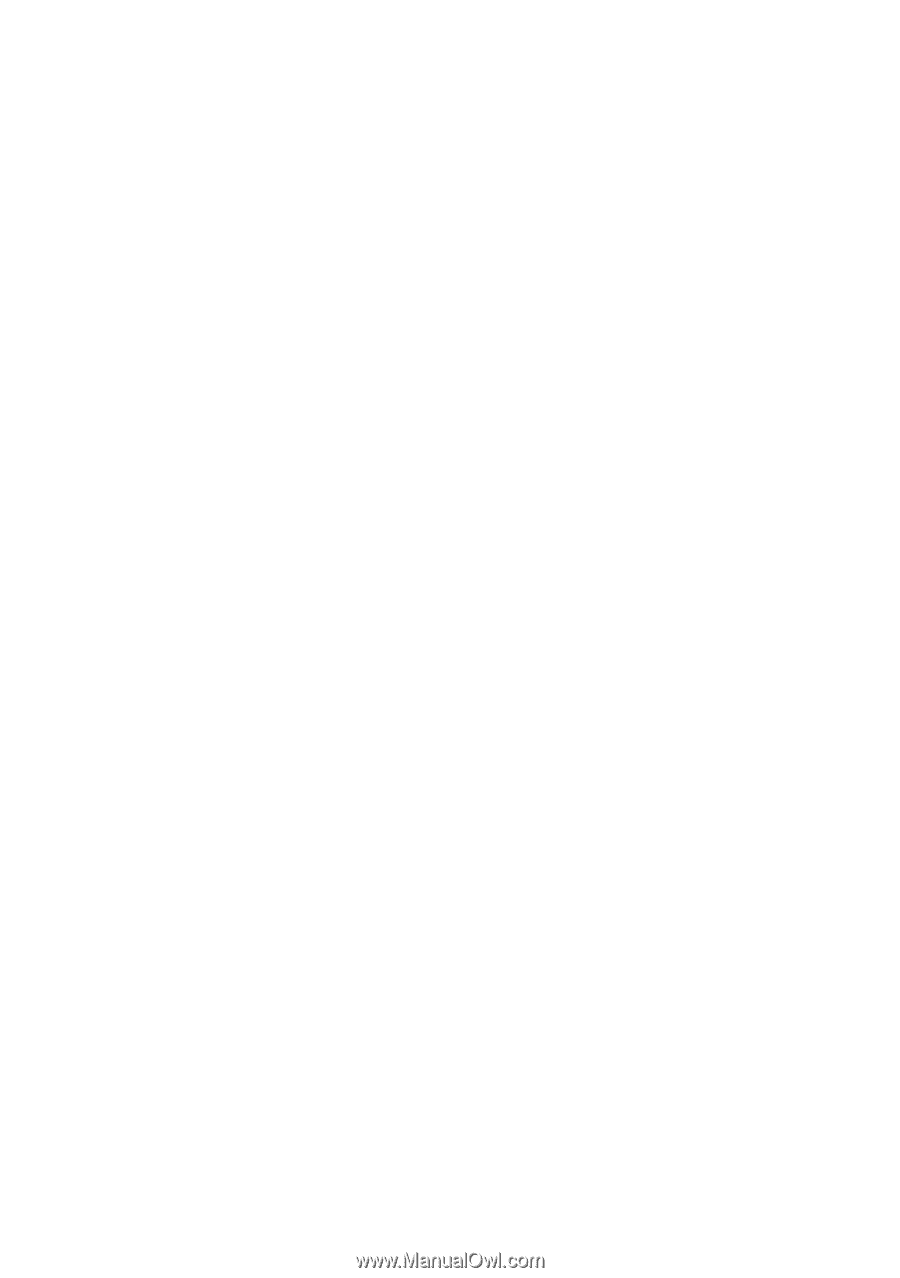
www.dell.com | support.dell.com
Dell™ Studio 1735
Quick Reference Guide
Model PP31L